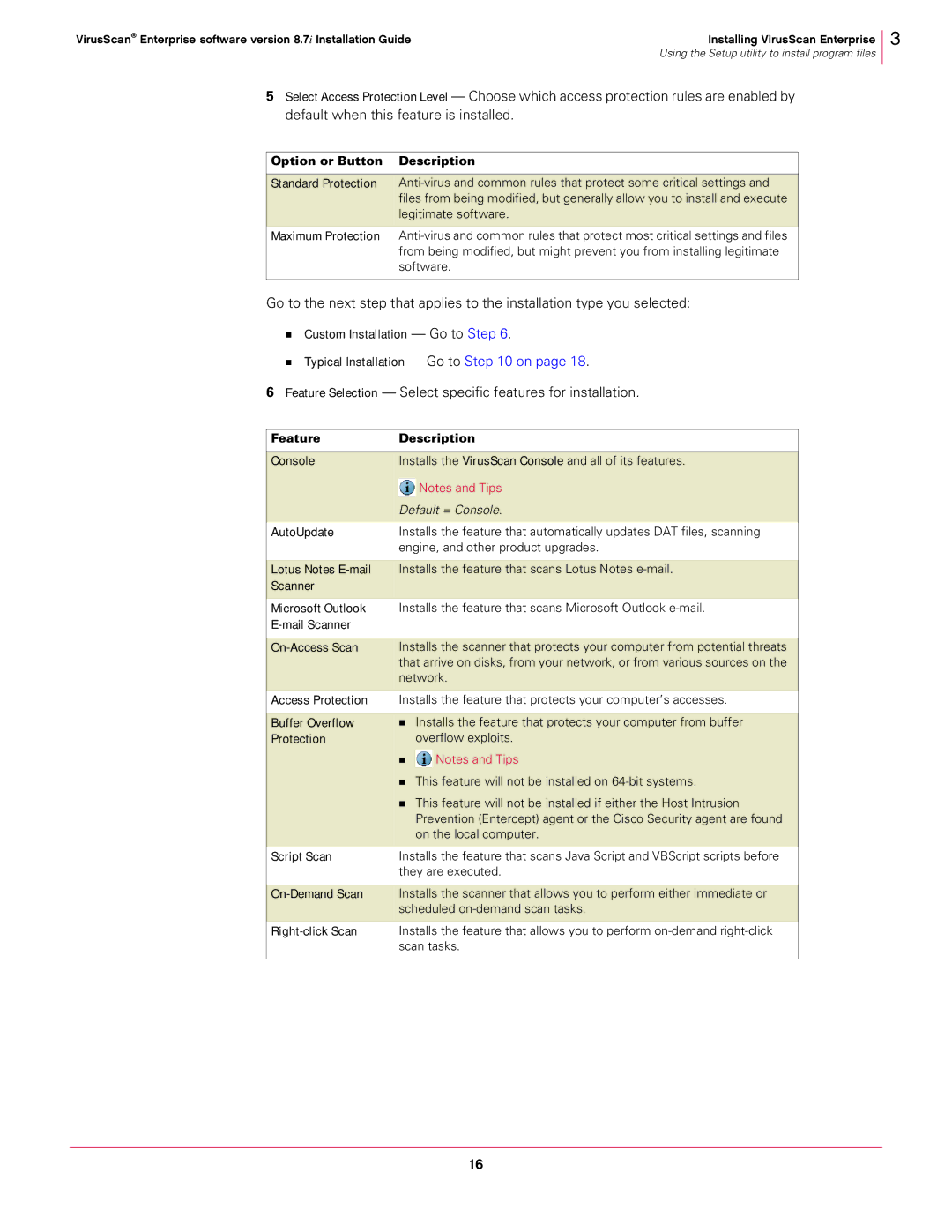VirusScan® Enterprise software version 8.7i Installation Guide | Installing VirusScan Enterprise |
| Using the Setup utility to install program files |
5Select Access Protection Level — Choose which access protection rules are enabled by default when this feature is installed.
Option or Button Description
Standard Protection
Maximum Protection
Go to the next step that applies to the installation type you selected:
Custom Installation — Go to Step 6.
Typical Installation — Go to Step 10 on page 18.
6Feature Selection — Select specific features for installation.
3
Feature | Description | |
|
|
|
Console | Installs the VirusScan Console and all of its features. | |
|
| Notes and Tips |
|
| |
| Default = Console. | |
|
|
|
AutoUpdate | Installs the feature that automatically updates DAT files, scanning | |
| engine, and other product upgrades. | |
|
|
|
Lotus Notes | Installs the feature that scans Lotus Notes | |
Scanner |
|
|
Microsoft Outlook | Installs the feature that scans Microsoft Outlook | |
|
| |
Access Protection
Buffer Overflow Protection
Script Scan
Installs the scanner that protects your computer from potential threats that arrive on disks, from your network, or from various sources on the network.
Installs the feature that protects your computer’s accesses.
Installs the feature that protects your computer from buffer overflow exploits.
 Notes and Tips
Notes and Tips
This feature will not be installed on
This feature will not be installed if either the Host Intrusion Prevention (Entercept) agent or the Cisco Security agent are found on the local computer.
Installs the feature that scans Java Script and VBScript scripts before they are executed.
Installs the scanner that allows you to perform either immediate or scheduled
Installs the feature that allows you to perform
16