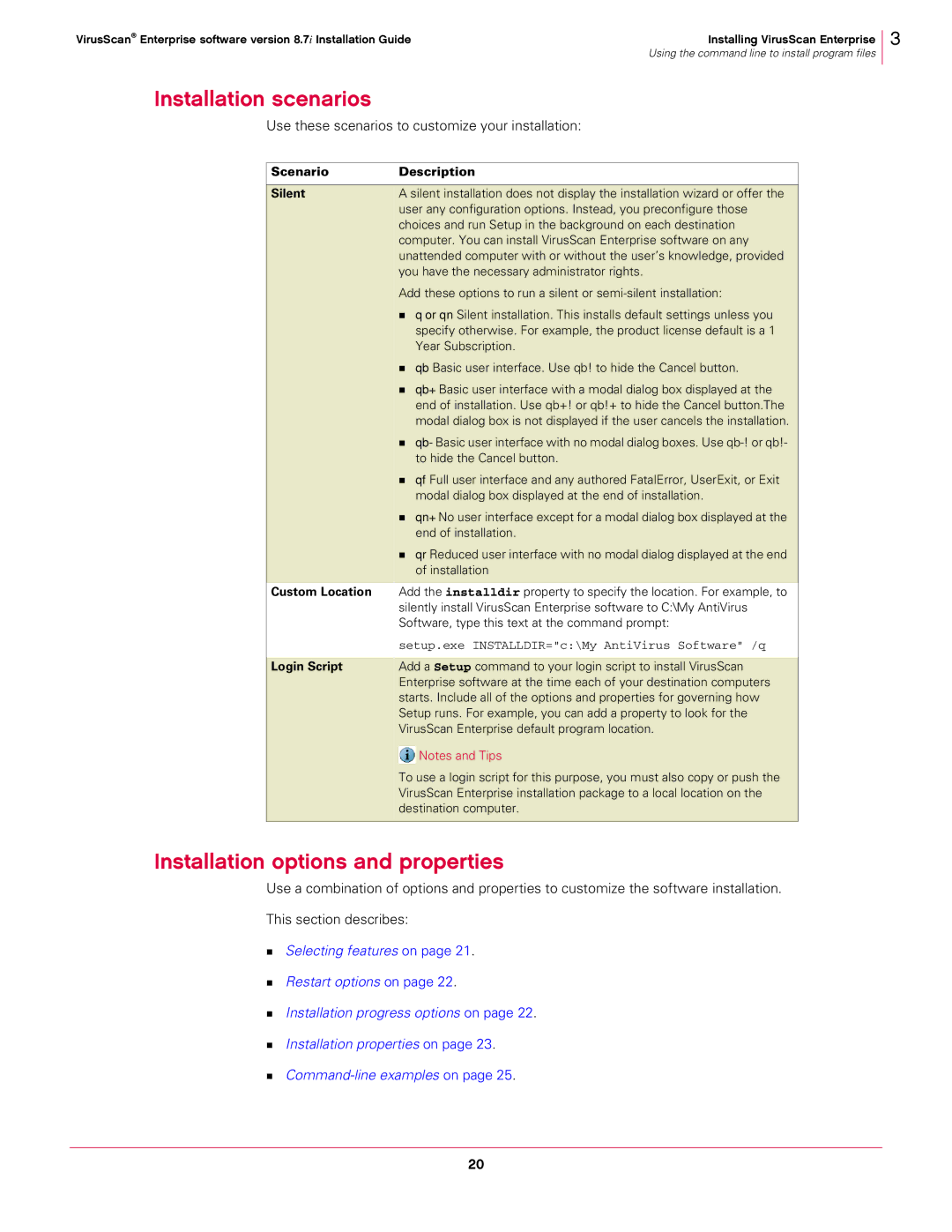VirusScan® Enterprise software version 8.7i Installation Guide | Installing VirusScan Enterprise |
| Using the command line to install program files |
3
Installation scenarios
Use these scenarios to customize your installation:
Scenario | Description | |
|
|
|
Silent | A silent installation does not display the installation wizard or offer the | |
| user any configuration options. Instead, you preconfigure those | |
| choices and run Setup in the background on each destination | |
| computer. You can install VirusScan Enterprise software on any | |
| unattended computer with or without the user’s knowledge, provided | |
| you have the necessary administrator rights. | |
| Add these options to run a silent or | |
| q or qn Silent installation. This installs default settings unless you | |
|
| specify otherwise. For example, the product license default is a 1 |
|
| Year Subscription. |
| qb Basic user interface. Use qb! to hide the Cancel button. | |
| qb+ Basic user interface with a modal dialog box displayed at the | |
|
| end of installation. Use qb+! or qb!+ to hide the Cancel button.The |
|
| modal dialog box is not displayed if the user cancels the installation. |
| qb- Basic user interface with no modal dialog boxes. Use | |
|
| to hide the Cancel button. |
| qf Full user interface and any authored FatalError, UserExit, or Exit | |
|
| modal dialog box displayed at the end of installation. |
| qn+ No user interface except for a modal dialog box displayed at the | |
|
| end of installation. |
| qr Reduced user interface with no modal dialog displayed at the end | |
|
| of installation |
|
|
|
Custom Location | Add the installdir property to specify the location. For example, to | |
| silently install VirusScan Enterprise software to C:\My AntiVirus | |
| Software, type this text at the command prompt: | |
| setup.exe INSTALLDIR="c:\My AntiVirus Software" /q | |
|
|
|
Login Script | Add a Setup command to your login script to install VirusScan | |
| Enterprise software at the time each of your destination computers | |
| starts. Include all of the options and properties for governing how | |
| Setup runs. For example, you can add a property to look for the | |
| VirusScan Enterprise default program location. | |
|
| Notes and Tips |
|
| |
| To use a login script for this purpose, you must also copy or push the | |
| VirusScan Enterprise installation package to a local location on the | |
| destination computer. | |
|
|
|
Installation options and properties
Use a combination of options and properties to customize the software installation. This section describes:
Selecting features on page 21.
Restart options on page 22.
Installation progress options on page 22.
Installation properties on page 23.
20