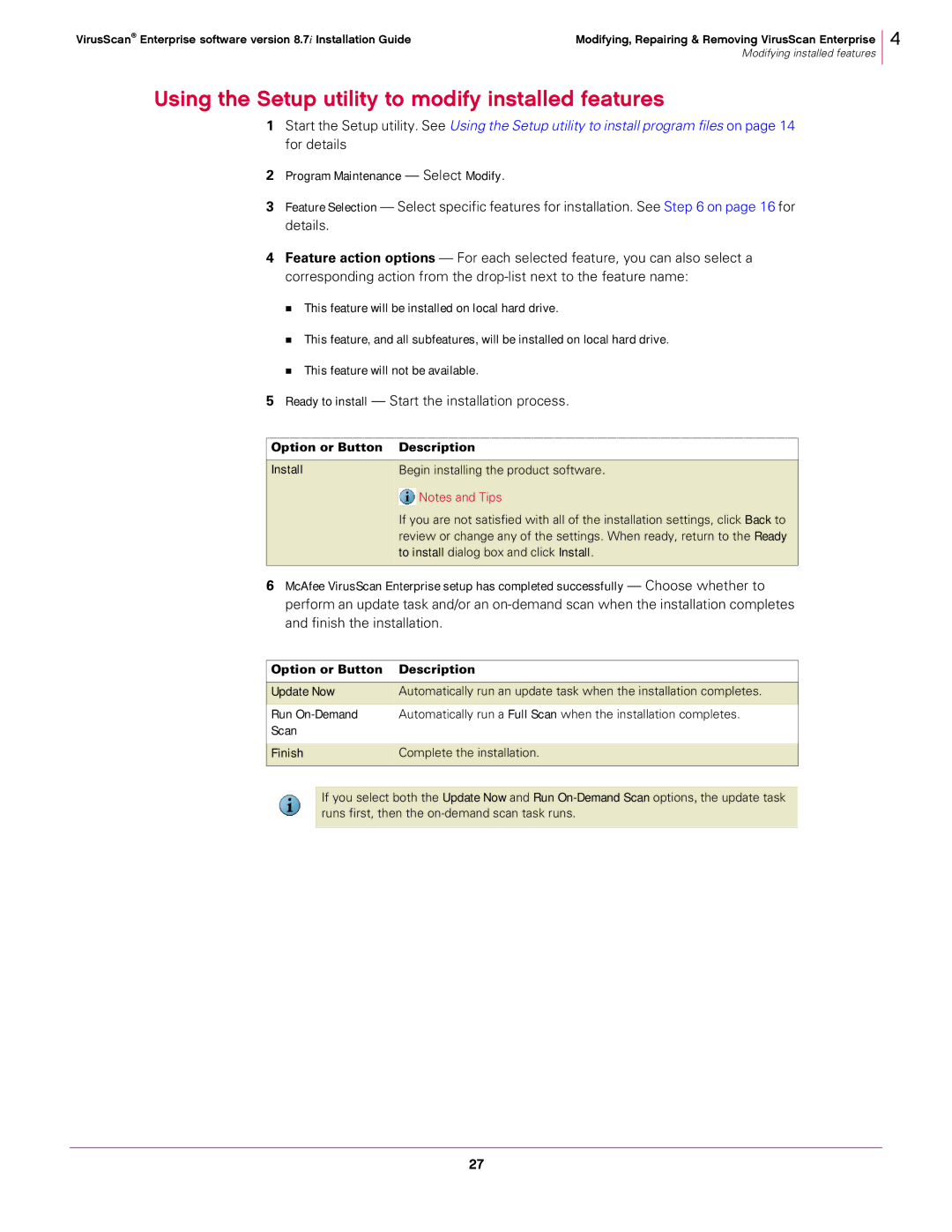VirusScan® Enterprise software version 8.7i Installation Guide | Modifying, Repairing & Removing VirusScan Enterprise |
| Modifying installed features |
4
Using the Setup utility to modify installed features
1Start the Setup utility. See Using the Setup utility to install program files on page 14 for details
2Program Maintenance — Select Modify.
3Feature Selection — Select specific features for installation. See Step 6 on page 16 for details.
4Feature action options — For each selected feature, you can also select a corresponding action from the
This feature will be installed on local hard drive.
This feature, and all subfeatures, will be installed on local hard drive.
This feature will not be available.
5Ready to install — Start the installation process.
Option or Button | Description | |
|
|
|
Install | Begin installing the product software. | |
|
| Notes and Tips |
|
| |
| If you are not satisfied with all of the installation settings, click Back to | |
| review or change any of the settings. When ready, return to the Ready | |
| to install dialog box and click Install. | |
|
|
|
6McAfee VirusScan Enterprise setup has completed successfully — Choose whether to perform an update task and/or an
Option or Button | Description |
|
|
Update Now | Automatically run an update task when the installation completes. |
Run | Automatically run a Full Scan when the installation completes. |
Scan |
|
|
|
Finish | Complete the installation. |
|
|
If you select both the Update Now and Run
27