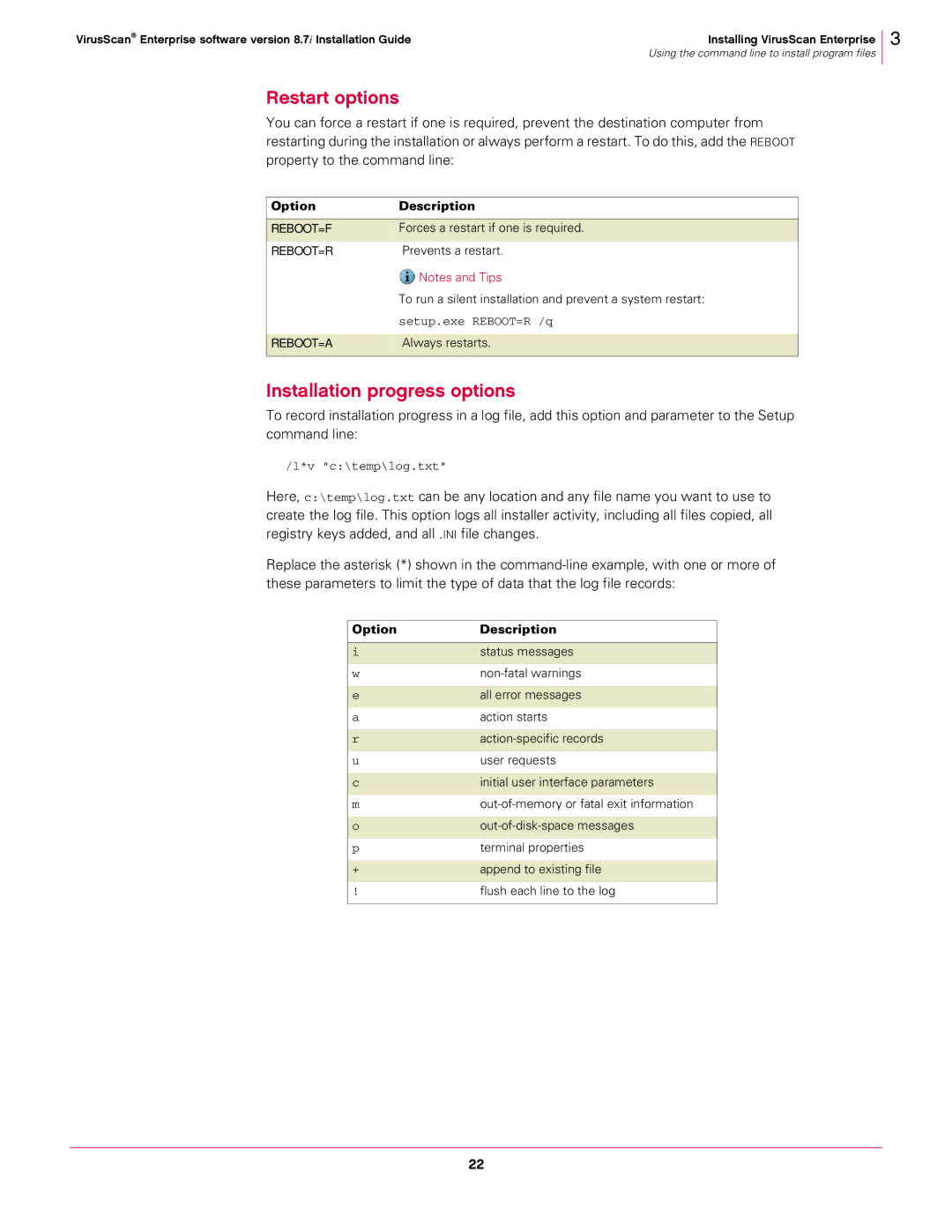VirusScan® Enterprise software version 8.7i Installation Guide | Installing VirusScan Enterprise |
| Using the command line to install program files |
Restart options
You can force a restart if one is required, prevent the destination computer from restarting during the installation or always perform a restart. To do this, add the REBOOT property to the command line:
3
Option | Description |
|
|
REBOOT=F | Forces a restart if one is required. |
REBOOT=R | Prevents a restart. |
| Notes and Tips |
| To run a silent installation and prevent a system restart: |
| setup.exe REBOOT=R /q |
|
|
REBOOT=A | Always restarts. |
|
|
Installation progress options
To record installation progress in a log file, add this option and parameter to the Setup command line:
/l*v "c:\temp\log.txt"
Here, c:\temp\log.txt can be any location and any file name you want to use to create the log file. This option logs all installer activity, including all files copied, all registry keys added, and all .INI file changes.
Replace the asterisk (*) shown in the
Option | Description |
|
|
i | status messages |
|
|
w | |
|
|
e | all error messages |
|
|
a | action starts |
|
|
r | |
|
|
u | user requests |
|
|
c | initial user interface parameters |
|
|
m | |
|
|
o | |
|
|
p | terminal properties |
|
|
+ | append to existing file |
|
|
! | flush each line to the log |
|
|
22