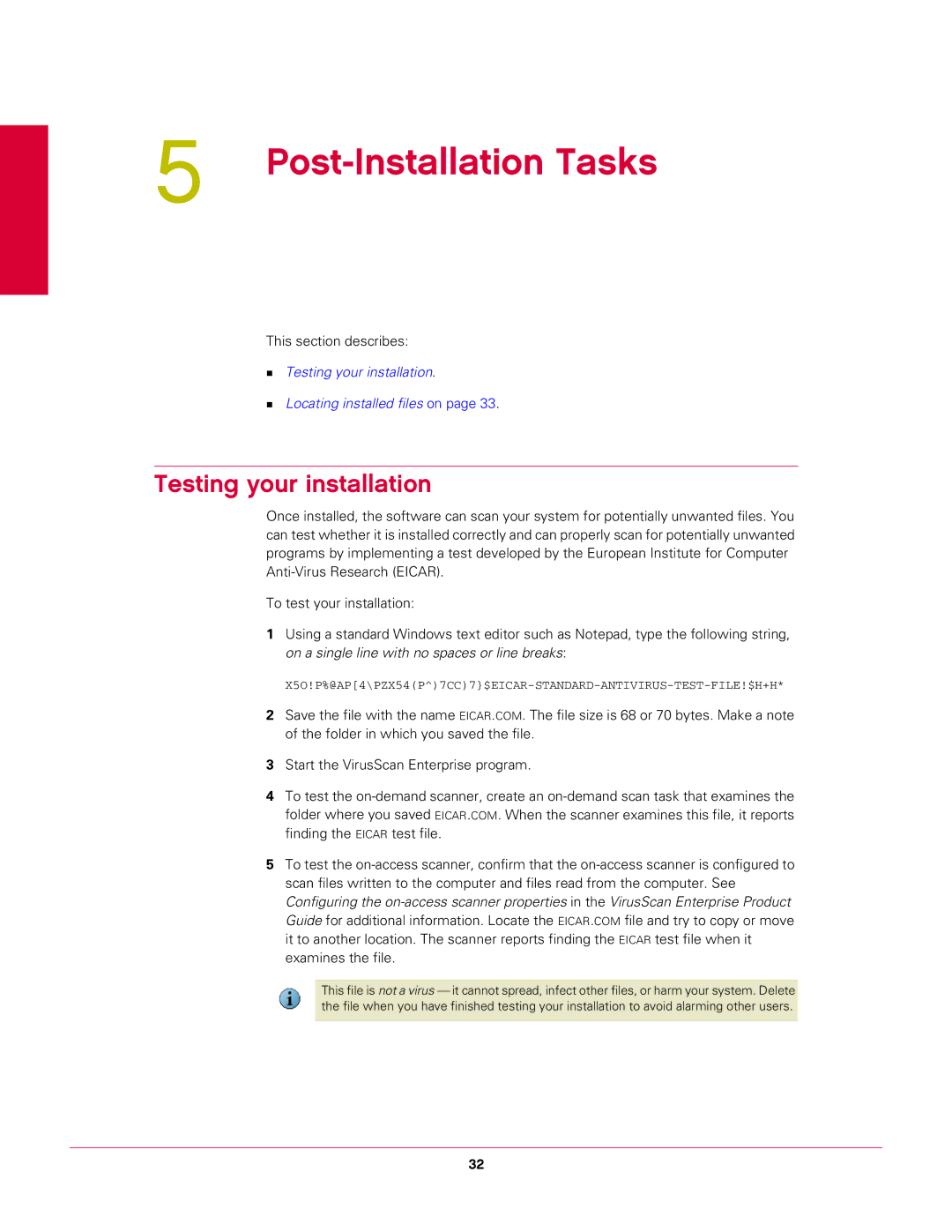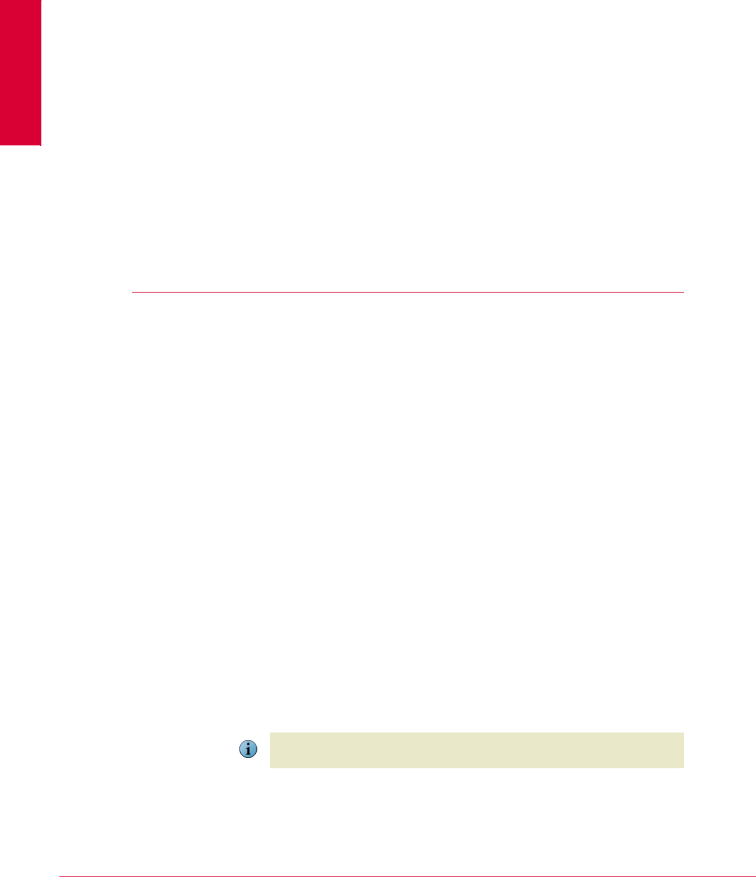
5Post-Installation Tasks
This section describes:
Testing your installation.
Locating installed files on page 33.
Testing your installation
Once installed, the software can scan your system for potentially unwanted files. You can test whether it is installed correctly and can properly scan for potentially unwanted programs by implementing a test developed by the European Institute for Computer
To test your installation:
1Using a standard Windows text editor such as Notepad, type the following string, on a single line with no spaces or line breaks:
2Save the file with the name EICAR.COM. The file size is 68 or 70 bytes. Make a note of the folder in which you saved the file.
3Start the VirusScan Enterprise program.
4To test the
5To test the
This file is not a virus — it cannot spread, infect other files, or harm your system. Delete the file when you have finished testing your installation to avoid alarming other users.
32