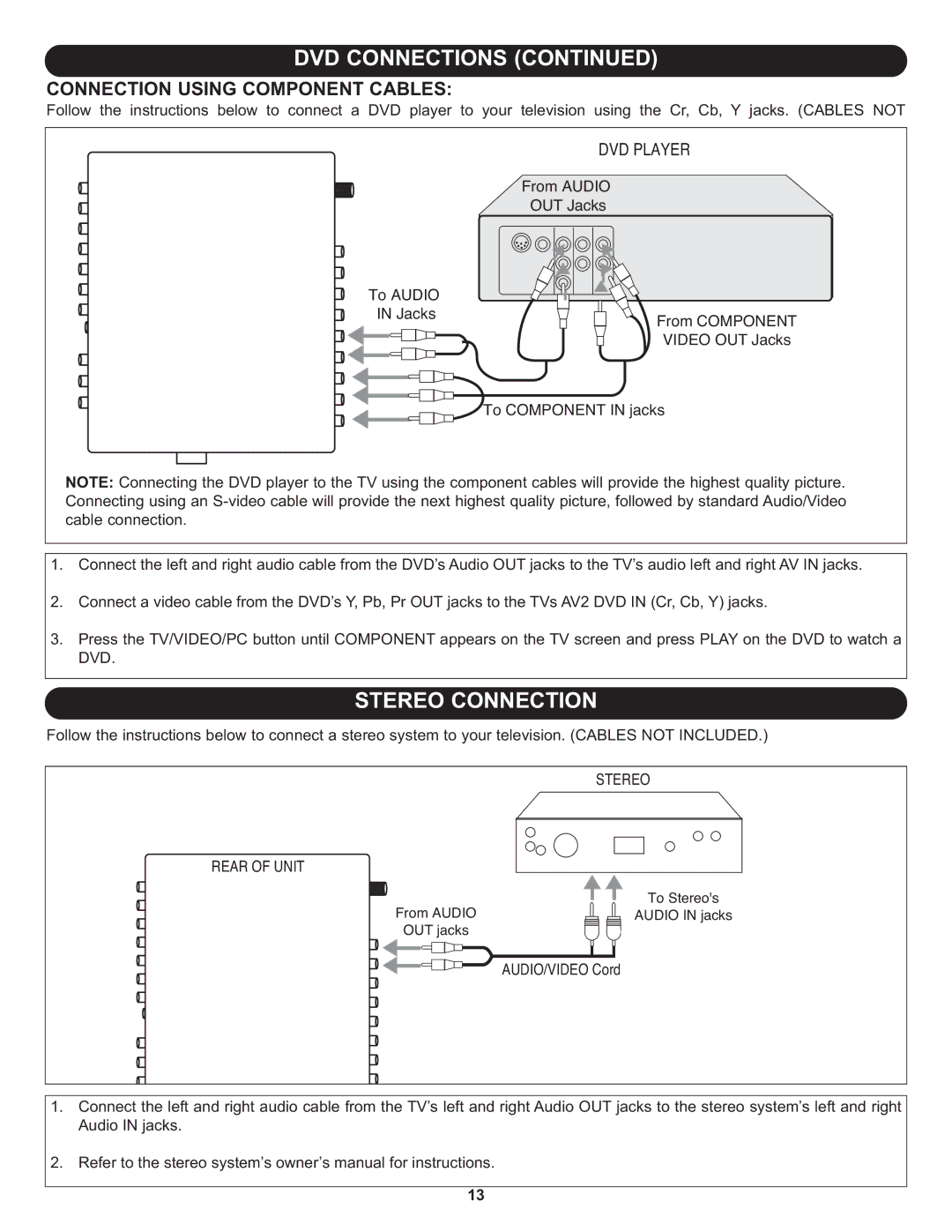DVD CONNECTIONS (CONTINUED)
CONNECTION USING COMPONENT CABLES:
Follow the instructions below to connect a DVD player to your television using the Cr, Cb, Y jacks. (CABLES NOT
DVD PLAYER
From AUDIO
OUT Jacks
To AUDIO IN Jacks
From COMPONENT VIDEO OUT Jacks
To COMPONENT IN jacks
NOTE: Connecting the DVD player to the TV using the component cables will provide the highest quality picture. Connecting using an
1.Connect the left and right audio cable from the DVD’s Audio OUT jacks to the TV’s audio left and right AV IN jacks.
2.Connect a video cable from the DVD’s Y, Pb, Pr OUT jacks to the TVs AV2 DVD IN (Cr, Cb, Y) jacks.
3.Press the TV/VIDEO/PC button until COMPONENT appears on the TV screen and press PLAY on the DVD to watch a DVD.
STEREO CONNECTION
Follow the instructions below to connect a stereo system to your television. (CABLES NOT INCLUDED.)
REAR OF UNIT
From AUDIO
OUT jacks
STEREO
To Stereo's
AUDIO IN jacks
![]()
![]()
![]()
![]()
![]() AUDIO/VIDEO Cord
AUDIO/VIDEO Cord
1.Connect the left and right audio cable from the TV’s left and right Audio OUT jacks to the stereo system’s left and right Audio IN jacks.
2.Refer to the stereo system’s owner’s manual for instructions.
13