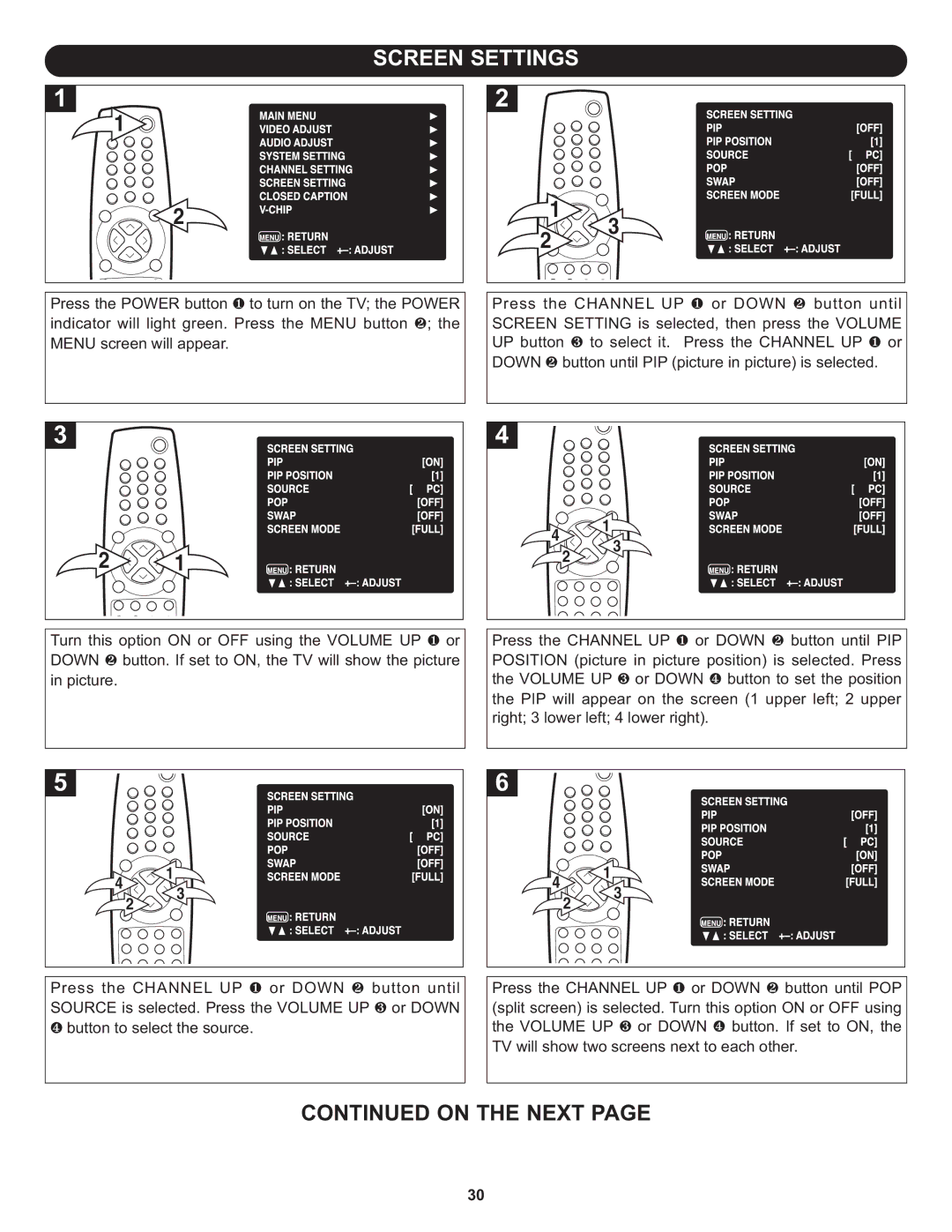SCREEN SETTINGS
1 ![]()
2 | 1 | 3 | |
2 | |||
| |||
|
| ||
Press the POWER button ❶ to turn on the TV; the POWER | Press the CHANNEL UP ❶ or DOWN ❷ button until | ||
indicator will light green. Press the MENU button ❷; the | SCREEN SETTING is selected, then press the VOLUME | ||
MENU screen will appear. | UP button ❸ to select it. Press the CHANNEL UP ❶ or | ||
| DOWN ❷ button until PIP (picture in picture) is selected. | ||
|
| 4 |
| 1 |
|
|
|
| 3 |
| |
2 | 1 |
| 2 |
| |
|
|
| |||
|
|
|
| ||
Turn this option ON or OFF using the VOLUME UP ❶ or | Press the CHANNEL UP ❶ or DOWN ❷ button until PIP | ||||
DOWN ❷ button. If set to ON, the TV will show the picture | POSITION (picture in picture position) is selected. Press | ||||
in picture. |
| the VOLUME UP ❸ or DOWN | ❹ button to set the position | ||
|
| the PIP will appear on the screen (1 upper left; 2 upper | |||
|
| right; 3 lower left; 4 lower right). |
| ||
4 |
| 1 | 4 |
| 1 |
| 3 |
| 3 | ||
| 2 |
| 2 | ||
|
|
|
| ||
Press the CHANNEL UP ❶ or DOWN ❷ button until | Press the CHANNEL UP ❶ or DOWN ❷ button until POP | ||||
SOURCE is selected. Press the VOLUME UP ❸ or DOWN | (split screen) is selected. Turn this option ON or OFF using | ||||
❹ button to select the source. | the VOLUME UP ❸ or DOWN ❹ button. If set to ON, the | ||||
|
|
| TV will show two screens next to each other. | ||
CONTINUED ON THE NEXT PAGE
30