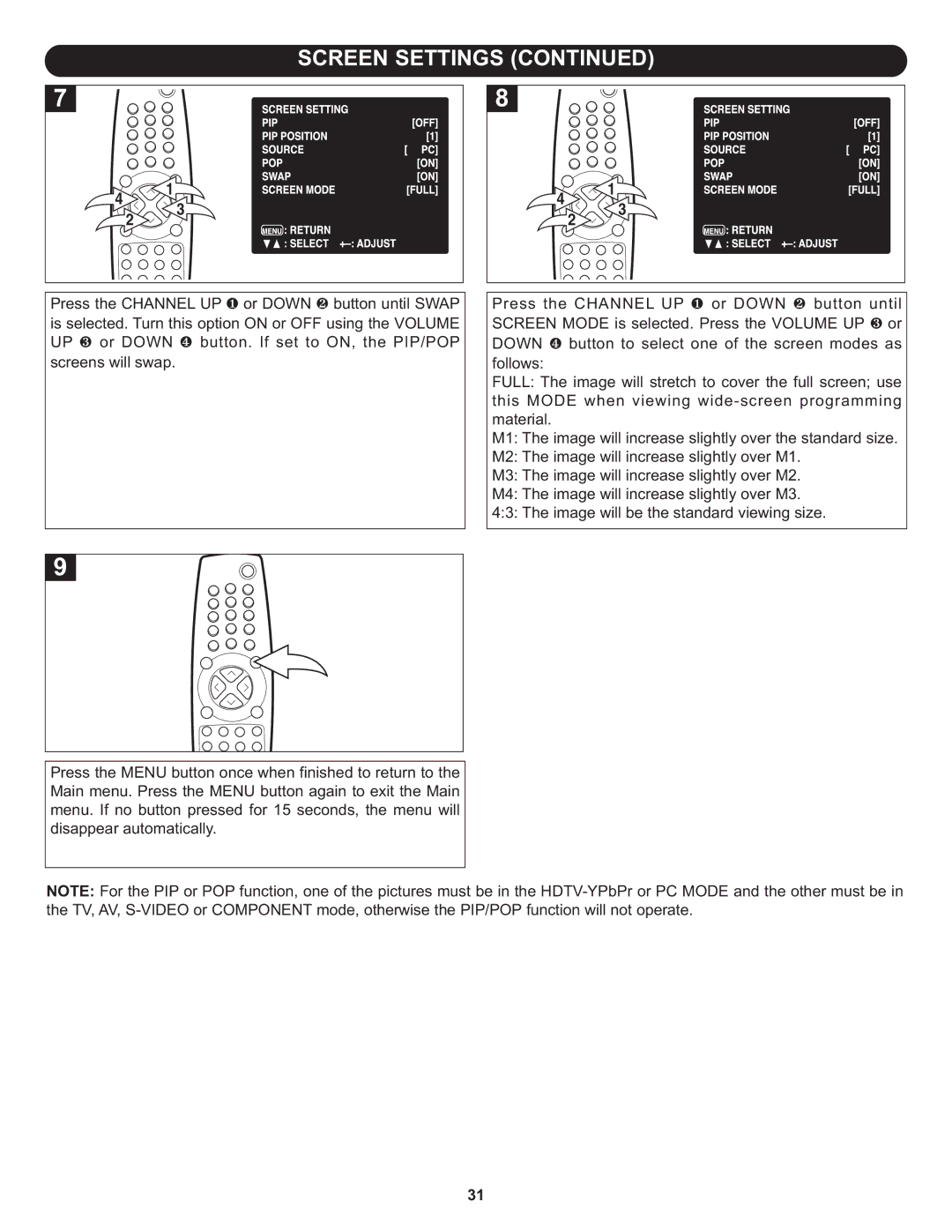SCREEN SETTINGS (CONTINUED)
4 | 1 |
| 4 |
| 1 |
| 3 |
| 3 | ||
| 2 |
| 2 | ||
|
|
|
| ||
Press the CHANNEL UP ❶ or DOWN ❷ button until SWAP | Press the CHANNEL UP ❶ or DOWN ❷ button until | ||||
is selected. Turn this option ON or OFF using the VOLUME | SCREEN MODE is selected. Press the VOLUME UP ❸ or | ||||
UP ❸ or DOWN | ❹ button. If set to ON, the PIP/POP | DOWN ❹ button to select one of the screen modes as | |||
screens will swap. |
| follows: |
|
| |
|
|
| FULL: The image will stretch to cover the full screen; use | ||
|
|
| this MODE when viewing | ||
|
|
| material. |
|
|
|
|
| M1: The image will increase slightly over the standard size. | ||
|
|
| M2: The image will increase slightly over M1. | ||
|
|
| M3: The image will increase slightly over M2. | ||
|
|
| M4: The image will increase slightly over M3. | ||
|
|
| 4:3: The image will be the standard viewing size. | ||
Press the MENU button once when finished to return to the Main menu. Press the MENU button again to exit the Main menu. If no button pressed for 15 seconds, the menu will disappear automatically.
NOTE: For the PIP or POP function, one of the pictures must be in the
31