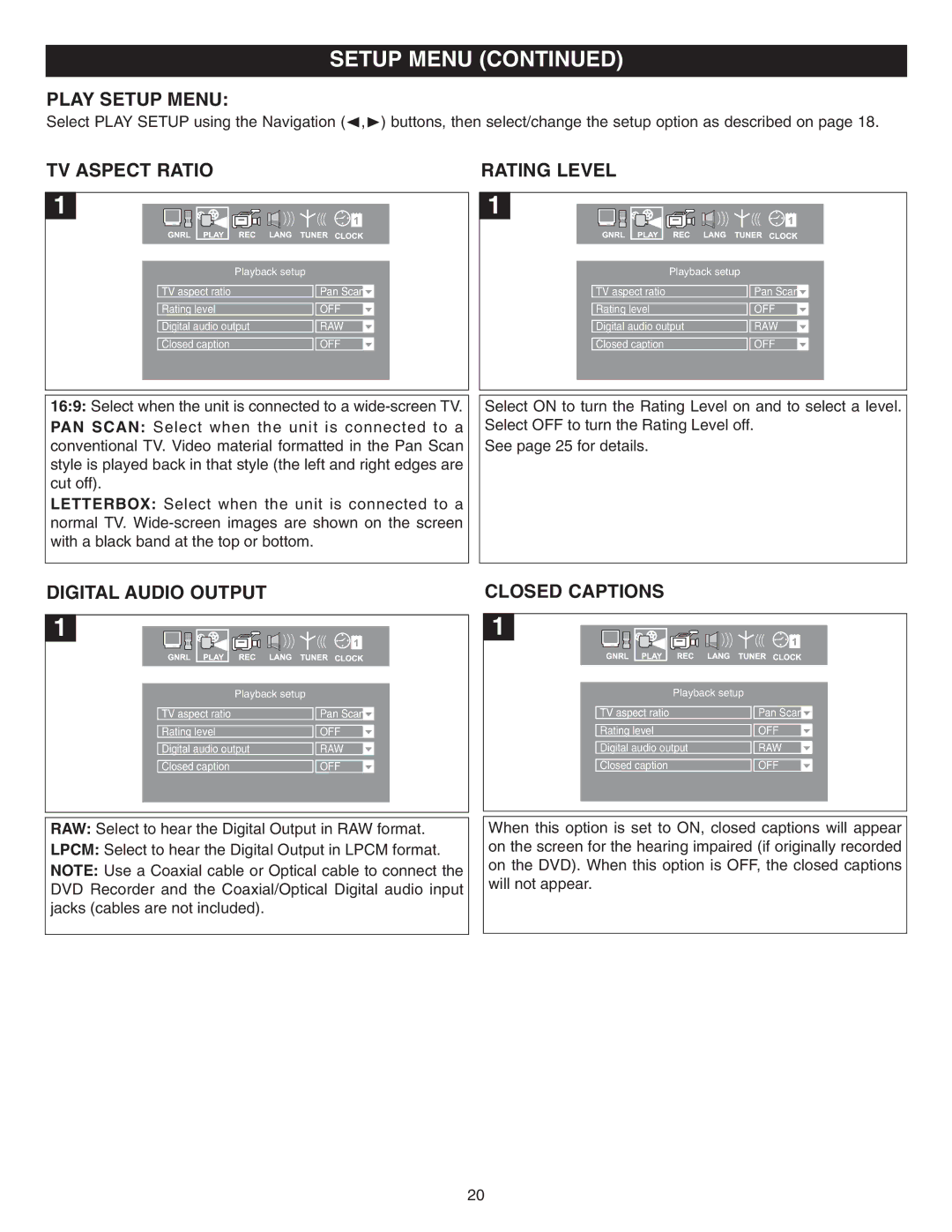SETUP MENU (CONTINUED)
PLAY SETUP MENU:
Select PLAY SETUP using the Navigation (Ã,¨) buttons, then select/change the setup option as described on page 18.
TV ASPECT RATIO | RATING LEVEL |
1 | 1 |
Playback setup
Playback setup
TV aspect ratio | Pan Scan |
|
Rating level | OFF | |
Digital audio output | RAW | |
Closed caption | OFF | |
TV aspect ratio | Pan Scan |
|
Rating level | OFF | |
Digital audio output | RAW | |
Closed caption | OFF | |
16:9: Select when the unit is connected to a
PAN SCAN: Select when the unit is connected to a conventional TV. Video material formatted in the Pan Scan style is played back in that style (the left and right edges are cut off).
LETTERBOX: Select when the unit is connected to a normal TV.
Select ON to turn the Rating Level on and to select a level. Select OFF to turn the Rating Level off.
See page 25 for details.
DIGITAL AUDIO OUTPUT | CLOSED CAPTIONS |
1 | 1 |
Playback setup
Playback setup
TV aspect ratio | Pan Scan |
|
Rating level | OFF | |
Digital audio output | RAW | |
Closed caption | OFF | |
TV aspect ratio | Pan Scan |
|
Rating level | OFF | |
Digital audio output | RAW | |
Closed caption | OFF | |
RAW: Select to hear the Digital Output in RAW format.
LPCM: Select to hear the Digital Output in LPCM format.
NOTE: Use a Coaxial cable or Optical cable to connect the DVD Recorder and the Coaxial/Optical Digital audio input jacks (cables are not included).
When this option is set to ON, closed captions will appear on the screen for the hearing impaired (if originally recorded on the DVD). When this option is OFF, the closed captions will not appear.
20