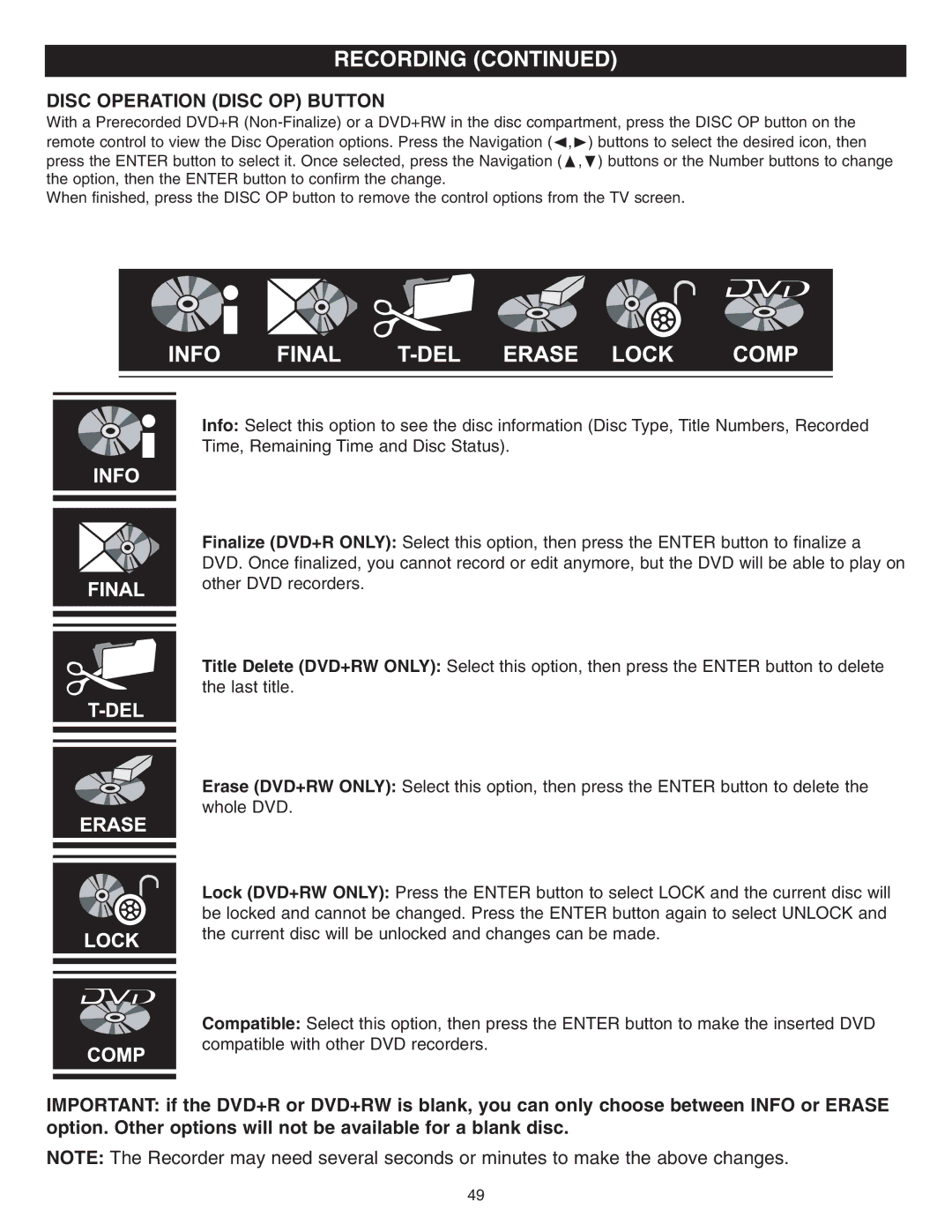RECORDING (CONTINUED)
DISC OPERATION (DISC OP) BUTTON
With a Prerecorded DVD+R
When finished, press the DISC OP button to remove the control options from the TV screen.
Info: Select this option to see the disc information (Disc Type, Title Numbers, Recorded Time, Remaining Time and Disc Status).
Finalize (DVD+R ONLY): Select this option, then press the ENTER button to finalize a DVD. Once finalized, you cannot record or edit anymore, but the DVD will be able to play on other DVD recorders.
Title Delete (DVD+RW ONLY): Select this option, then press the ENTER button to delete the last title.
Erase (DVD+RW ONLY): Select this option, then press the ENTER button to delete the whole DVD.
Lock (DVD+RW ONLY): Press the ENTER button to select LOCK and the current disc will be locked and cannot be changed. Press the ENTER button again to select UNLOCK and the current disc will be unlocked and changes can be made.
Compatible: Select this option, then press the ENTER button to make the inserted DVD compatible with other DVD recorders.
IMPORTANT: if the DVD+R or DVD+RW is blank, you can only choose between INFO or ERASE option. Other options will not be available for a blank disc.
NOTE: The Recorder may need several seconds or minutes to make the above changes.
49