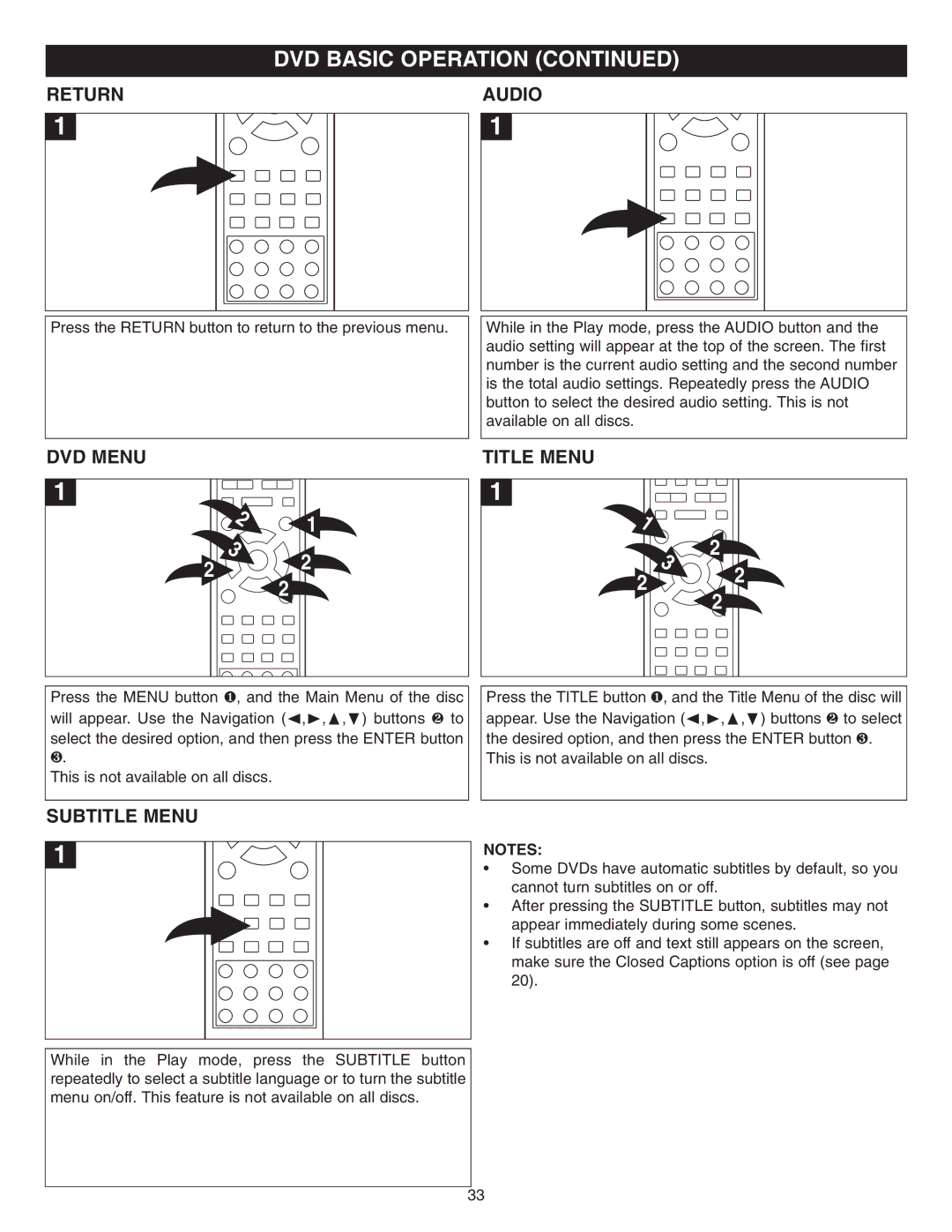DVD BASIC OPERATION (CONTINUED)
RETURN
1
AUDIO
1
Press the RETURN button to return to the previous menu.
While in the Play mode, press the AUDIO button and the audio setting will appear at the top of the screen. The first number is the current audio setting and the second number is the total audio settings. Repeatedly press the AUDIO button to select the desired audio setting. This is not available on all discs.
DVD MENU
1
![]() 2 3
2 3
2
1
2
2
TITLE MENU
1
1
3
2
2
2
2
Press the MENU button ❶, and the Main Menu of the disc will appear. Use the Navigation (Ã,¨,¹, ) buttons ❷ to select the desired option, and then press the ENTER button ❸.
This is not available on all discs.
Press the TITLE button ❶, and the Title Menu of the disc will appear. Use the Navigation (Ã,¨,¹, ) buttons ❷ to select the desired option, and then press the ENTER button ❸.
This is not available on all discs.
SUBTITLE MENU
1
While in the Play mode, press the SUBTITLE button repeatedly to select a subtitle language or to turn the subtitle menu on/off. This feature is not available on all discs.
NOTES:
•Some DVDs have automatic subtitles by default, so you cannot turn subtitles on or off.
•After pressing the SUBTITLE button, subtitles may not appear immediately during some scenes.
•If subtitles are off and text still appears on the screen, make sure the Closed Captions option is off (see page 20).
33