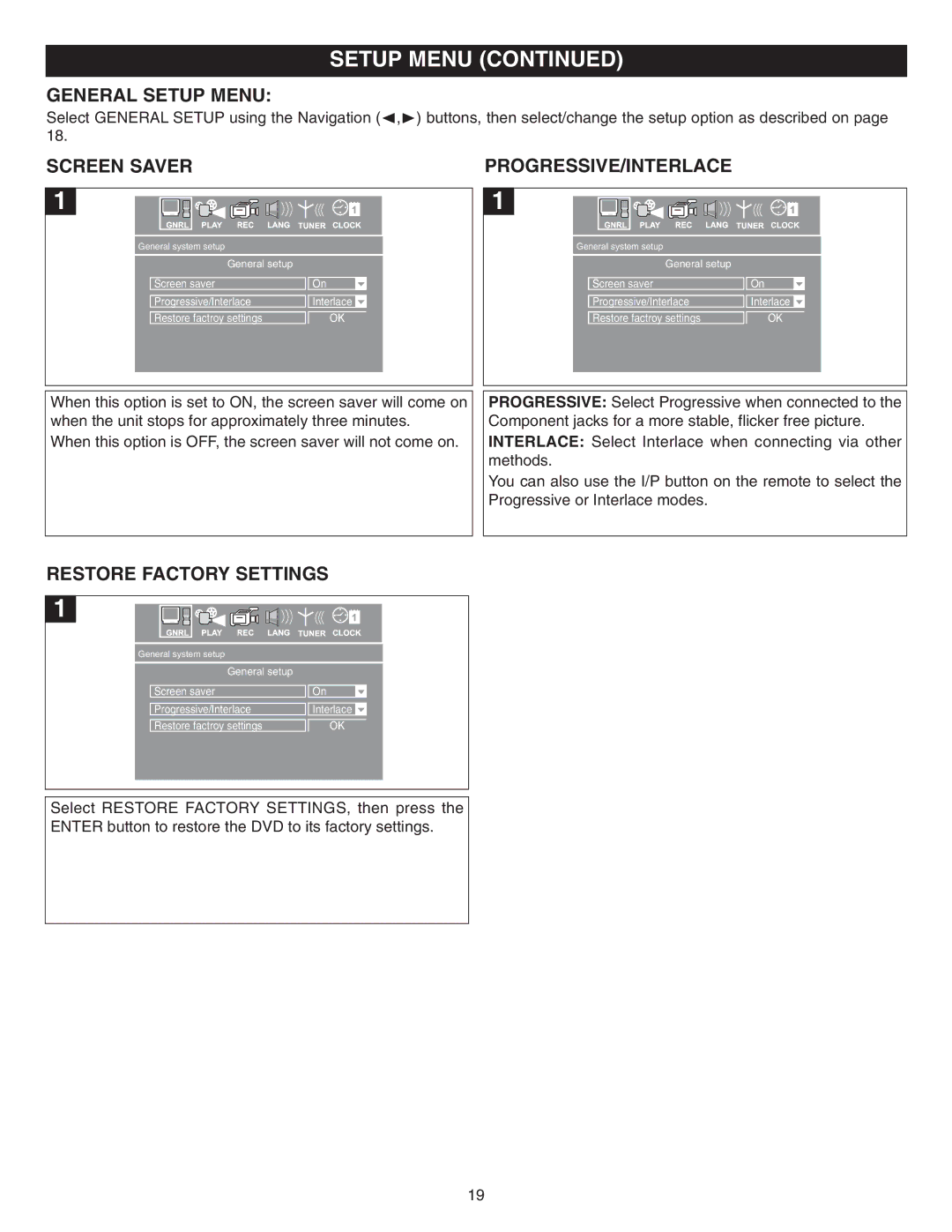SETUP MENU (CONTINUED)
GENERAL SETUP MENU:
Select GENERAL SETUP using the Navigation (Ã,¨) buttons, then select/change the setup option as described on page 18.
SCREEN SAVER | PROGRESSIVE/INTERLACE |
1 | 1 |
General system setup
General system setup
General setup
Screen saver
Progressive/Interlace
Restore factroy settings
![]()
![]() On
On
![]()
![]() Interlace
Interlace ![]()
OK
General setup
Screen saver
Progressive/Interlace
Restore factroy settings
![]()
![]() On
On
![]()
![]() Interlace
Interlace ![]()
OK
When this option is set to ON, the screen saver will come on when the unit stops for approximately three minutes.
When this option is OFF, the screen saver will not come on.
PROGRESSIVE: Select Progressive when connected to the Component jacks for a more stable, flicker free picture. INTERLACE: Select Interlace when connecting via other methods.
You can also use the I/P button on the remote to select the Progressive or Interlace modes.
RESTORE FACTORY SETTINGS
1 |
General system setup
General setup
Screen saver
Progressive/Interlace
Restore factroy settings
![]()
![]() On
On
![]()
![]() Interlace
Interlace ![]()
OK
Select RESTORE FACTORY SETTINGS, then press the ENTER button to restore the DVD to its factory settings.
19