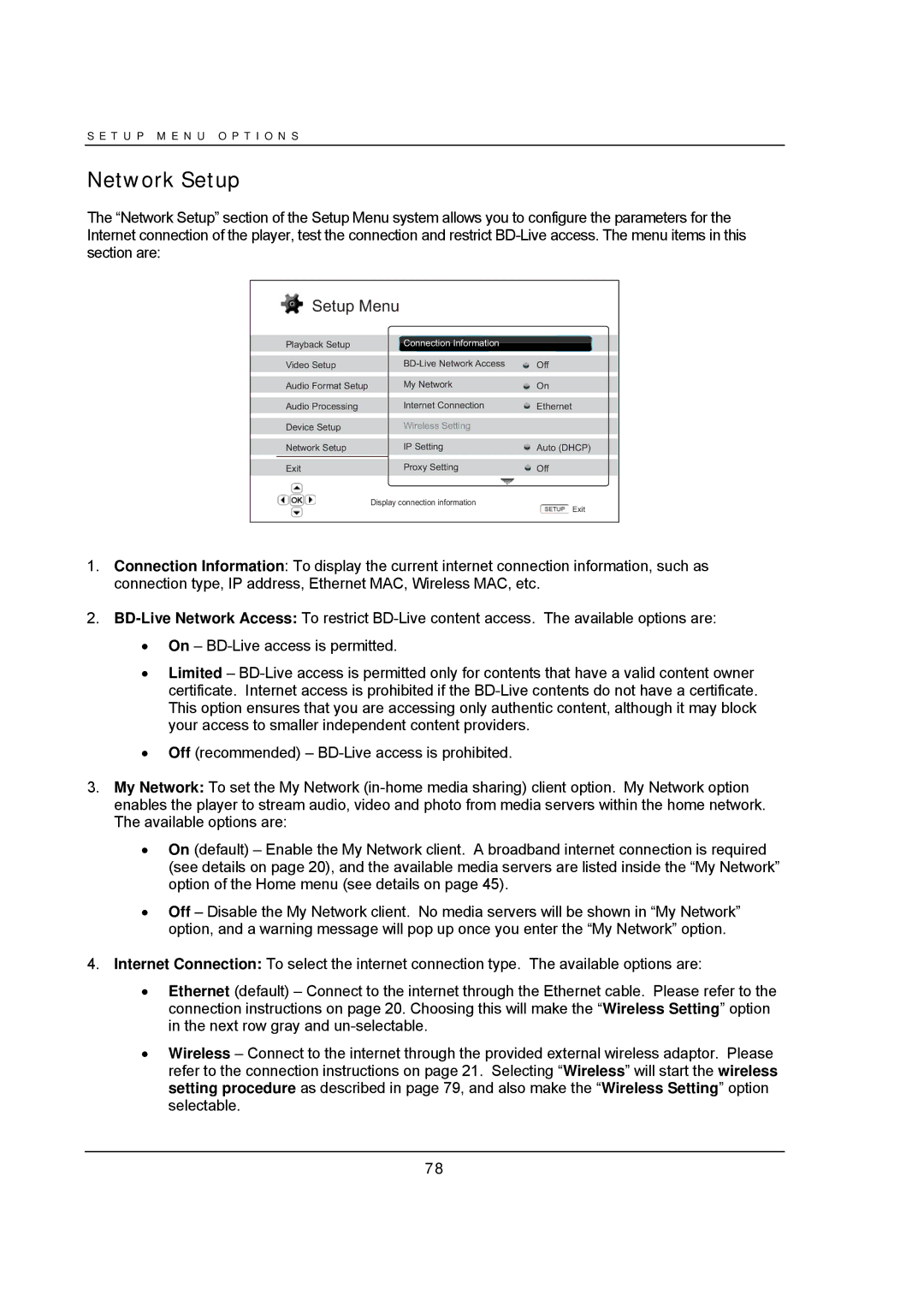S E T U P M E N U O P T I O N S
Network Setup
The “Network Setup” section of the Setup Menu system allows you to configure the parameters for the Internet connection of the player, test the connection and restrict
 Setup Menu
Setup Menu
| Playback Setup |
| Connection Information |
|
|
|
|
|
|
| Video Setup |
| Off | |
|
|
|
|
|
| Audio Format Setup |
| My Network | On |
|
|
|
|
|
| Audio Processing |
| Internet Connection | Ethernet |
|
|
|
|
|
| Device Setup |
| Wireless Setting |
|
|
|
|
|
|
| Network Setup |
| IP Setting | Auto (DHCP) |
|
|
|
|
|
| Exit |
| Proxy Setting | Off |
|
| Display connection information | Exit | |
|
|
|
| |
1.Connection Information: To display the current internet connection information, such as connection type, IP address, Ethernet MAC, Wireless MAC, etc.
2.
∙On –
∙Limited –
∙Off (recommended) –
3.My Network: To set the My Network
∙On (default) – Enable the My Network client. A broadband internet connection is required (see details on page 20), and the available media servers are listed inside the “My Network” option of the Home menu (see details on page 45).
∙Off – Disable the My Network client. No media servers will be shown in “My Network” option, and a warning message will pop up once you enter the “My Network” option.
4.Internet Connection: To select the internet connection type. The available options are:
∙Ethernet (default) – Connect to the internet through the Ethernet cable. Please refer to the connection instructions on page 20. Choosing this will make the “Wireless Setting” option in the next row gray and
∙Wireless – Connect to the internet through the provided external wireless adaptor. Please refer to the connection instructions on page 21. Selecting “Wireless” will start the wireless setting procedure as described in page 79, and also make the “Wireless Setting” option selectable.
78