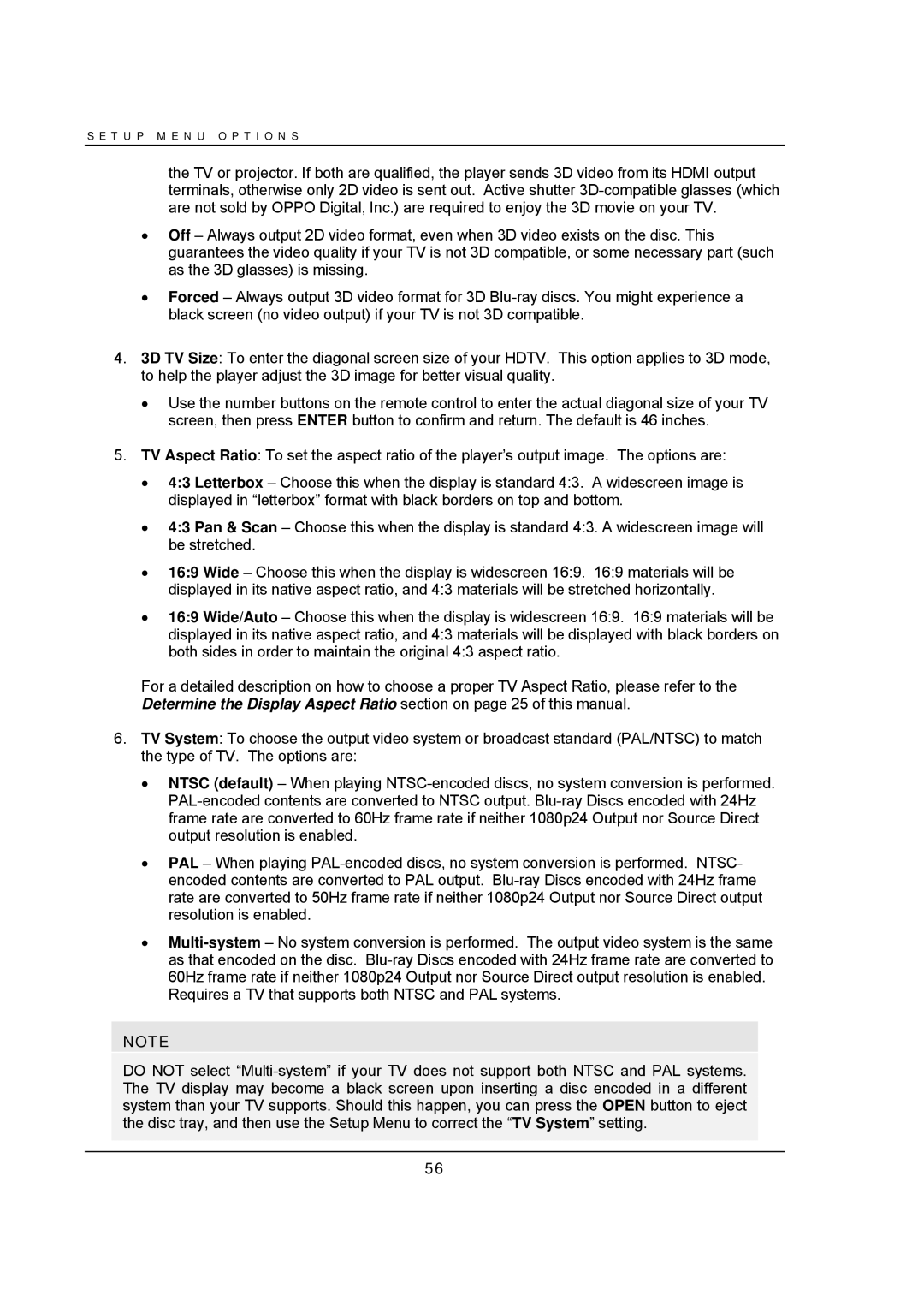S E T U P M E N U O P T I O N S
the TV or projector. If both are qualified, the player sends 3D video from its HDMI output terminals, otherwise only 2D video is sent out. Active shutter
∙Off – Always output 2D video format, even when 3D video exists on the disc. This guarantees the video quality if your TV is not 3D compatible, or some necessary part (such as the 3D glasses) is missing.
∙Forced – Always output 3D video format for 3D
4.3D TV Size: To enter the diagonal screen size of your HDTV. This option applies to 3D mode, to help the player adjust the 3D image for better visual quality.
∙Use the number buttons on the remote control to enter the actual diagonal size of your TV screen, then press ENTER button to confirm and return. The default is 46 inches.
5.TV Aspect Ratio: To set the aspect ratio of the player’s output image. The options are:
∙4:3 Letterbox – Choose this when the display is standard 4:3. A widescreen image is displayed in “letterbox” format with black borders on top and bottom.
∙4:3 Pan & Scan – Choose this when the display is standard 4:3. A widescreen image will be stretched.
∙16:9 Wide – Choose this when the display is widescreen 16:9. 16:9 materials will be displayed in its native aspect ratio, and 4:3 materials will be stretched horizontally.
∙16:9 Wide/Auto – Choose this when the display is widescreen 16:9. 16:9 materials will be displayed in its native aspect ratio, and 4:3 materials will be displayed with black borders on both sides in order to maintain the original 4:3 aspect ratio.
For a detailed description on how to choose a proper TV Aspect Ratio, please refer to the Determine the Display Aspect Ratio section on page 25 of this manual.
6.TV System: To choose the output video system or broadcast standard (PAL/NTSC) to match the type of TV. The options are:
∙NTSC (default) – When playing
∙PAL – When playing
∙
NOTE
DO NOT select
56