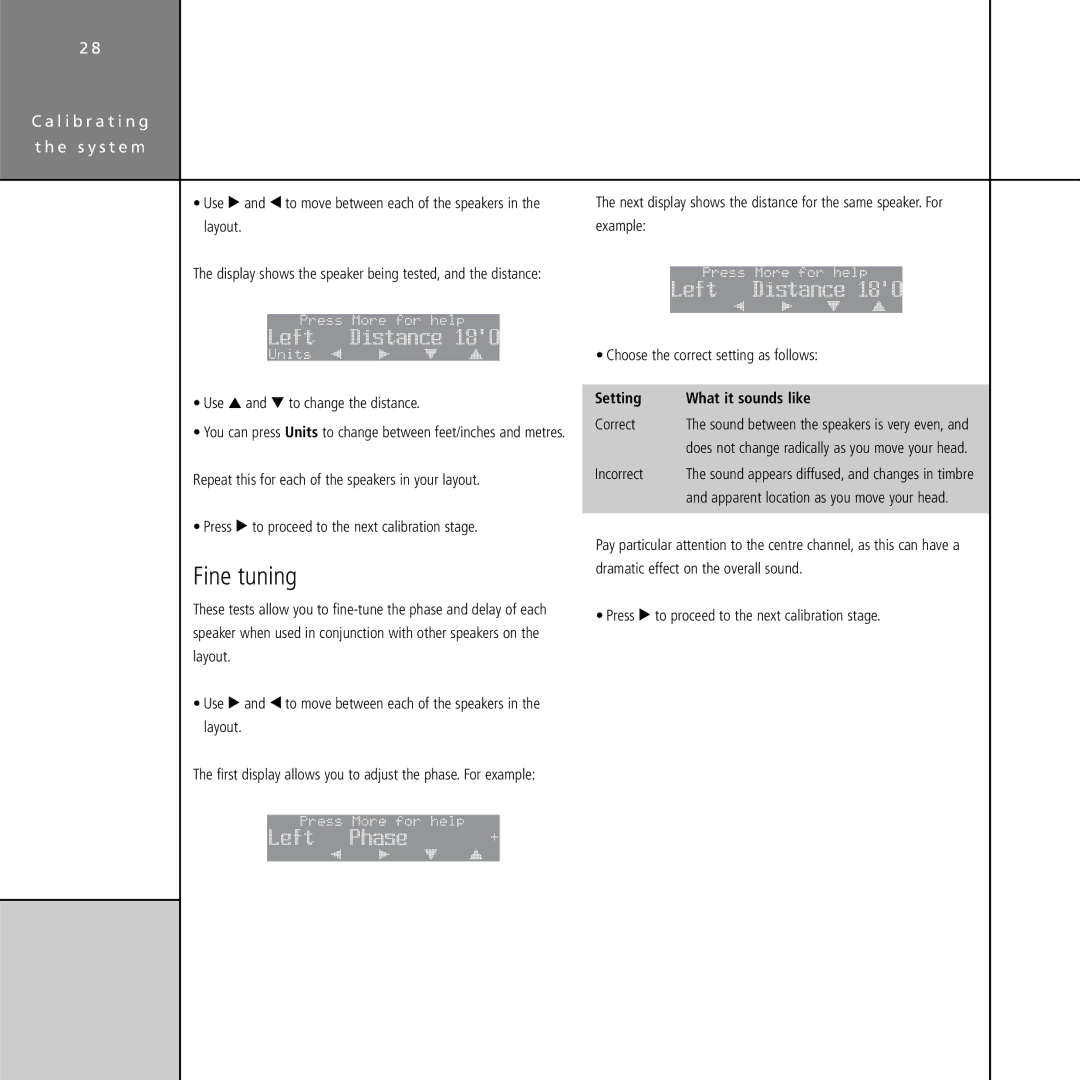2 8
C a l i b r a t i n g t h e s y s t e m
•Use > and < to move between each of the speakers in the layout.
The display shows the speaker being tested, and the distance:
Press More for help
Left Distance 18'0
Units ìî | ïñ óòô öõú |
•Use A and V to change the distance.
•You can press Units to change between feet/inches and metres.
Repeat this for each of the speakers in your layout.
• Press > to proceed to the next calibration stage.
Fine tuning
These tests allow you to
•Use > and < to move between each of the speakers in the layout.
The first display allows you to adjust the phase. For example:
Press More for help
Left | Phase | + |
ìî | ïñ | óòô öõú |
The next display shows the distance for the same speaker. For example:
Press More for help
Left Distance 18'0
ìî | ïñ óòô öõú |
• Choose the correct setting as follows:
Setting | What it sounds like |
Correct | The sound between the speakers is very even, and |
| does not change radically as you move your head. |
Incorrect | The sound appears diffused, and changes in timbre |
| and apparent location as you move your head. |
Pay particular attention to the centre channel, as this can have a dramatic effect on the overall sound.
• Press > to proceed to the next calibration stage.