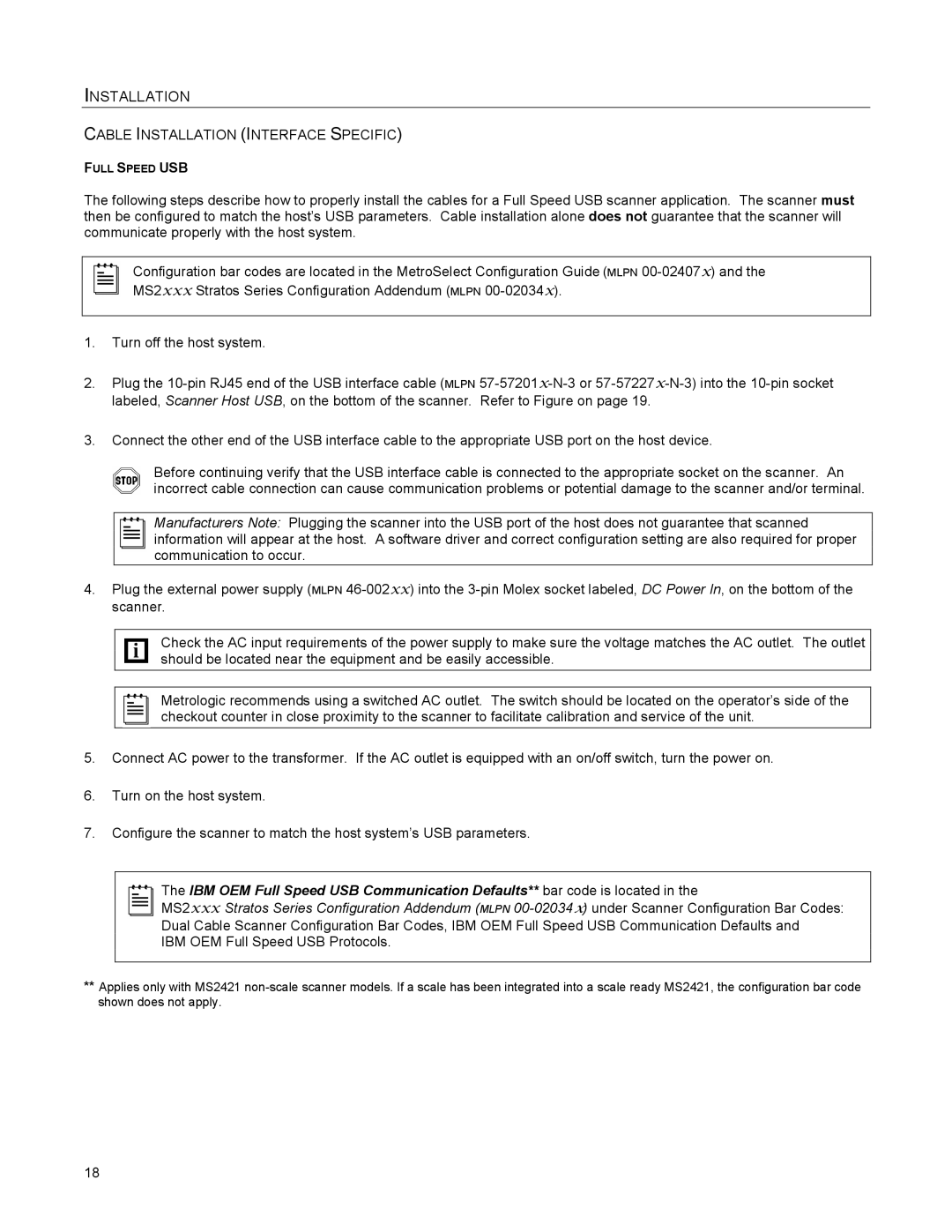INSTALLATION
CABLE INSTALLATION (INTERFACE SPECIFIC)
FULL SPEED USB
The following steps describe how to properly install the cables for a Full Speed USB scanner application. The scanner must then be configured to match the host’s USB parameters. Cable installation alone does not guarantee that the scanner will communicate properly with the host system.
Configuration bar codes are located in the MetroSelect Configuration Guide (MLPN
1.Turn off the host system.
2.Plug the
3.Connect the other end of the USB interface cable to the appropriate USB port on the host device.
Before continuing verify that the USB interface cable is connected to the appropriate socket on the scanner. An incorrect cable connection can cause communication problems or potential damage to the scanner and/or terminal.
Manufacturers Note: Plugging the scanner into the USB port of the host does not guarantee that scanned information will appear at the host. A software driver and correct configuration setting are also required for proper communication to occur.
4.Plug the external power supply (MLPN
Check the AC input requirements of the power supply to make sure the voltage matches the AC outlet. The outlet should be located near the equipment and be easily accessible.
Metrologic recommends using a switched AC outlet. The switch should be located on the operator’s side of the checkout counter in close proximity to the scanner to facilitate calibration and service of the unit.
5.Connect AC power to the transformer. If the AC outlet is equipped with an on/off switch, turn the power on.
6.Turn on the host system.
7.Configure the scanner to match the host system’s USB parameters.
The IBM OEM Full Speed USB Communication Defaults** bar code is located in the
MS2xxx Stratos Series Configuration Addendum (MLPN
Dual Cable Scanner Configuration Bar Codes, IBM OEM Full Speed USB Communication Defaults and IBM OEM Full Speed USB Protocols.
**Applies only with MS2421
18