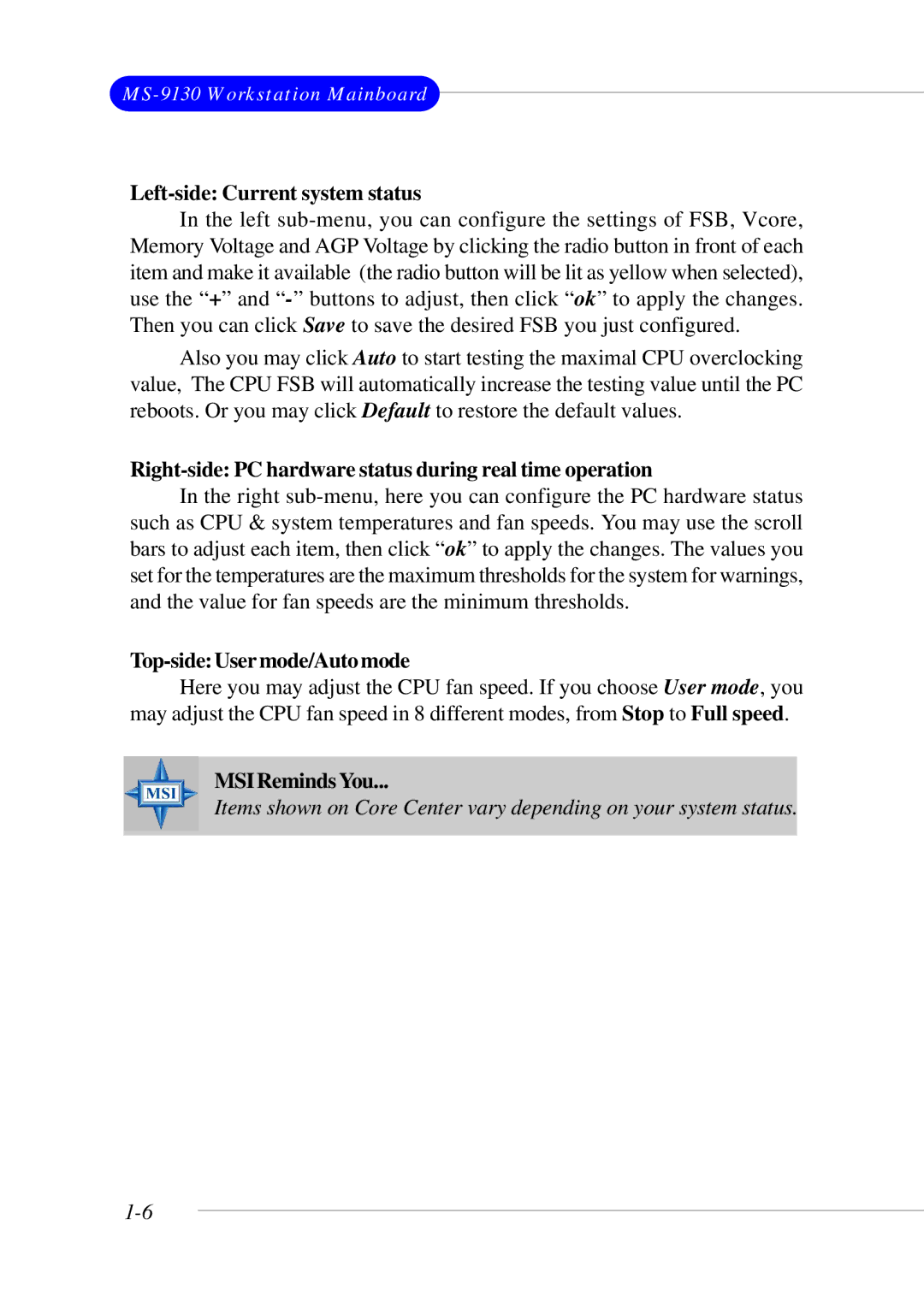Left-side: Current system status
In the left
Also you may click Auto to start testing the maximal CPU overclocking value, The CPU FSB will automatically increase the testing value until the PC reboots. Or you may click Default to restore the default values.
Right-side: PC hardware status during real time operation
In the right
Top-side:Usermode/Automode
Here you may adjust the CPU fan speed. If you choose User mode, you may adjust the CPU fan speed in 8 different modes, from Stop to Full speed.
MSIRemindsYou...
Items shown on Core Center vary depending on your system status.