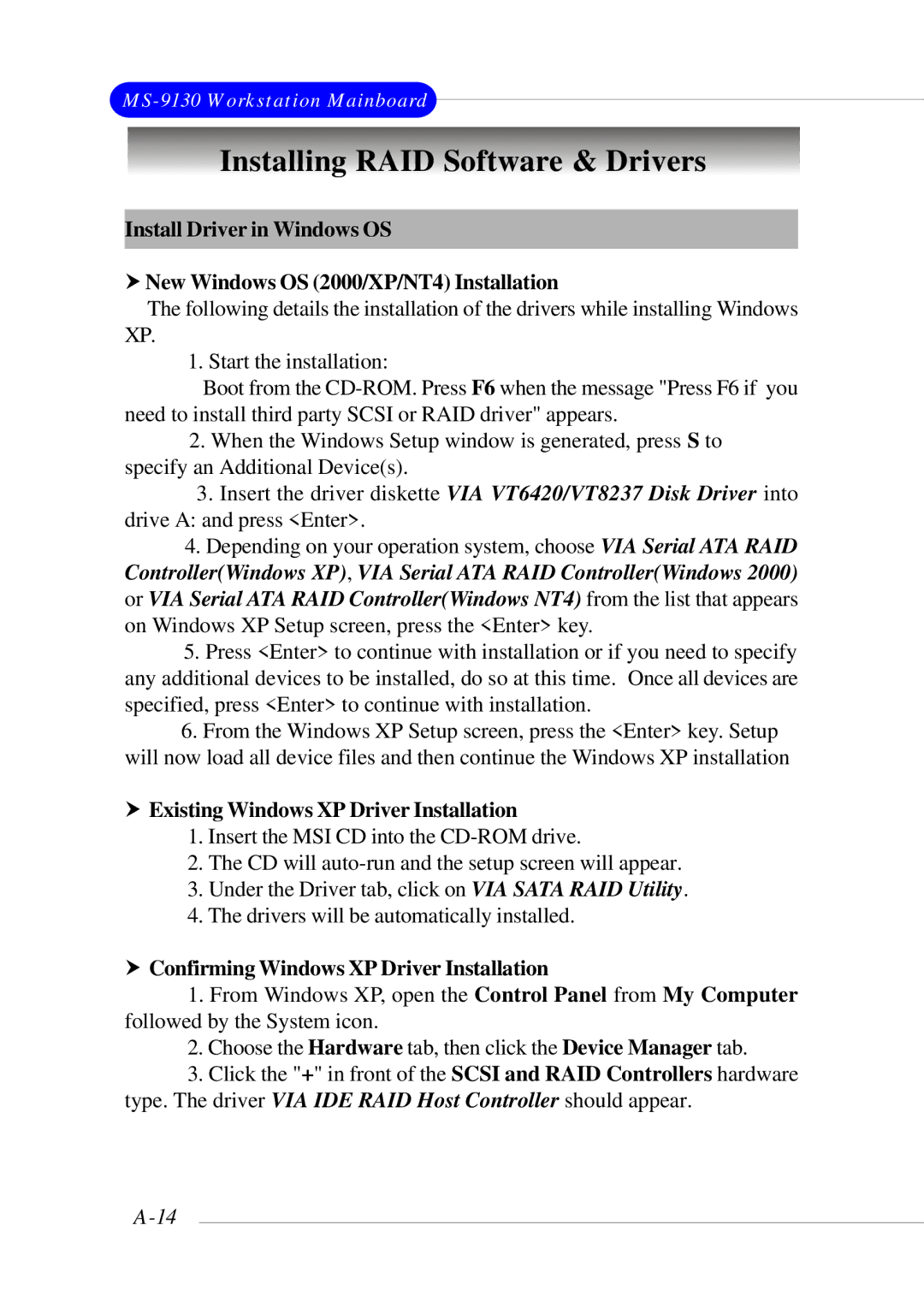MS-9130 Workstation Mainboard
Installing RAID Software & Drivers
Install Driver in Windows OS
hNew Windows OS (2000/XP/NT4) Installation
The following details the installation of the drivers while installing Windows
XP.
1. Start the installation:
Boot from the
2.When the Windows Setup window is generated, press S to specify an Additional Device(s).
3.Insert the driver diskette VIA VT6420/VT8237 Disk Driver into drive A: and press <Enter>.
4.Depending on your operation system, choose VIA Serial ATA RAID Controller(Windows XP), VIA Serial ATA RAID Controller(Windows 2000) or VIA Serial ATA RAID Controller(Windows NT4) from the list that appears on Windows XP Setup screen, press the <Enter> key.
5.Press <Enter> to continue with installation or if you need to specify any additional devices to be installed, do so at this time. Once all devices are specified, press <Enter> to continue with installation.
6.From the Windows XP Setup screen, press the <Enter> key. Setup will now load all device files and then continue the Windows XP installation
hExisting Windows XP Driver Installation
1.Insert the MSI CD into the
2.The CD will
3.Under the Driver tab, click on VIA SATA RAID Utility.
4.The drivers will be automatically installed.
hConfirming Windows XP Driver Installation
1.From Windows XP, open the Control Panel from My Computer followed by the System icon.
2.Choose the Hardware tab, then click the Device Manager tab.
3.Click the "+" in front of the SCSI and RAID Controllers hardware type. The driver VIA IDE RAID Host Controller should appear.