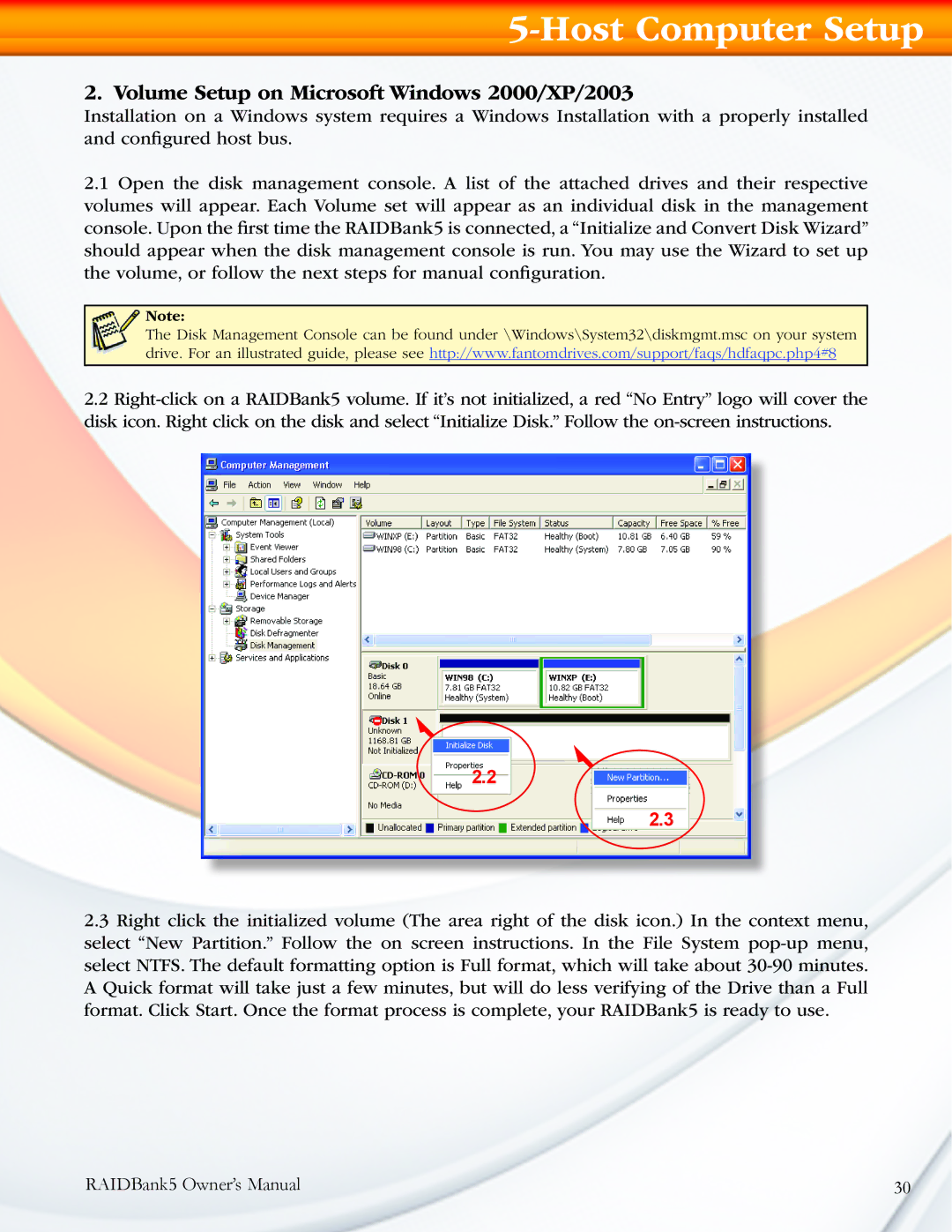5-Host Computer Setup
2. Volume Setup on Microsoft Windows 2000/XP/2003
Installation on a Windows system requires a Windows Installation with a properly installed and configured host bus.
2.1Open the disk management console. A list of the attached drives and their respective volumes will appear. Each Volume set will appear as an individual disk in the management console. Upon the first time the RAIDBank5 is connected, a “Initialize and Convert Disk Wizard” should appear when the disk management console is run. You may use the Wizard to set up the volume, or follow the next steps for manual configuration.
Note:
The Disk Management Console can be found under \Windows\System32\diskmgmt.msc on your system drive. For an illustrated guide, please see http://www.fantomdrives.com/support/faqs/hdfaqpc.php4#8
2.2
2.2
2.3
2.3Right click the initialized volume (The area right of the disk icon.) In the context menu, select “New Partition.” Follow the on screen instructions. In the File System
RAIDBank5 Owner’s Manual | 30 |