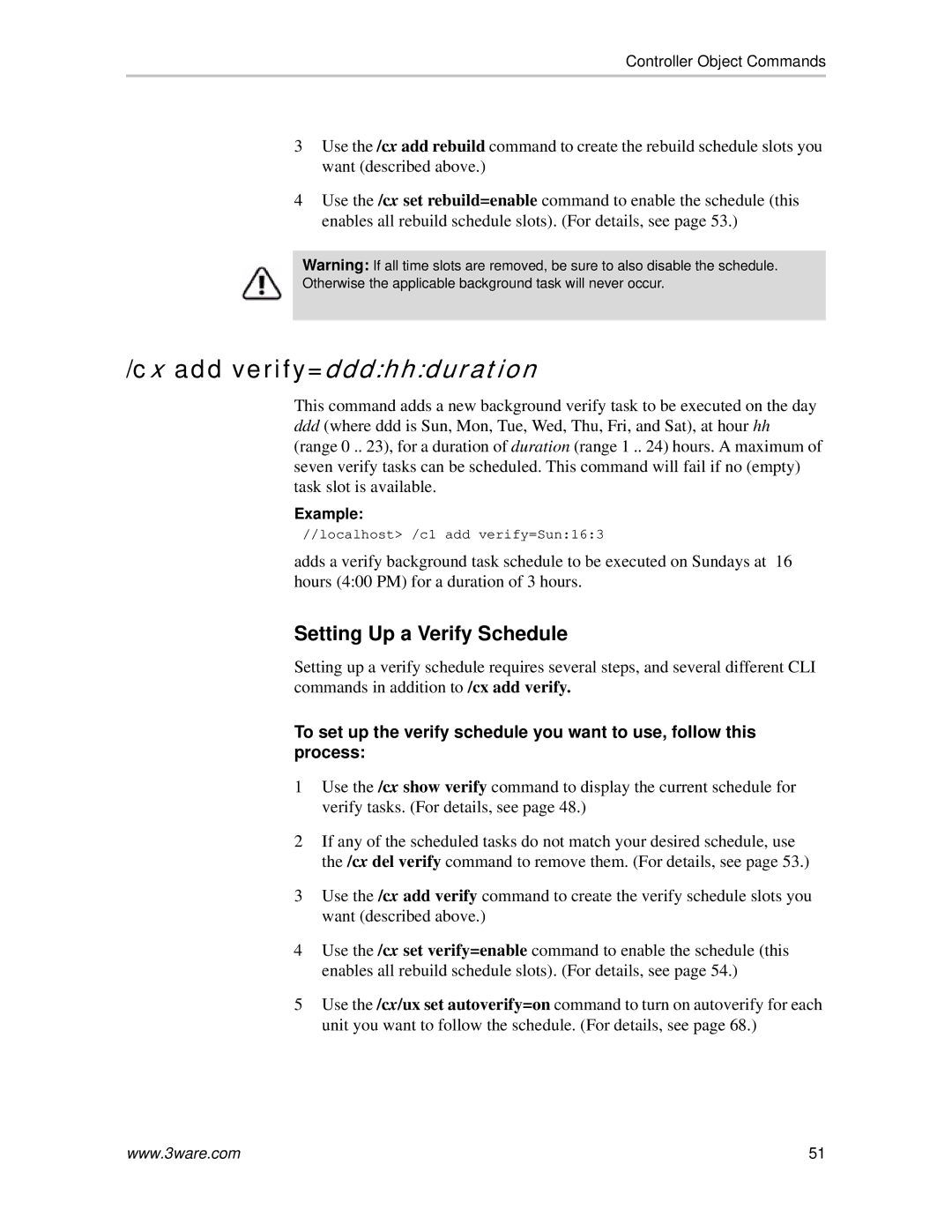Controller Object Commands
3Use the /cx add rebuild command to create the rebuild schedule slots you want (described above.)
4Use the /cx set rebuild=enable command to enable the schedule (this enables all rebuild schedule slots). (For details, see page 53.)
Warning: If all time slots are removed, be sure to also disable the schedule.
Otherwise the applicable background task will never occur.
/cx add verify=ddd:hh:duration
This command adds a new background verify task to be executed on the day
ddd(where ddd is Sun, Mon, Tue, Wed, Thu, Fri, and Sat), at hour hh
(range 0 .. 23), for a duration of duration (range 1 .. 24) hours. A maximum of seven verify tasks can be scheduled. This command will fail if no (empty) task slot is available.
Example:
//localhost> /c1 add verify=Sun:16:3
adds a verify background task schedule to be executed on Sundays at 16 hours (4:00 PM) for a duration of 3 hours.
Setting Up a Verify Schedule
Setting up a verify schedule requires several steps, and several different CLI commands in addition to /cx add verify.
To set up the verify schedule you want to use, follow this process:
1Use the /cx show verify command to display the current schedule for verify tasks. (For details, see page 48.)
2If any of the scheduled tasks do not match your desired schedule, use the /cx del verify command to remove them. (For details, see page 53.)
3Use the /cx add verify command to create the verify schedule slots you want (described above.)
4Use the /cx set verify=enable command to enable the schedule (this enables all rebuild schedule slots). (For details, see page 54.)
5Use the /cx/ux set autoverify=on command to turn on autoverify for each unit you want to follow the schedule. (For details, see page 68.)
www.3ware.com | 51 |