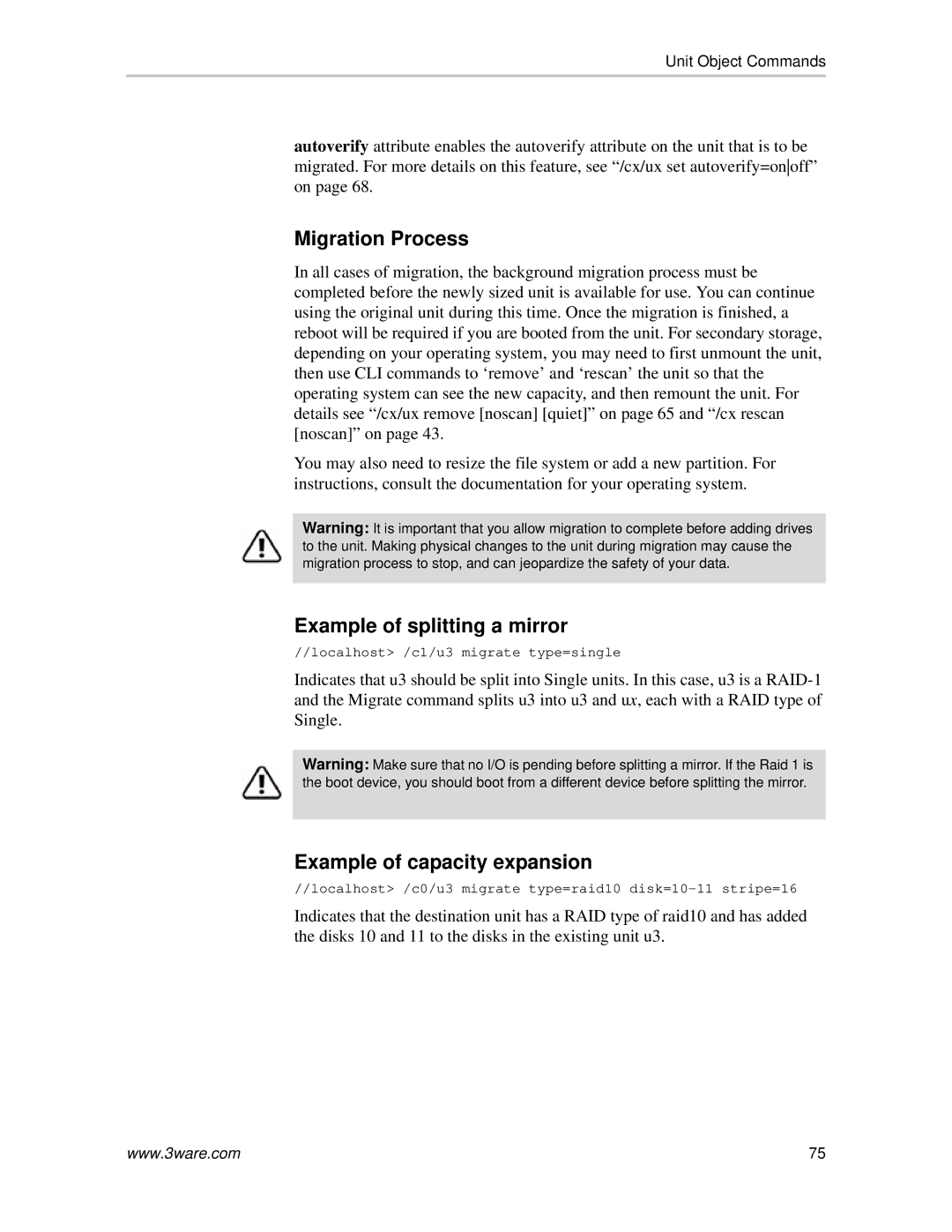Unit Object Commands
autoverify attribute enables the autoverify attribute on the unit that is to be migrated. For more details on this feature, see “/cx/ux set autoverify=onoff” on page 68.
Migration Process
In all cases of migration, the background migration process must be completed before the newly sized unit is available for use. You can continue using the original unit during this time. Once the migration is finished, a reboot will be required if you are booted from the unit. For secondary storage, depending on your operating system, you may need to first unmount the unit, then use CLI commands to ‘remove’ and ‘rescan’ the unit so that the operating system can see the new capacity, and then remount the unit. For details see “/cx/ux remove [noscan] [quiet]” on page 65 and “/cx rescan [noscan]” on page 43.
You may also need to resize the file system or add a new partition. For instructions, consult the documentation for your operating system.
Warning: It is important that you allow migration to complete before adding drives to the unit. Making physical changes to the unit during migration may cause the migration process to stop, and can jeopardize the safety of your data.
Example of splitting a mirror
//localhost> /c1/u3 migrate type=single
Indicates that u3 should be split into Single units. In this case, u3 is a
Warning: Make sure that no I/O is pending before splitting a mirror. If the Raid 1 is the boot device, you should boot from a different device before splitting the mirror.
Example of capacity expansion
//localhost> /c0/u3 migrate type=raid10
Indicates that the destination unit has a RAID type of raid10 and has added the disks 10 and 11 to the disks in the existing unit u3.
www.3ware.com | 75 |