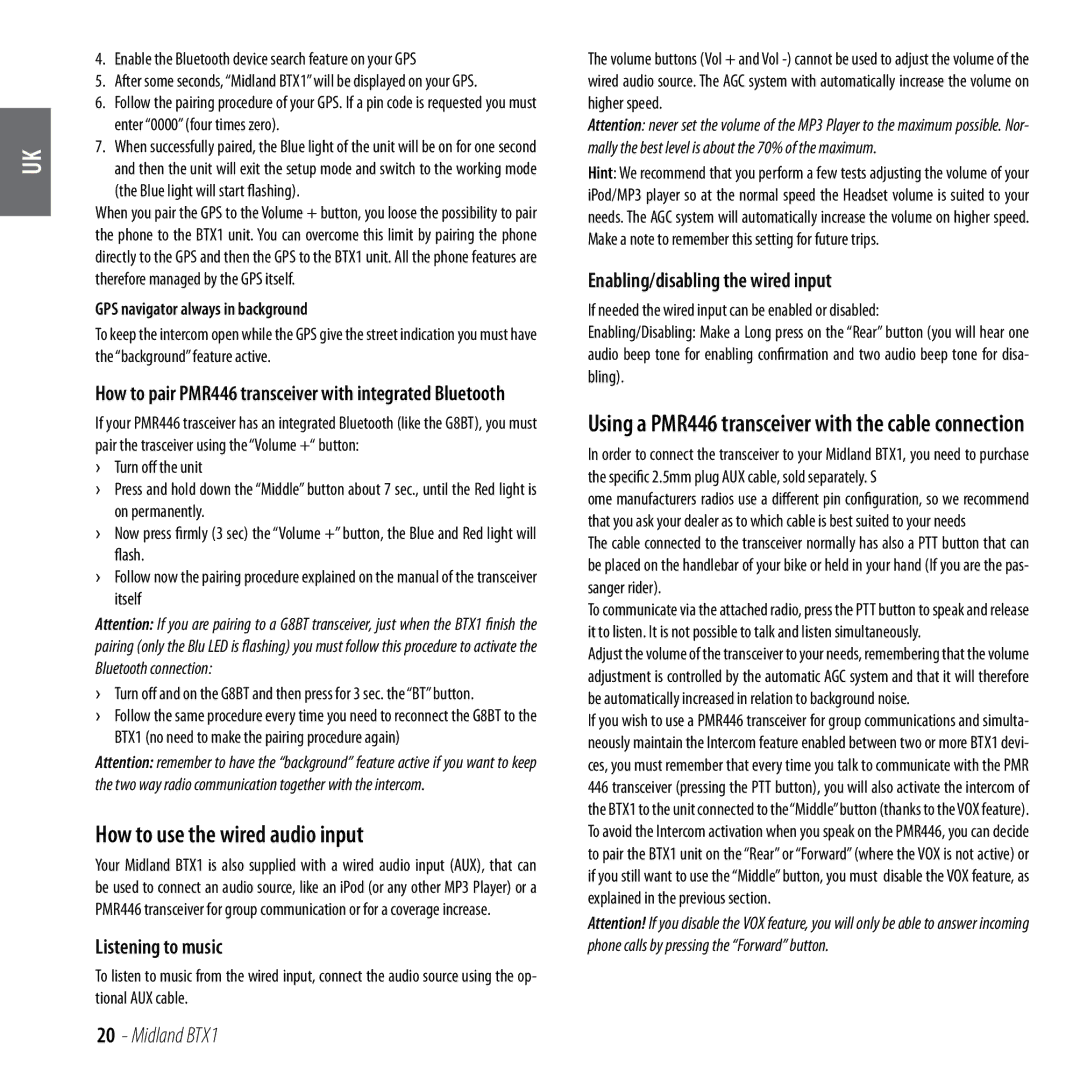UK
4.Enable the Bluetooth device search feature on your GPS
5.After some seconds, “Midland BTX1” will be displayed on your GPS.
6.Follow the pairing procedure of your GPS. If a pin code is requested you must enter “0000” (four times zero).
7.When successfully paired, the Blue light of the unit will be on for one second and then the unit will exit the setup mode and switch to the working mode
(the Blue light will start flashing).
When you pair the GPS to the Volume + button, you loose the possibility to pair the phone to the BTX1 unit. You can overcome this limit by pairing the phone directly to the GPS and then the GPS to the BTX1 unit. All the phone features are therefore managed by the GPS itself.
GPS navigator always in background
To keep the intercom open while the GPS give the street indication you must have the “background” feature active.
How to pair PMR446 transceiver with integrated Bluetooth
If your PMR446 trasceiver has an integrated Bluetooth (like the G8BT), you must pair the trasceiver using the “Volume +“ button:
›› Turn off the unit
›› Press and hold down the “Middle” button about 7 sec., until the Red light is on permanently.
›› Now press firmly (3 sec) the “Volume +” button, the Blue and Red light will flash.
›› Follow now the pairing procedure explained on the manual of the transceiver itself
Attention: If you are pairing to a G8BT transceiver, just when the BTX1 finish the pairing (only the Blu LED is flashing) you must follow this procedure to activate the Bluetooth connection:
›› Turn off and on the G8BT and then press for 3 sec. the “BT” button.
›› Follow the same procedure every time you need to reconnect the G8BT to the BTX1 (no need to make the pairing procedure again)
Attention: remember to have the “background” feature active if you want to keep the two way radio communication together with the intercom.
How to use the wired audio input
Your Midland BTX1 is also supplied with a wired audio input (AUX), that can be used to connect an audio source, like an iPod (or any other MP3 Player) or a PMR446 transceiver for group communication or for a coverage increase.
Listening to music
To listen to music from the wired input, connect the audio source using the op- tional AUX cable.
The volume buttons (Vol + and Vol
Attention: never set the volume of the MP3 Player to the maximum possible. Nor- mally the best level is about the 70% of the maximum.
Hint: We recommend that you perform a few tests adjusting the volume of your iPod/MP3 player so at the normal speed the Headset volume is suited to your needs. The AGC system will automatically increase the volume on higher speed. Make a note to remember this setting for future trips.
Enabling/disabling the wired input
If needed the wired input can be enabled or disabled:
Enabling/Disabling: Make a Long press on the “Rear” button (you will hear one audio beep tone for enabling confirmation and two audio beep tone for disa- bling).
Using a PMR446 transceiver with the cable connection
In order to connect the transceiver to your Midland BTX1, you need to purchase the specific 2.5mm plug AUX cable, sold separately. S
ome manufacturers radios use a different pin configuration, so we recommend that you ask your dealer as to which cable is best suited to your needs
The cable connected to the transceiver normally has also a PTT button that can be placed on the handlebar of your bike or held in your hand (If you are the pas- sanger rider).
To communicate via the attached radio, press the PTT button to speak and release it to listen. It is not possible to talk and listen simultaneously.
Adjust the volume of the transceiver to your needs, remembering that the volume adjustment is controlled by the automatic AGC system and that it will therefore be automatically increased in relation to background noise.
If you wish to use a PMR446 transceiver for group communications and simulta- neously maintain the Intercom feature enabled between two or more BTX1 devi- ces, you must remember that every time you talk to communicate with the PMR 446 transceiver (pressing the PTT button), you will also activate the intercom of the BTX1 to the unit connected to the“Middle”button (thanks to the VOX feature). To avoid the Intercom activation when you speak on the PMR446, you can decide to pair the BTX1 unit on the “Rear” or “Forward” (where the VOX is not active) or if you still want to use the “Middle” button, you must disable the VOX feature, as explained in the previous section.
Attention! If you disable the VOX feature, you will only be able to answer incoming phone calls by pressing the “Forward” button.