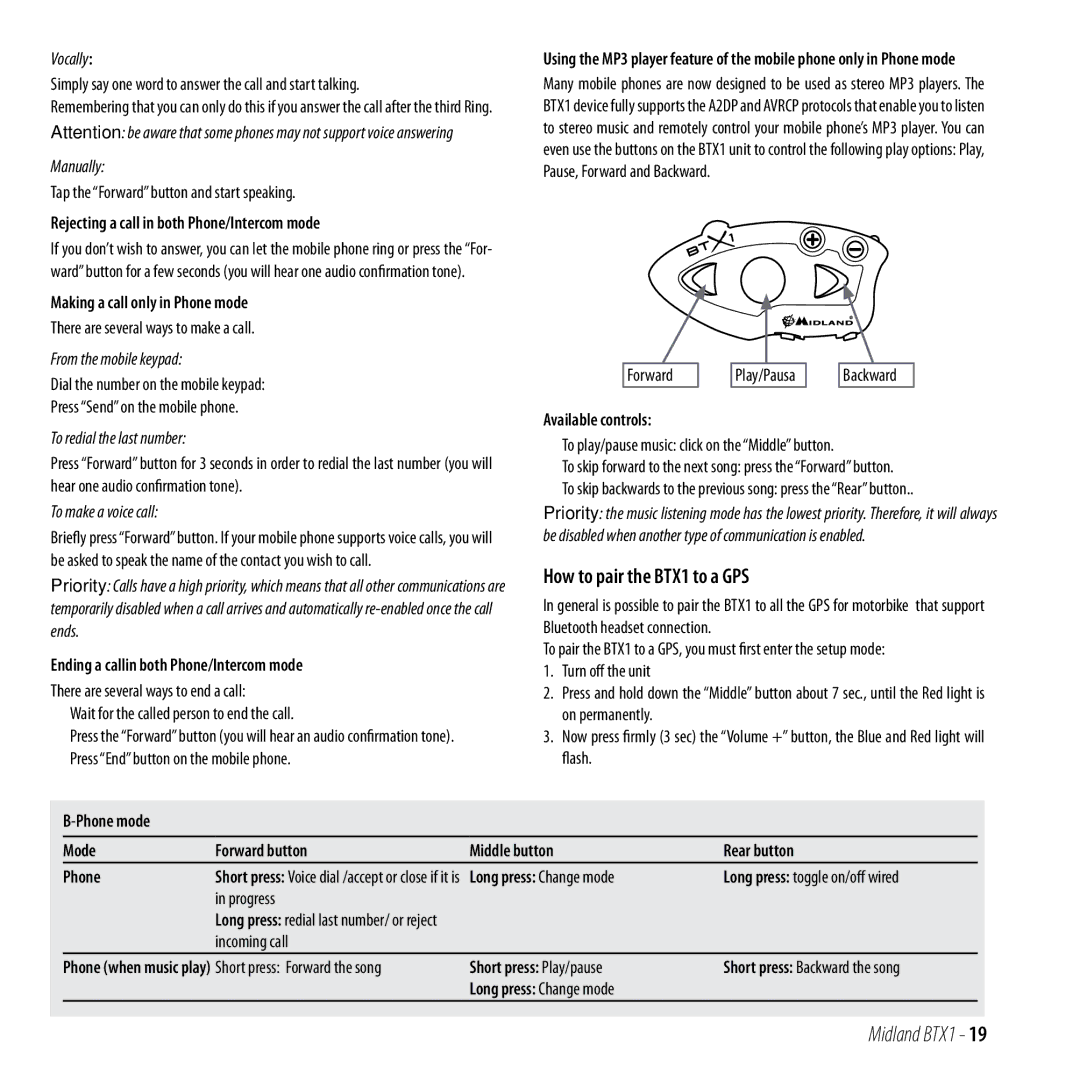Vocally:
Simply say one word to answer the call and start talking.
Remembering that you can only do this if you answer the call after the third Ring.
Attention: be aware that some phones may not support voice answering
Manually:
Tap the “Forward” button and start speaking.
Rejecting a call in both Phone/Intercom mode
If you don’t wish to answer, you can let the mobile phone ring or press the “For- ward” button for a few seconds (you will hear one audio confirmation tone).
Making a call only in Phone mode
There are several ways to make a call.
From the mobile keypad:
Dial the number on the mobile keypad:
Press “Send” on the mobile phone.
To redial the last number:
Press “Forward” button for 3 seconds in order to redial the last number (you will hear one audio confirmation tone).
To make a voice call:
Briefly press “Forward” button. If your mobile phone supports voice calls, you will be asked to speak the name of the contact you wish to call.
Priority: Calls have a high priority, which means that all other communications are temporarily disabled when a call arrives and automatically
Ending a callin both Phone/Intercom mode
There are several ways to end a call:
›› Wait for the called person to end the call.
›› Press the “Forward” button (you will hear an audio confirmation tone). ›› Press “End” button on the mobile phone.
Using the MP3 player feature of the mobile phone only in Phone mode
Many mobile phones are now designed to be used as stereo MP3 players. The BTX1 device fully supports the A2DP and AVRCP protocols that enable you to listen to stereo music and remotely control your mobile phone’s MP3 player. You can even use the buttons on the BTX1 unit to control the following play options: Play, Pause, Forward and Backward.
|
|
|
|
|
|
|
|
|
| Forward |
| Play/Pausa |
| Backward | |
Available controls: |
|
|
|
| |||
›› To play/pause music: click on the “Middle” button. |
| ||||||
›› | To skip forward to the next song: press the “Forward” button. | ||||||
›› | To skip backwards to the previous song: press the “Rear” button.. | ||||||
Priority: the music listening mode has the lowest priority. Therefore, it will always be disabled when another type of communication is enabled.
How to pair the BTX1 to a GPS
In general is possible to pair the BTX1 to all the GPS for motorbike that support Bluetooth headset connection.
To pair the BTX1 to a GPS, you must first enter the setup mode:
1.Turn off the unit
2.Press and hold down the “Middle” button about 7 sec., until the Red light is on permanently.
3.Now press firmly (3 sec) the “Volume +” button, the Blue and Red light will flash.
UK
Mode | Forward button | Middle button | Rear button |
Phone | Short press: Voice dial /accept or close if it is | Long press: Change mode | Long press: toggle on/off wired |
| in progress |
|
|
| Long press: redial last number/ or reject |
|
|
| incoming call |
|
|
Phone (when music play) Short press: Forward the song | Short press: Play/pause | Short press: Backward the song | |
|
| Long press: Change mode |
|