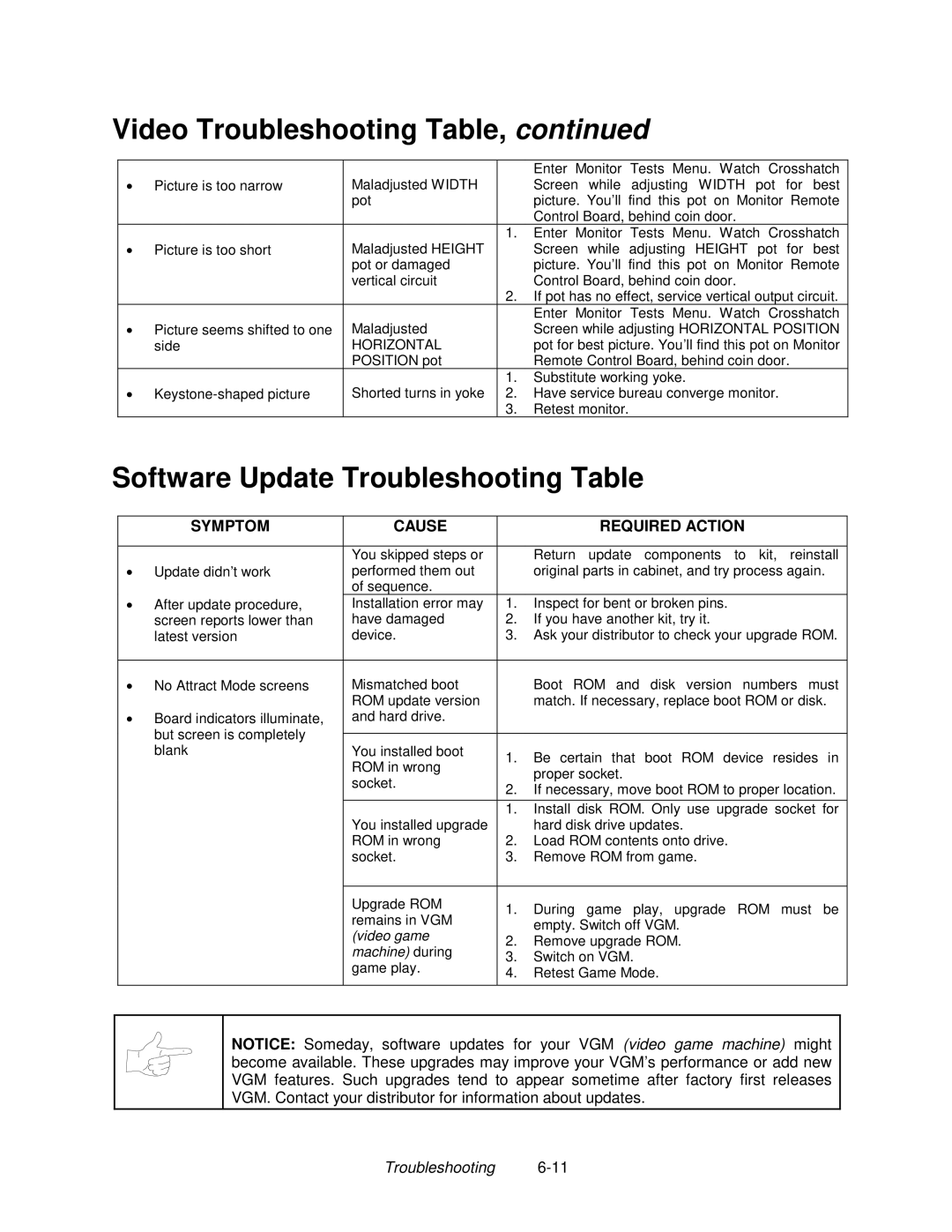Dedicated Video Game
Page
$6+27,0*2/,7,21 1/%/,7=*2/,7,21
Definitions of Safety Terms
Safety Instructions
Equipment Characteristics
Product Specifications
VGM Characteristics
Operating Requirements
Install the Control Panel
Installation & Inspection
Install the Line Cord
Install the Door Lock and Security Brackets
Setup
Operation
Starting UP
Video Game Machine VGM Operation
Player Control Locations
Custom Plays
Game Rules for NBA Showtime Gold Edition
Diagnostic Control Switches
Diagnostic Control Switch Locations
Operator Controls
Cabinet Controls
Servicing
Maintenance
Reinstalling Circuit Board Assemblies
Coin Mechanism
Cabinet Front View
Memory
VGM ELECTRONICS, Internal Components
Monitor
Monitor Bezel
Operation
DIAGNOSTIC, Audit Adjustment Menu System
Menu System
What is the Menu SYSTEM?
Activating the Menu System
Control Functions Menu
NFL Main Menu
Dual Game Adjustment Menu
Main Menu
Diagnostics Menu
Diagnostics
Diagnostics Menu
Exit Options
Monitor Setup Menu
Diagnostics Menu Monitor Setup Menu
Monitor Setup
System Information Menu
Diagnostics Menu System Information Menu
System Information
Sound Subsystem Menu
Diagnostics Menu Sound Subsystem Menu
Sound Subsystem Test
Disk Tests Menu
Diagnostics Menu Disk Tests Menu
Disk Tests
Switch Tests
Diagnostics Menu Switch Tests Menu
Player Switch Inputs Test
Switch Test Menu
DIP-SWITCH Tests
Diagnostics Menu DIP Switch Tests Menu
DIP Switch 1 U13
DIP Switch 2 U12
Speaker Test Menu
Diagnostics Menu Speaker Test Menu
Speaker Test
Audits Menu
Audits
Audits
Audits Menu
Coin Audits
Coin Audits
UP Next / Button Exit
Coin Audits MENU,
Credits Audits
Audits Menu Credits Audits Menu
Credits Audits
Credits Audits Menu
Game Audits
Down Prev / Button Exit
Team Stats Menu
Audits Menu Team Stats Menu
Team Stats
Offensive Plays
Audits Menu Offensive Plays Menu
Offensive Plays MENU,
Offensive Plays MENU,
Defensive Plays Menu
Audits Menu Defensive Plays Menu
Defensive Plays
Clear Audits
Exception Dump
Clear Audits
Clear Audits Menu
Pricing
Adjustments
Adjustments
Name Start Continue CREDITS/COIN Coin COIN4 Bill
Standard Pricing Table
Standard Pricing Table
Adjustments Menu Pricing Menu Current Pricing Menu
Current Pricing
Press ANY Button to Exit Current Pricing Menu
Custom Pricing Opening Menu
Adjustments Menu Pricing Menu Custom Pricing Menu
Custom Pricing
Custom Pricing Menu
Creating
Select Currency
Select Currency Menu page 2 of Creating Xxxx Menu
Pricing Menu Terms
Screen Message Entry Menu Pricing Line
Current Pricing Prompt
Current Pricing Prompt Menu
Save Pricing Scheme Menu
Attract Sound Menu
Adjustments Menu Free Play Menu
Adjustments Menu Attract Sound Menu
Additional Adjustments
Adjustments Menu Additional Adjustments Menu
Additional Adjustments
Additional Adjustments Menu
Full Factory Restore
Adjustments Menu Full Factory Restore Menu
Full Factory Restore Menu
Reset Completed Menu
SET Volume Level Menu
Set Volume Level Menu
SET Volume Level
SET Attract Volume Level Menu
Set Attract Volume Level Menu
SET Attract Volume Level
Utilities Menu
Utilities
Utilities
Utilities Menu
For NBA Showtime Games
Control Functions
NBA Main Menu
Diagnostics
0DLQ0HQXLDJQRVWLFVFRQWLQXHG0RQLWRU0HQX6HWXSFRQWLHG0HQX
System Information
Sound Subsystem Test
Disk Tests
Player Switch Inputs Test
DIP-SWITCH Tests
Speaker Test
Audits
Challenger Accepted
Service Credits
Free Quarters Awarded
Free Games Awarded
Credits Audits
Game Audits Menu
Team Stats
Game Features MENU,
Audits Menu Game Features Menu
Game Features
Diagnostic, Audit & Adjustment Menu System for NBA
Game Features MENU,
Main Menu
Adjustments
Standard Pricing Table
Current Pricing Menu
Custom Pricing
Creating
Pricing Menu Terms
Current Pricing Prompt
Custom Pricing
Attract Sound Menu
Additional Adjustments
Full Factory Restore
SET Volume Level
SET Attract Volume Level
Utilities
Wiring
Solder Side of Circuit Board Function Wire Color Pin
Function Wire Color Pin
Harness Connector Prefixes
Function Wire Color SIO Bd, P3
Power Source Voltage Limits Function Range Limits
Power Wiring Diagram
Cabinet Wiring Diagram
Control Panel Wiring Diagram
Control Wiring Diagram WAY Joystick Position Logic Table
Switch Location Function Positions State Meaning
CPU Board Indicator and Switch Locations CPU Board Switch
CPU Board Jumper Position Table
CPU Board Jumper Location Table
Device Location Function Color State Meaning
CPU Board LED Indicator Status Table
Sound I/O Board Assembly
Jumper Location Function Meaning Position State
Sound I/O Board Jumper Position Table
Location Function Color State Meaning
Sound I/O Board LED Indicator Status Table
LED
Video Board Indicator and Jumper Locations
$6+27,0*2/,7,21 1/%/,7=*2/,7,21
Symptom Cause Required Action
Coin Mechanism and Pricing Troubleshooting Table
VGM Startup Troubleshooting Table
Front View Of Coin Door Interior View Of Electronics
Interior View of Coin Door and Cash Door
Audio Troubleshooting Table
Joystick Troubleshooting Table
Video Troubleshooting Table
Turn on VGM video game machine
To working VGM video game machine
Software Update Troubleshooting Table
Miscellaneous Problem Troubleshooting Table
Parts
Cabinet Front View
Monitor and Lamp Fixture Mounting
Cabinet Rear View
01-11287
Rear Door Assembly A-20281
Rear Door Lock Detail
LEG Levelers
Casters
31-3586 31-3587 31-3483 31-3484 31-3491-1 31-1768 31-3492-1
Cabinet Decals
Marquee Header Mounting Detail
Player Panel and Housing Decals
Player Panel Housing Installation
Player Panel & Housing Assembly A-23467
Player Panel Assembly A-23469
Player Panel Exploded View
WAY Joystick Assembly A-21939-1 and Button Assembly
Coin Vault Parts
Coin Door Exploded View
Electronics Assembly A-23781
Power Supply
Lamp Assembly A-22506
Sound I/O Card A-23704
CPU Board Assembly A-23702
Banshee Video Card
Auxiliary Adapter Card Assembly
Bulbs, Filters and Fuses
Other Parts
Part Number Country
Line Cord Application Table
USA
Typical I.E.C. Line Cord with Inline Female Plug
Coin Door Application Table
Parts
Page
For Service