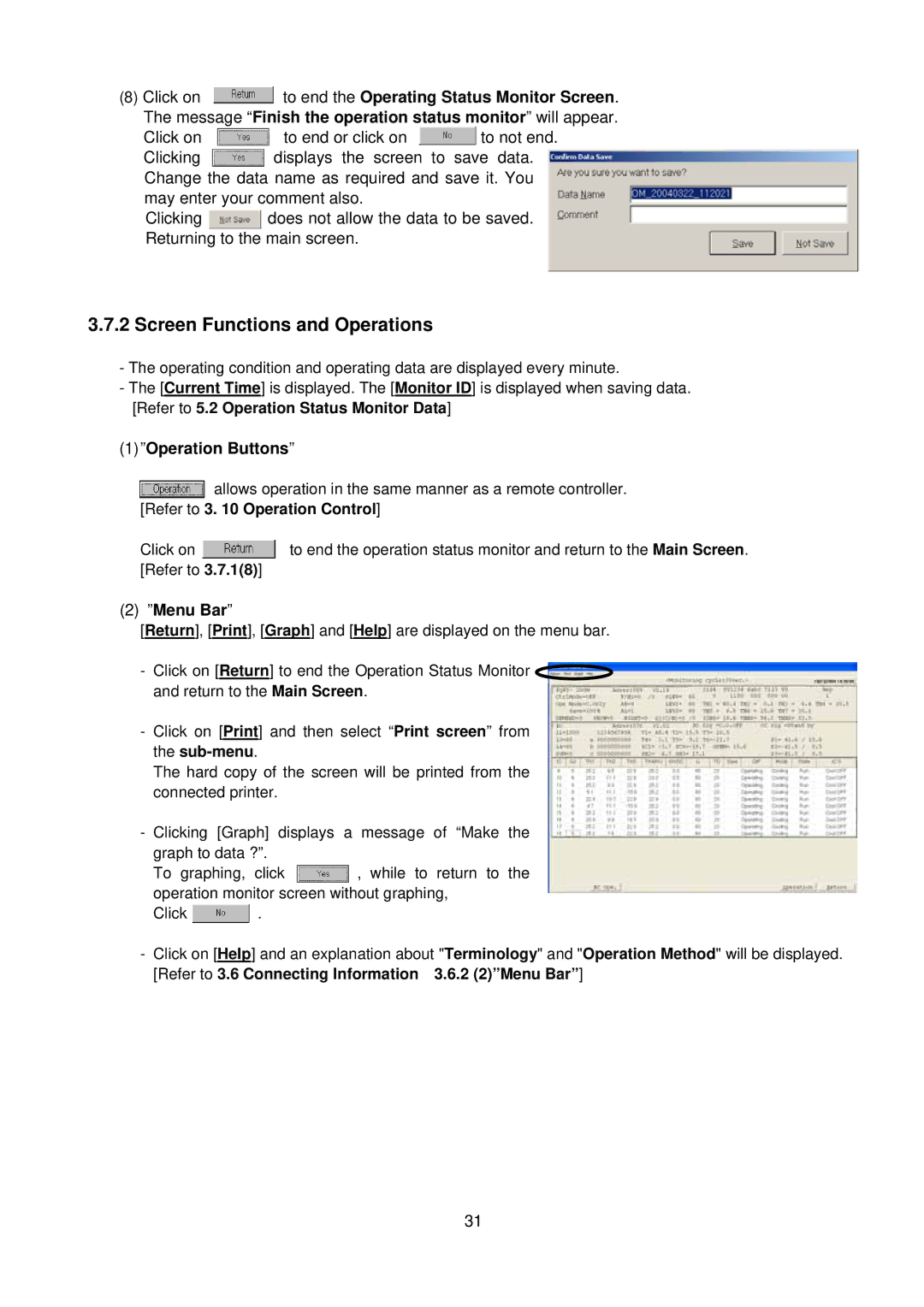G-50A, MN Converter specifications
The Mitsubishi MN Converter, G-50A, represents a significant advancement in power conversion technology, designed to meet the rigorous demands of various industrial applications. This converter excels in delivering efficient and reliable performance while addressing specific user requirements.One of the standout features of the G-50A is its high efficiency, typically exceeding 95%. This efficiency minimizes energy losses during the conversion process, significantly reducing operational costs and enhancing the overall economic viability of power-intensive operations. Its robust design ensures that it can handle fluctuating loads, making it suitable for diverse environments, from manufacturing plants to renewable energy systems.
The G-50A employs advanced digital signal processing (DSP) technology, enabling precise control of power conversion processes. This feature not only enhances the converter's performance but also allows for adaptive control strategies that can optimize energy use based on real-time conditions. As a result, users can experience improved reliability and performance consistency over time.
Thermal management is another critical characteristic of the G-50A. It utilizes a sophisticated cooling system that manages the heat generated during operation, ensuring that the unit remains within optimal temperature ranges. This prevents overheating and extends the lifespan of the converter, which is essential for maintaining operational uptime in demanding applications.
The modular design of the G-50A facilitates easier maintenance and scalability. Users can easily replace or upgrade individual components without the need for extensive downtime, significantly improving overall operational efficiency. Moreover, the compact footprint of the G-50A allows for flexible installation in various settings, making it adaptable to space-constrained environments.
In addition to its state-of-the-art technologies and features, the G-50A adheres to stringent international standards for safety and environmental compliance. This ensures that users can operate the converter with confidence, knowing that it meets necessary regulations while minimizing their environmental impact.
Overall, the Mitsubishi MN Converter, G-50A, combines high efficiency, advanced digital technology, and robust design attributes to provide a versatile and reliable power solution for a wide range of applications. Whether integrating into existing systems or establishing new processes, the G-50A stands as an innovative choice for enterprises seeking to optimize energy usage and enhance operational performance.