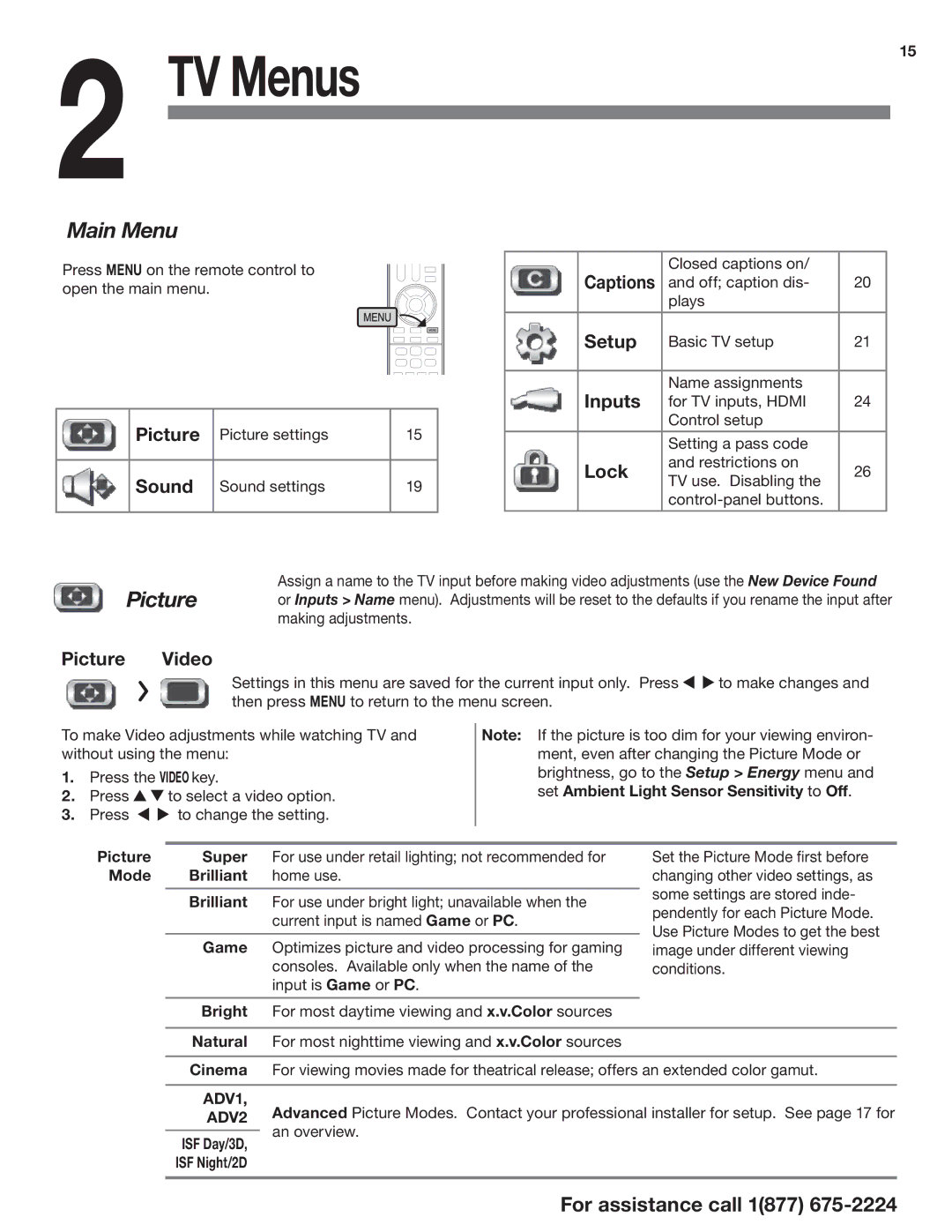2 TV Menus
Main Menu
Press MENU on the remote control to open the main menu.
Picture | Picture settings | 15 |
Sound | Sound settings | 19 |
15
| Captions | Closed captions on/ |
|
| and off; caption dis- | 20 | |
|
| plays |
|
|
|
|
|
| Setup | Basic TV setup | 21 |
|
|
|
|
| Inputs | Name assignments |
|
| for TV inputs, HDMI | 24 | |
|
| Control setup |
|
|
|
|
|
|
| Setting a pass code |
|
| Lock | and restrictions on | 26 |
| TV use. Disabling the | ||
|
|
| |
|
|
| |
|
|
|
|
Picture
Picture Video
Assign a name to the TV input before making video adjustments (use the New Device Found or Inputs > Name menu). Adjustments will be reset to the defaults if you rename the input after making adjustments.
Settings in this menu are saved for the current input only. Press ![]()
![]() to make changes and then press MENU to return to the menu screen.
to make changes and then press MENU to return to the menu screen.
To make Video adjustments while watching TV and without using the menu:
1.Press the VIDEO key.
2.Press ![]()
![]() to select a video option.
to select a video option.
3.Press ![]()
![]() to change the setting.
to change the setting.
Note: If the picture is too dim for your viewing environ- ment, even after changing the Picture Mode or brightness, go to the Setup > Energy menu and set Ambient Light Sensor Sensitivity to Off.
Picture | Super | For use under retail lighting; not recommended for |
Mode | Brilliant | home use. |
|
|
|
| Brilliant | For use under bright light; unavailable when the |
|
| current input is named Game or PC. |
|
|
|
| Game | Optimizes picture and video processing for gaming |
|
| consoles. Available only when the name of the |
|
| input is Game or PC. |
|
|
|
Set the Picture Mode first before changing other video settings, as some settings are stored inde- pendently for each Picture Mode. Use Picture Modes to get the best image under different viewing conditions.
Bright For most daytime viewing and x.v.Color sources
Natural For most nighttime viewing and x.v.Color sources
Cinema For viewing movies made for theatrical release; offers an extended color gamut.
ADV1,
ADV2 Advanced Picture Modes. Contact your professional installer for setup. See page 17 for an overview.
ISF Day/3D,
ISF Night/2D
For assistance call 1(877)