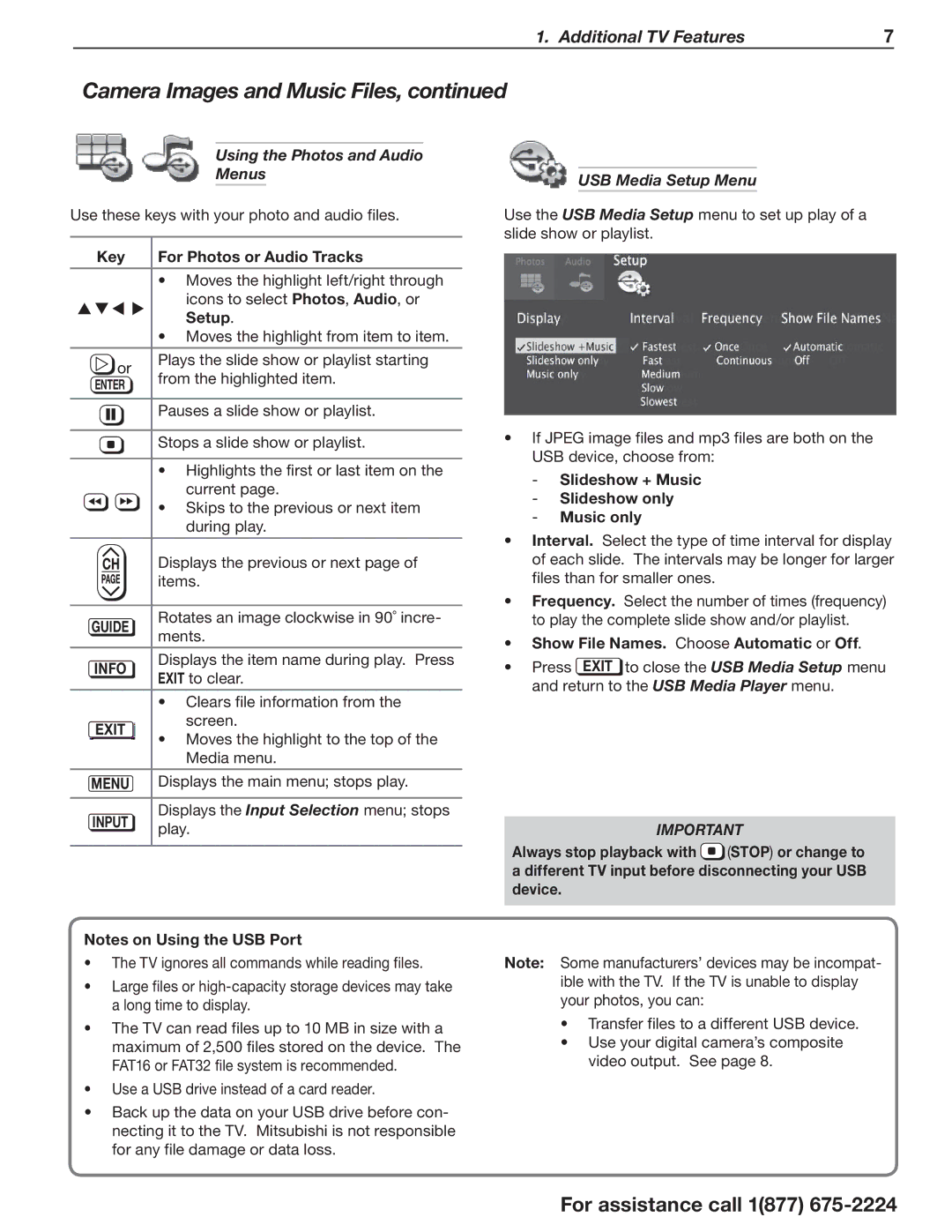1. Additional TV Features | 7 |
Camera Images and Music Files, continued
Using the Photos and Audio
Menus
Use these keys with your photo and audio files.
Key | For Photos or Audio Tracks | |||
|
|
| • Moves the highlight left/right through | |
|
|
| icons to select Photos, Audio, or | |
|
|
| Setup. | |
|
|
| • Moves the highlight from item to item. | |
|
| or | Plays the slide show or playlist starting | |
|
| from the highlighted item. | ||
ENTER | ||||
| ||||
|
|
|
| |
|
|
| Pauses a slide show or playlist. | |
|
|
| ||
|
|
|
| |
|
|
| Stops a slide show or playlist. | |
•Highlights the first or last item on the current page.
|
|
| • Skips to the previous or next item | |
|
|
| during play. | |
|
|
|
| |
|
|
| Displays the previous or next page of | |
|
|
| items. | |
|
|
|
| |
GUIDE | Rotates an image clockwise in 90˚ incre- | |||
ments. | ||||
|
|
| ||
|
|
|
| |
INFO | Displays the item name during play. Press | |||
EXIT to clear. | ||||
|
|
| ||
|
|
|
| |
|
|
| • Clears file information from the | |
EXIT | screen. | |||
• Moves the highlight to the top of the | ||||
|
|
| ||
|
|
| Media menu. | |
|
|
|
| |
MENU | Displays the main menu; stops play. | |||
|
|
|
| |
INPUT | Displays the Input Selection menu; stops | |||
play. | ||||
|
|
| ||
Notes on Using the USB Port
•The TV ignores all commands while reading files.
•Large files or
•The TV can read files up to 10 MB in size with a maximum of 2,500 files stored on the device. The FAT16 or FAT32 file system is recommended.
•Use a USB drive instead of a card reader.
•Back up the data on your USB drive before con- necting it to the TV. Mitsubishi is not responsible for any file damage or data loss.
USB Media Setup Menu
Use the USB Media Setup menu to set up play of a slide show or playlist.
•If JPEG image files and mp3 files are both on the USB device, choose from:
-Slideshow + Music
-Slideshow only
-Music only
•Interval. Select the type of time interval for display of each slide. The intervals may be longer for larger files than for smaller ones.
•Frequency. Select the number of times (frequency) to play the complete slide show and/or playlist.
•Show File Names. Choose Automatic or Off.
•Press EXIT to close the USB Media Setup menu and return to the USB Media Player menu.
IMPORTANT
Always stop playback with ![]() (STOP) or change to a different TV input before disconnecting your USB device.
(STOP) or change to a different TV input before disconnecting your USB device.
Note: Some manufacturers’ devices may be incompat- ible with the TV. If the TV is unable to display your photos, you can:
•Transfer files to a different USB device.
•Use your digital camera’s composite video output. See page 8.
For assistance call 1(877)