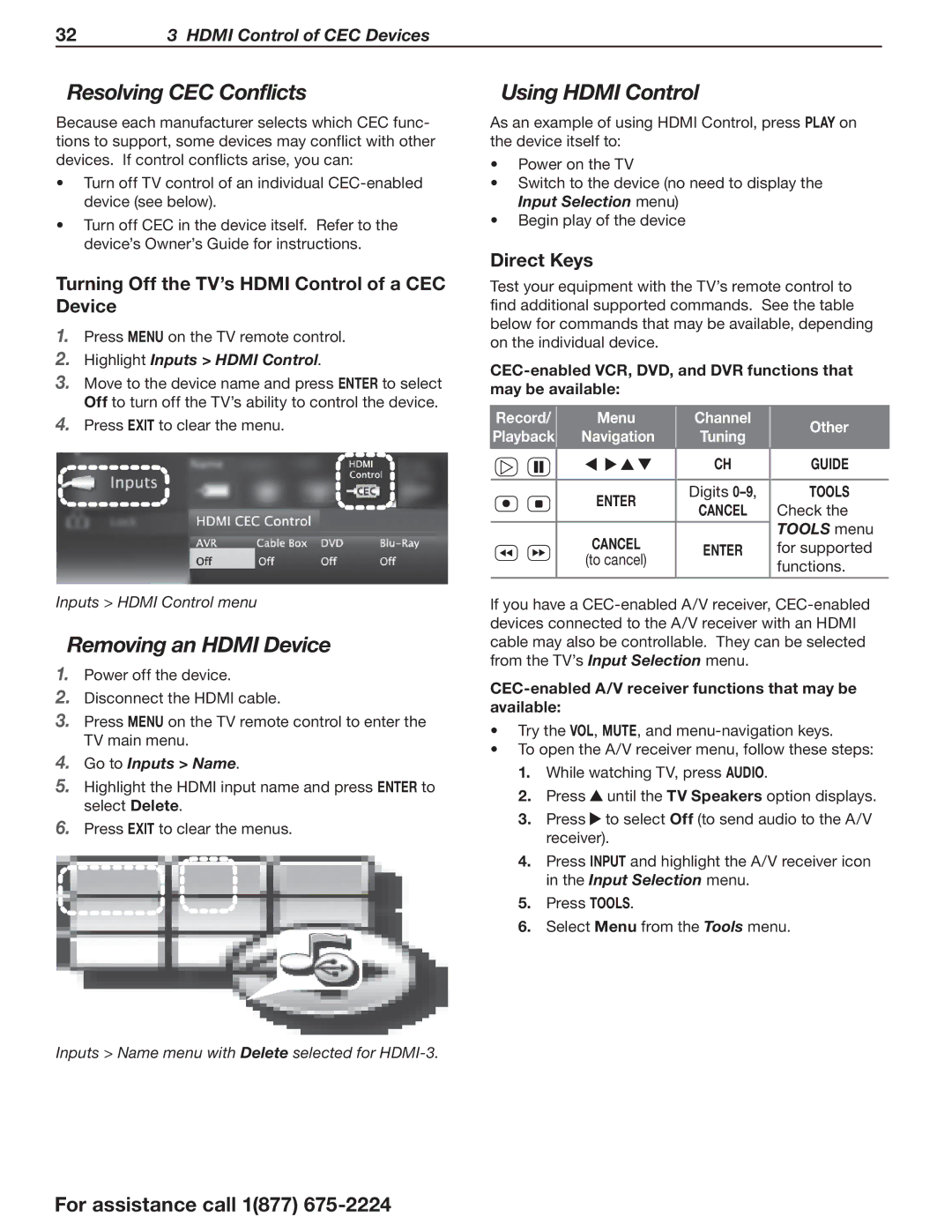32 | 3 HDMI Control of CEC Devices |
Resolving CEC Conflicts
Because each manufacturer selects which CEC func- tions to support, some devices may conflict with other devices. If control conflicts arise, you can:
•Turn off TV control of an individual
•Turn off CEC in the device itself. Refer to the device’s Owner’s Guide for instructions.
Turning Off the TV’s HDMI Control of a CEC Device
1.Press MENU on the TV remote control.
2.Highlight Inputs > HDMI Control.
3.Move to the device name and press ENTER to select Off to turn off the TV’s ability to control the device.
4.Press EXIT to clear the menu.
Inputs > HDMI Control menu
Removing an HDMI Device
1.Power off the device.
2.Disconnect the HDMI cable.
3.Press MENU on the TV remote control to enter the TV main menu.
4.Go to Inputs > Name.
5.Highlight the HDMI input name and press ENTER to select Delete.
6.Press EXIT to clear the menus.
Inputs > Name menu with Delete selected for
Using HDMI Control
As an example of using HDMI Control, press PLAY on the device itself to:
•Power on the TV
•Switch to the device (no need to display the Input Selection menu)
•Begin play of the device
Direct Keys
Test your equipment with the TV’s remote control to find additional supported commands. See the table below for commands that may be available, depending on the individual device.
Record/ | Menu | Channel | Other | |||
Playback | Navigation | Tuning | ||||
| ||||||
|
|
|
| CH | GUIDE | |
|
|
|
| |||
|
|
|
|
|
| |
|
|
| ENTER | Digits | TOOLS | |
|
|
| CANCEL | Check the | ||
|
|
|
| |||
|
|
|
|
| TOOLS menu | |
|
|
| CANCEL |
| ||
|
|
| ENTER | for supported | ||
|
|
| (to cancel) |
| functions. | |
|
|
|
|
| ||
|
|
|
|
|
| |
If you have a
CEC-enabled A/V receiver functions that may be available:
•Try the VOL, MUTE, and
•To open the A/V receiver menu, follow these steps:
1.While watching TV, press AUDIO.
2.Press ![]() until the TV Speakers option displays.
until the TV Speakers option displays.
3.Press ![]() to select Off (to send audio to the A/V receiver).
to select Off (to send audio to the A/V receiver).
4.Press INPUT and highlight the A/V receiver icon in the Input Selection menu.
5.Press TOOLS.
6.Select Menu from the Tools menu.
For assistance call 1(877)