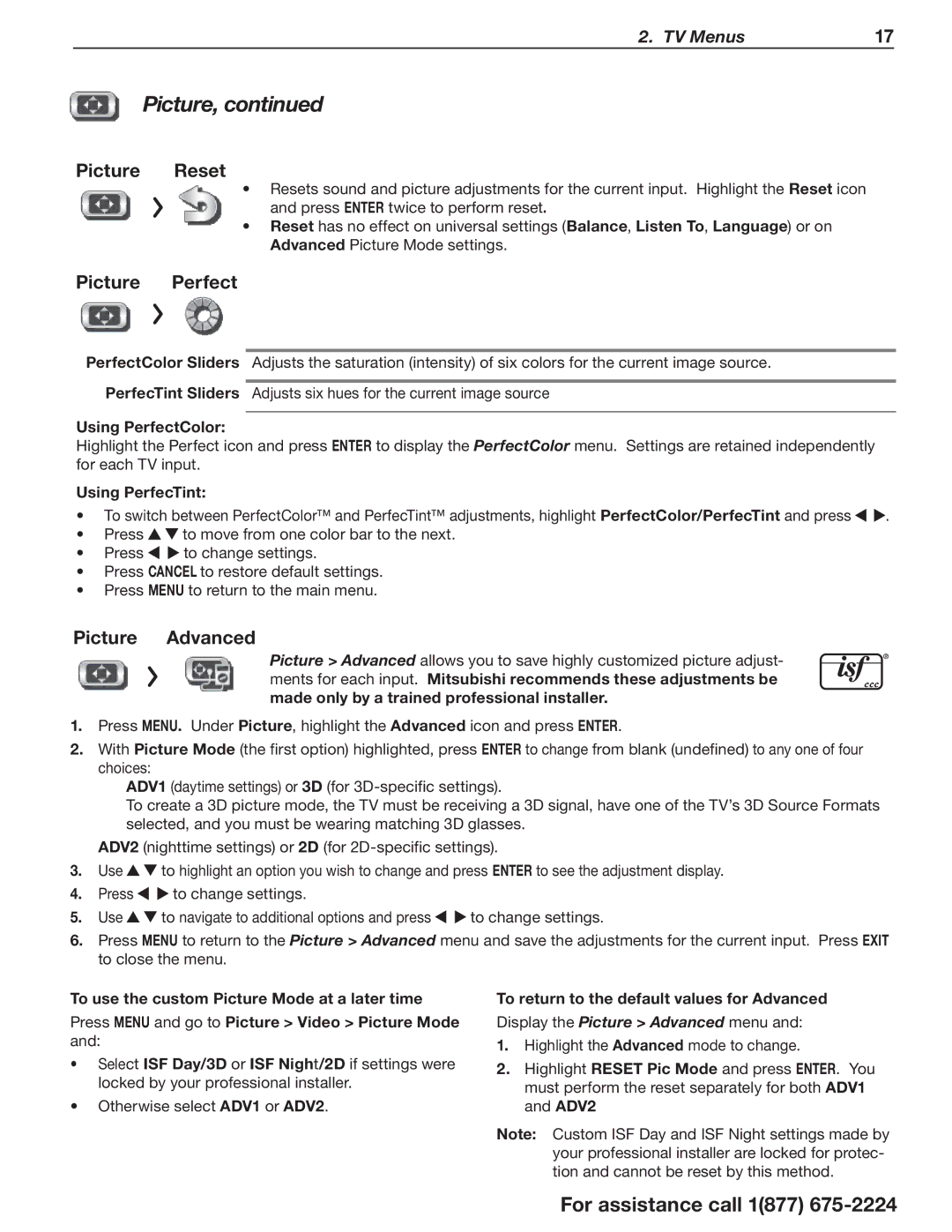2. TV Menus | 17 |
Picture, continued
Picture Reset
•Resets sound and picture adjustments for the current input. Highlight the Reset icon
and press ENTER twice to perform reset.
•Reset has no effect on universal settings (Balance, Listen To, Language) or on Advanced Picture Mode settings.
Picture Perfect
PerfectColor Sliders Adjusts the saturation (intensity) of six colors for the current image source.
PerfecTint Sliders Adjusts six hues for the current image source
Using PerfectColor:
Highlight the Perfect icon and press ENTER to display the PerfectColor menu. Settings are retained independently for each TV input.
Using PerfecTint:
•To switch between PerfectColor™ and PerfecTint™ adjustments, highlight PerfectColor/PerfecTint and press ![]()
![]() .
.
•Press ![]()
![]() to move from one color bar to the next.
to move from one color bar to the next.
•Press ![]()
![]() to change settings.
to change settings.
•Press CANCEL to restore default settings.
•Press MENU to return to the main menu.
Picture Advanced
Picture > Advanced allows you to save highly customized picture adjust- ments for each input. Mitsubishi recommends these adjustments be made only by a trained professional installer.
1.Press MENU. Under Picture, highlight the Advanced icon and press ENTER.
2.With Picture Mode (the first option) highlighted, press ENTER to change from blank (undefined) to any one of four choices:
ADV1 (daytime settings) or 3D (for
To create a 3D picture mode, the TV must be receiving a 3D signal, have one of the TV’s 3D Source Formats selected, and you must be wearing matching 3D glasses.
ADV2 (nighttime settings) or 2D (for
3.Use ![]()
![]() to highlight an option you wish to change and press ENTER to see the adjustment display.
to highlight an option you wish to change and press ENTER to see the adjustment display.
4.Press ![]()
![]() to change settings.
to change settings.
5.Use ![]()
![]() to navigate to additional options and press
to navigate to additional options and press ![]()
![]() to change settings.
to change settings.
6.Press MENU to return to the Picture > Advanced menu and save the adjustments for the current input. Press EXIT to close the menu.
To use the custom Picture Mode at a later time
Press MENU and go to Picture > Video > Picture Mode and:
•Select ISF Day/3D or ISF Night/2D if settings were locked by your professional installer.
•Otherwise select ADV1 or ADV2.
To return to the default values for Advanced Display the Picture > Advanced menu and:
1.Highlight the Advanced mode to change.
2.Highlight RESET Pic Mode and press ENTER. You must perform the reset separately for both ADV1 and ADV2
Note: Custom ISF Day and ISF Night settings made by your professional installer are locked for protec- tion and cannot be reset by this method.
For assistance call 1(877)