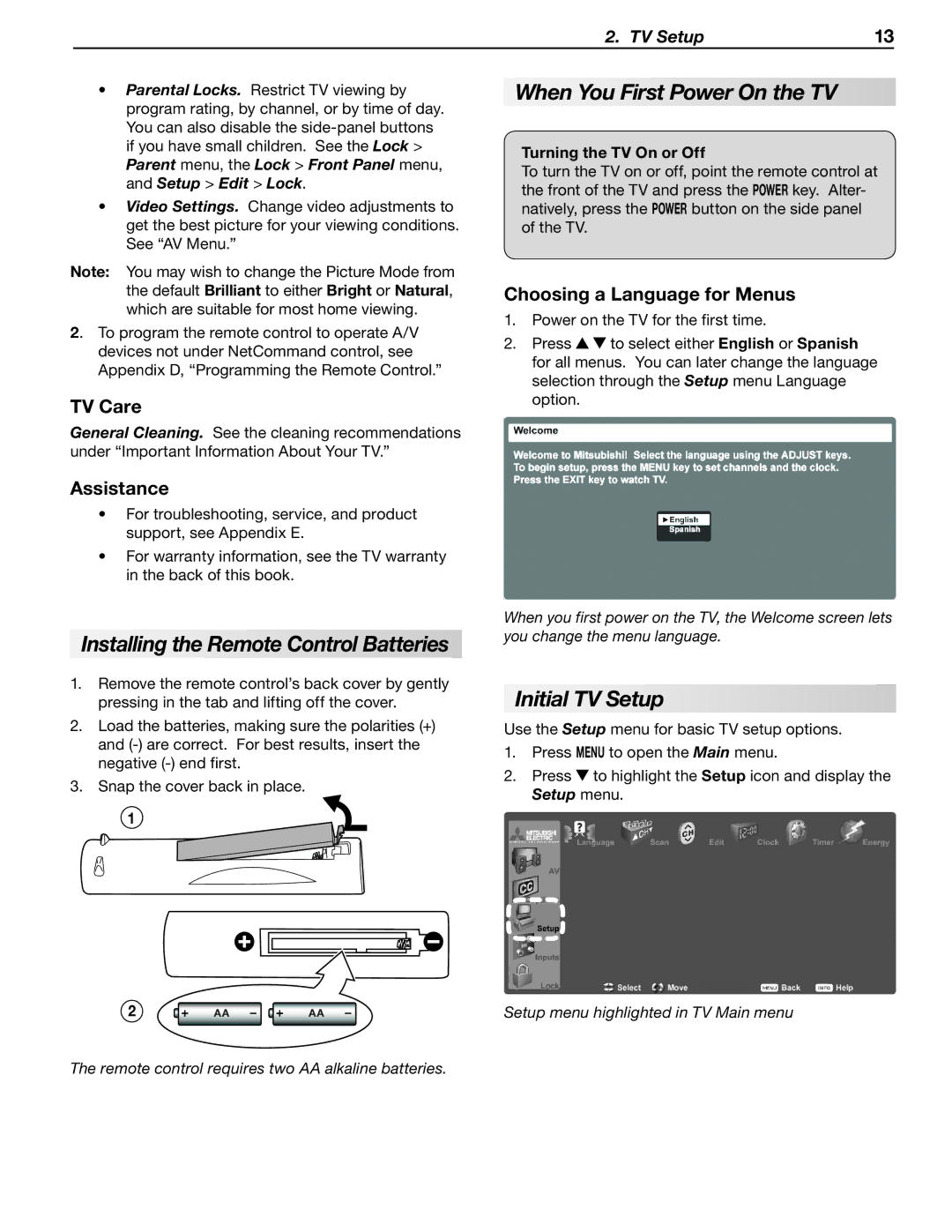2. TV Setup | 13 |
•Parental Locks. Restrict TV viewing by program rating, by channel, or by time of day. You can also disable the
•Video Settings. Change video adjustments to get the best picture for your viewing conditions. See “AV Menu.”
Note: You may wish to change the Picture Mode from the default Brilliant to either Bright or Natural, which are suitable for most home viewing.
2. To program the remote control to operate A/V devices not under NetCommand control, see Appendix D, “Programming the Remote Control.”
TV Care
General Cleaning. See the cleaning recommendations under “Important Information About Your TV.”
Assistance
•For troubleshooting, service, and product support, see Appendix E.
•For warranty information, see the TV warranty in the back of this book.
Installing the Remote Control Batteries
1.Remove the remote control’s back cover by gently pressing in the tab and lifting off the cover.
2.Load the batteries, making sure the polarities (+) and
3.Snap the cover back in place.
1
2
When You First Power On the TV
Turning the TV On or Off
To turn the TV on or off, point the remote control at the front of the TV and press the POWER key. Alter- natively, press the POWER button on the side panel of the TV.
Choosing a Language for Menus
1.Power on the TV for the first time.
2.Press ![]()
![]() to select either English or Spanish for all menus. You can later change the language selection through the Setup menu Language option.
to select either English or Spanish for all menus. You can later change the language selection through the Setup menu Language option.
When you first power on the TV, the Welcome screen lets you change the menu language.
Initial TV Setup
Use the Setup menu for basic TV setup options.
1.Press MENU to open the Main menu.
2. Press to highlight the Setup icon and display the Setup menu.
Setup menu highlighted in TV Main menu
The remote control requires two AA alkaline batteries.