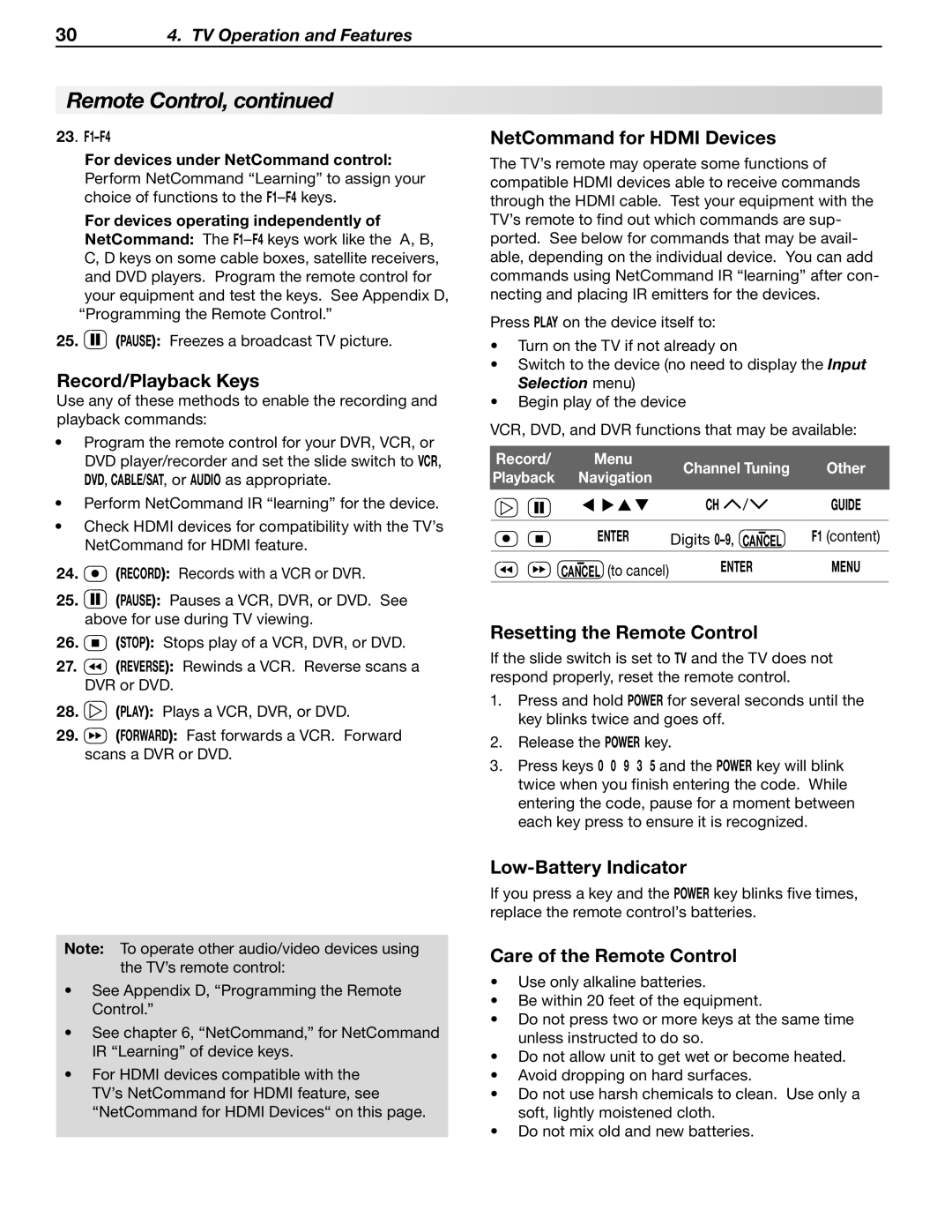304. TV Operation and Features
Remote Control, continued
23.
For devices under NetCommand control: Perform NetCommand “Learning” to assign your choice of functions to the
For devices operating independently of NetCommand: The
25.![]() (Pause): Freezes a broadcast TV picture.
(Pause): Freezes a broadcast TV picture.
Record/Playback Keys
Use any of these methods to enable the recording and playback commands:
•Program the remote control for your DVR, VCR, or DVD player/recorder and set the slide switch to VCR, DVD, CABLE/SAT, or AUDIO as appropriate.
•Perform NetCommand IR “learning” for the device.
•Check HDMI devices for compatibility with the TV’s NetCommand for HDMI feature.
24.![]() (Record): Records with a VCR or DVR.
(Record): Records with a VCR or DVR.
25.![]() (Pause): Pauses a VCR, DVR, or DVD. See above for use during TV viewing.
(Pause): Pauses a VCR, DVR, or DVD. See above for use during TV viewing.
26.![]() (Stop): Stops play of a VCR, DVR, or DVD.
(Stop): Stops play of a VCR, DVR, or DVD.
27.![]() (Reverse): Rewinds a VCR. Reverse scans a DVR or DVD.
(Reverse): Rewinds a VCR. Reverse scans a DVR or DVD.
28.![]() (Play): Plays a VCR, DVR, or DVD.
(Play): Plays a VCR, DVR, or DVD.
29.![]() (Forward): Fast forwards a VCR. Forward scans a DVR or DVD.
(Forward): Fast forwards a VCR. Forward scans a DVR or DVD.
NetCommand for HDMI Devices
The TV’s remote may operate some functions of compatible HDMI devices able to receive commands through the HDMI cable. Test your equipment with the TV’s remote to find out which commands are sup- ported. See below for commands that may be avail- able, depending on the individual device. You can add commands using NetCommand IR “learning” after con- necting and placing IR emitters for the devices.
Press PLAY on the device itself to:
•Turn on the TV if not already on
•Switch to the device (no need to display the Input Selection menu)
•Begin play of the device
VCR, DVD, and DVR functions that may be available:
Record/ | Menu | Channel Tuning | Other | ||
Playback | Navigation | ||||
|
|
| |||
|
| CH | / | Guide | |
| Enter | Digits | — | F1 (content) | |
| CANCEL | ||||
| — | ENTER | MENU | ||
| CANCEL (to cancel) | ||||
Resetting the Remote Control
If the slide switch is set to TV and the TV does not respond properly, reset the remote control.
1.Press and hold POWER for several seconds until the key blinks twice and goes off.
2.Release the POWER key.
3.Press keys 0 0 9 3 5 and the POWER key will blink twice when you finish entering the code. While entering the code, pause for a moment between each key press to ensure it is recognized.
Note: To operate other audio/video devices using the TV’s remote control:
•See Appendix D, “Programming the Remote Control.”
•See chapter 6, “NetCommand,” for NetCommand IR “Learning” of device keys.
•For HDMI devices compatible with the TV’s NetCommand for HDMI feature, see “NetCommand for HDMI Devices“ on this page.
Low-Battery Indicator
If you press a key and the POWER key blinks five times, replace the remote control’s batteries.
Care of the Remote Control
•Use only alkaline batteries.
•Be within 20 feet of the equipment.
•Do not press two or more keys at the same time unless instructed to do so.
•Do not allow unit to get wet or become heated.
•Avoid dropping on hard surfaces.
•Do not use harsh chemicals to clean. Use only a soft, lightly moistened cloth.
•Do not mix old and new batteries.