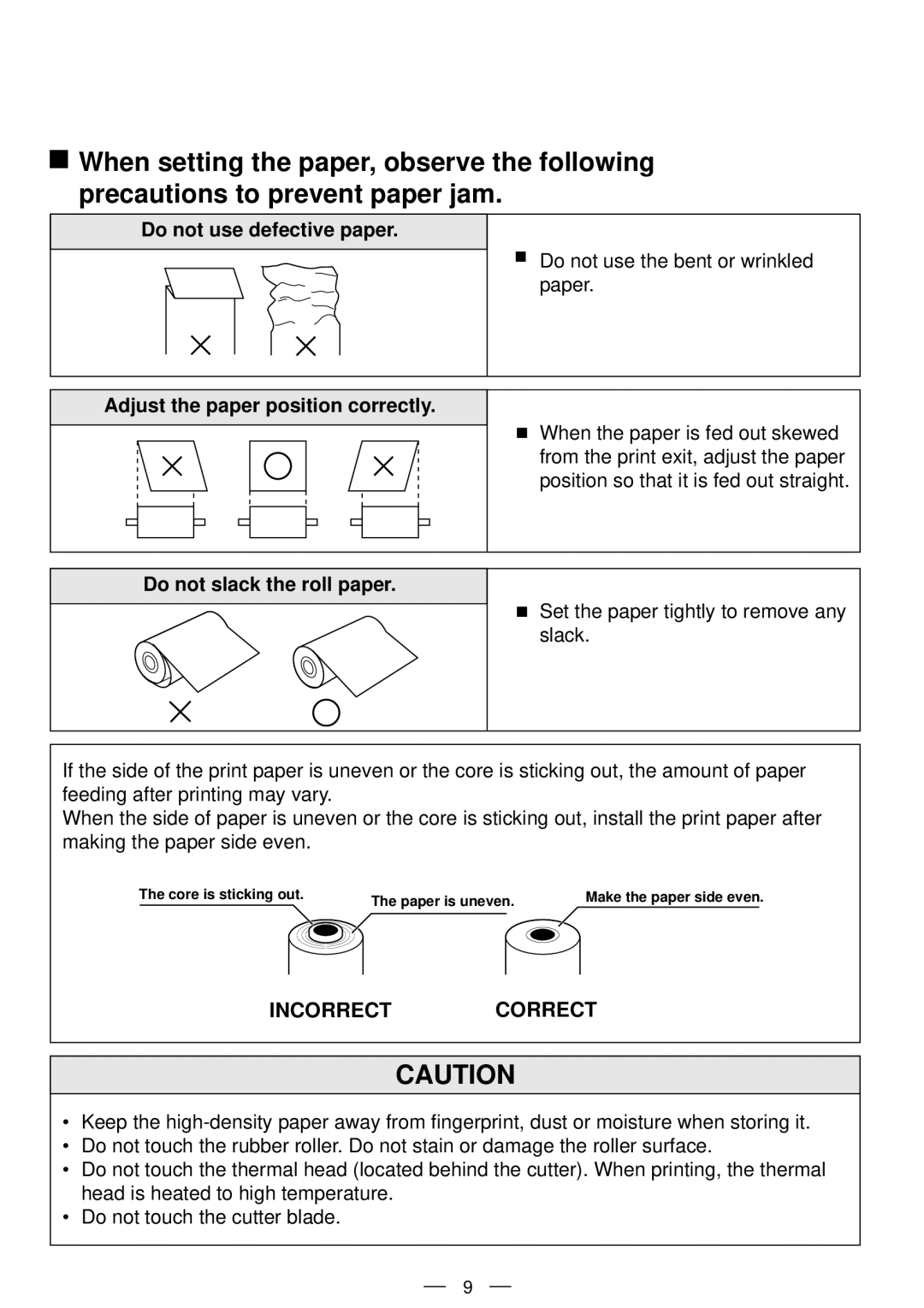P91DW specifications
The Mitsubishi Electronics P91DW projector emerges as a versatile and high-performance device optimized for various presentations and entertainment settings. This projector is particularly well-suited for corporate environments, educational institutions, and even home theaters, thanks to its impressive specifications and cutting-edge technologies.One of the standout features of the P91DW is its exceptional Brightness and Contrast Ratio. With a brightness of approximately 3,800 ANSI lumens, this projector guarantees clear and vibrant images, even in well-lit rooms. The high contrast ratio enhances the depth and detail of the visuals, making it ideal for displaying intricate graphics and text during presentations.
The P91DW uses DLP (Digital Light Processing) technology, which is renowned for delivering sharp and stable images. DLP technology reduces the risk of image degradation over time, ensuring that your images remain consistent and reliable throughout the projector's lifespan. This is particularly beneficial for users who rely on their projectors for frequent usage.
In terms of connectivity, the P91DW has a wide array of options, including HDMI, VGA, and composite inputs. This versatility allows it to connect to various devices such as laptops, tablets, and smartphones, making it easy to share content across platforms. Furthermore, the projector supports multiple video formats, ensuring compatibility with various media types.
Another remarkable characteristic of the P91DW is its built-in speakers, which deliver decent audio quality for basic presentations. However, for larger venues or cinematic experiences, users might prefer to connect external audio systems for enhanced sound fidelity.
Portability is another advantage of the P91DW. Weighing in at approximately 3.2 kg, it is lightweight and easily transportable, allowing users to set it up in different locations without hassle. Its compact design also makes it easy to store when not in use.
In terms of maintenance, the P91DW features a long-lasting lamp, which can provide an impressive lifespan, reducing the need for frequent replacements. Additionally, it incorporates a filter that is easy to clean, prolonging the projector's overall performance and effectiveness.
In summary, the Mitsubishi Electronics P91DW projector is a highly capable device that combines brightness, portability, and versatility. Whether for business, education, or home entertainment, its robust features and reliable technology make it an excellent choice for professionals and casual users alike.