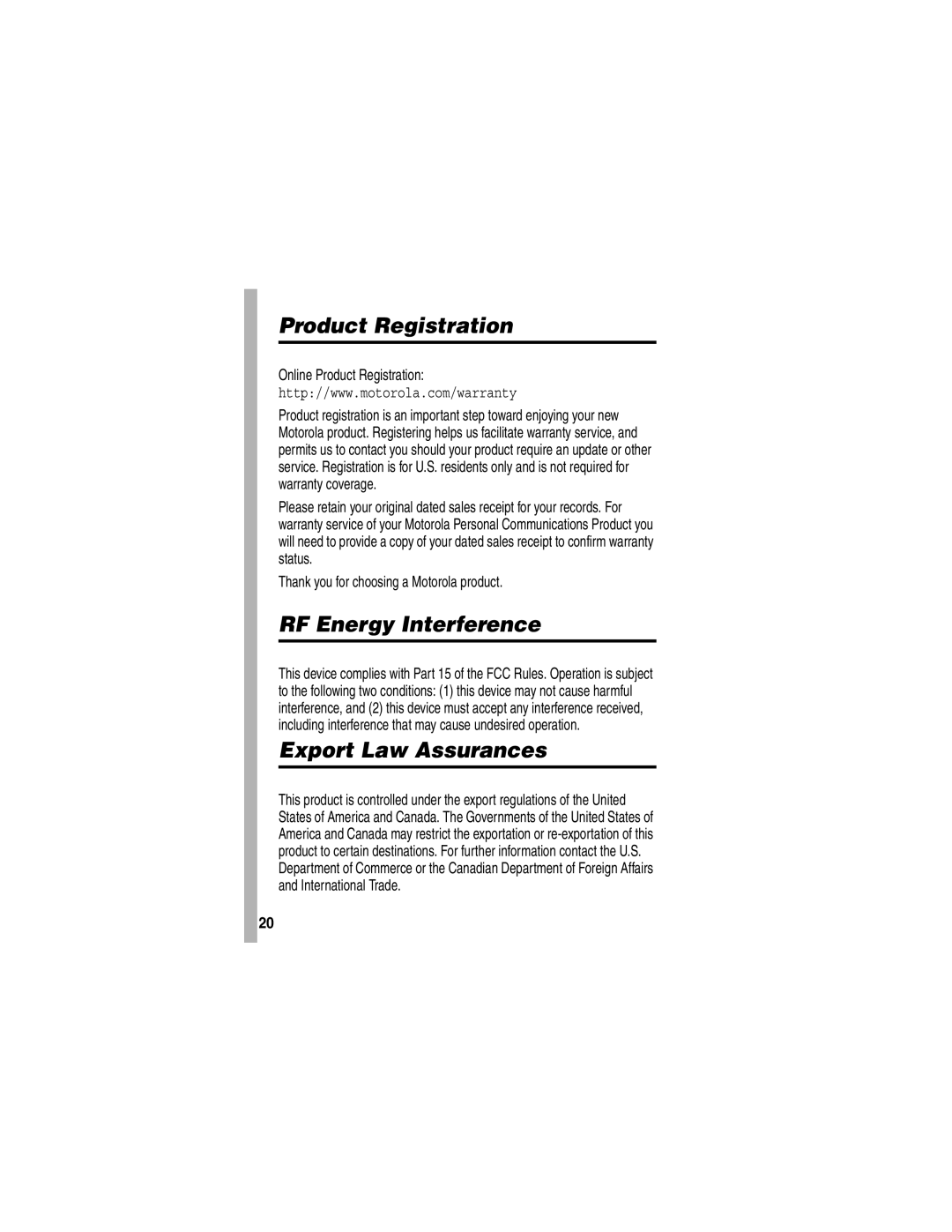Start Here
Page
Welcome
Motorola, Inc Consumer Advocacy Office
Manual Number 6809481A77-O
Menu Map
Main Menu
Settings Menu
Initial Setup
Contents
Page
Page
Page
Page
Optional Accessories
Installing the SIM Card
Optional Features
Getting Started
Battery Use
Action
Getting Started
Rechargeable batteries that power this phone
Installing the Battery
Your phone is designed to use only
Charging the Battery
Turning Your Phone On
Adjusting Volume
Turn off an incoming call alert
Changing the Call Alert
Making a Call
Answering a Call
Press
Viewing Your Phone Number
Taking and Sending a Photo
Highlight Features
Find the Feature M Multimedia Camera
To activate your phone’s camera Camera Key
PressTo
Downloading Pictures
Using Photos and Pictures
Option Description
Sup or down Scroll to the picture
Viewing and Managing Pictures
To view a photo, picture, or animation stored on your phone
View the picture
Recording Video Clips
Find the Feature
Downloading Video Clips
Using Video Clips
Option
Making Video Calls
Find the Feature M Multimedia Videos
Viewing and Managing Video Clips
Press
Using the Display
Learning to Use Your Phone
Signal 7. Battery
Data Transmission Indicator
Signal Strength Indicator
Gprs Indicator
Roam Indicator
Battery Level Indicator
Active Line Indicator
Message Indicator
Ring Style Indicator
Your phone may be able to send location
Using the 5-Way Navigation Key
Location Indicator
Location information = location on = location off
Menu Key Enter menu system, or open a sub-menu
Using Menus
Right Soft Key Perform right function
Icon Feature
Selecting a Menu Feature
To select a menu feature, starting from the home screen
Selecting a Feature Option
Entering Text
Choosing a Text Entry Mode
Using Capitalization
Setting Up a Text Entry Mode
Text Entry Mode Indicators
Using Tap Method
Primary Second
After
Character Chart
Using iTAP Mode
Tap Method Text Entry Rules
Entering Words
Using Numeric Mode
Using Symbol Mode
¿ ¡ ~
Symbol Chart
@ \
$ £ ¥ ¤
Deleting Letters and Words
Copying, Cutting, and Pasting Text
Using the Handsfree Speaker
Highlighting Text
Your phone’s 4-digit unlock code is originally set to
Changing a Code, PIN, or Password
Locking and Unlocking Your Phone
Before you receive your phone
Locking Your Phone Manually
Setting Your Phone to Lock Automatically
Unlocking Your Phone
Locking and Unlocking the Keypad
If You Forget a Code, PIN, or Password
Activate automatic lock
Storing a Phone Number
Using the Phonebook
Recording a Voice Name
Sorting Phonebook Entries
Dialing a Number
Voice Dialing a Number
Viewing Entries By Category
Setting a Ring Style
Setting Up Your Phone
Setting the Time and Date
Storing Your Name and Phone Number
Sup or down Scroll to the ring style
Select the ring style
Setting Description
Setting a Wallpaper Image
Setting a Screen Saver Image
Background image in your
Setting Display Color
Setting Display Contrast and Brightness
Adjusting the Backlight
Using Agps Location Information
Setting Display Timeout
Limitations of Agps
Hiding or Showing Location Information
Near a powerful radio or television tower
Agps Service on or off, contact your service provider
Sometimes much farther from your actual location
Using Automatic Redial
Calling Features
Redialing a Number
Incoming Calls
Using Caller ID
Outgoing Calls
Turning Off a Call Alert
Canceling an Incoming Call
Press Either volume key Turn off the alert
Calling an Emergency Number
Using Agps During an Emergency Call
When you make an emergency call, your phones
Dialing International Numbers
Viewing Recent Calls
Select the list
Last Calls Menu can include the following options
Returning an Unanswered Call
Using the Notepad
Calling with Speed Dial
Attaching a Number
Calling With 1-Touch Dial
Receiving a Voicemail Message
Using Voicemail
Listening to Voicemail Messages
Listen to the message
Using Call Waiting
Storing Your Voicemail Number
Transferring a Call
Putting a Call On Hold
Announce the Call Transfer
Open the menu
Do Not Announce the Call Transfer
Person who answers
Sup or down Scroll to Transfer
Sending a Text Message
Setting Up the Message Inbox
Messages
You can send and receive messages containing a
Other object
Select Msg
Keypad keys Enter the text message
Store the message
Sending a Multimedia Message
Select Subject Keypad keys Enter the subject
Select recipients from Phonebook
Store the recipients Sup or down Scroll to Subject
Store the subject Sup or down
Sending a Video Message
Display the type of objects
When you finish composing the text
Open the message menu
Sup or down Scroll to the object you want
Keypad keys Enter the subject
Sup or down Scroll to Subject
Select Subject
Store the subject
Tips For Sending Messages
Find the Feature M Messages Outbox
Viewing the Status of Sent Messages
Messages that you send are stored in the outbox
New Message notification, and sounds an alert
When you receive a message, your phone
Receiving a Message
Open the message
Reading, Locking, or Deleting a Message
Header or embedded
Sup or down Scroll to the message
Call the number in the message
To a Web address URL
An empty To field
Open the message inbox setup
Cc field
Lock or unlock the message
Setting Up the Email Inbox
Sending an Email Message
Open the message menu Sup or down
Select the type Sup or down Scroll to the object you want
Select To
Bcc recipients
Viewing the Status of Sent Email Messages
Email messages that you send are stored in the outbox
Receiving an Email Message
= sending in progress i = sent = sending failed
Reading, Locking, or Deleting an Email Message
Email Msg Menu can include the following options
Close the message
Compose and send a reply
Fields To, cc. The bcc field is not
Manually Sending Receiving Email
Sending Email to an Embedded Email Address
Calling a Phone Number in an Email Message
Sup or down Highlight the address Message
Going to a Web Address in an Email Message
Go to the URL
Setting Up Your Phonebook
Setting Up Your
Find the Feature M Phonebook
Creating a Phonebook Entry
Location Phone or SIM
Change the default speed dial
Set the entry’s physical storage
Voice Name option is not
Creating a Group Mailing List
Mailing list
Specify the mailing list name
That you can add or remove from
Record a voice name for
Storing a PIN Code With a Phone Number
Recording a Voice Name For a Phonebook Entry
100
Voice Dial
Dialing a Phonebook Entry
Phonebook List
Video Dial
Storing Longer Numbers
102
Edit the entry
Editing a Phonebook Entry
View entry details
103
Sorting the Phonebook List
Deleting a Phonebook Entry
104
Setting the Primary Number for a Phonebook Entry
105
Setting the Phonebook Category View
Using Phonebook Category Views
106
Creating a New Category
107
Deleting a Category
Editing a Category
108
Reordering Categories
Copying Phonebook Entries
109
Copying More than One Entry
Copying One Entry
110
Copy the entries to
Copying a Phonebook Entry to Another Device
Checking Phonebook Capacity
Selected location
Sup or down Scroll to the list you want
Setting 1-Touch Dial Preference
112
For each phonebook entry
Synchronizing Phonebook Entries
113
Personalizing a Ring Style
Personalizing Your Phone
114
Sup or down Scroll to On or Off
Setting Ringer or Keypad Volume
Activating Ringer IDs
115
Activating Haptic Vibrations
Setting Reminders
116
Selecting the Clock View
Setting a Personal Greeting
Setting Display Text
Select the text layout
Select the clock view
Showing or Hiding Menu Icons
Personalizing Soft Keys and Menu Icons
Sup or down Scroll to Show or Hide
Personalizing the Menu
Setting the Menu View
119
Resetting All Options
Setting the Menu Language
Setting Menu Scroll Behavior
120
Standard Shortcuts
Creating and Using Shortcuts
Clearing All Stored Information
121
Task Shortcut
Creating a Shortcut
122
Editing or Deleting a Shortcut
Using a Keypad Shortcut
Selecting a Shortcut From the List
123
124
Forwarding Calls
Getting More Out of Your Phone
Making a Conference Call
125
Setting Up or Canceling Call Forwarding
126
Checking Call Forwarding Status
TTY Operation
127
Setting TTY Mode
128
Turning Fixed Dialing On or Off
Using Fixed Dialing
Returning to Voice Mode
129
Using the Fixed Dial List
Using the Fast Menu
Using Dtmf Tones
Activating Dtmf Tones
Monitoring Phone Use
View and Reset Call Timers
Using the Keypad
Sending Dtmf Tones
132
Using a Timer During a Call
133
Activating the Speakerphone
Using Handsfree Features
134
Ringer Options
Confirm the setting
Automatic Answer
Automatic Handsfree
Charger Time
Power-off Delay
Sup or down Scroll to the time delay
Confirm your selection
Sup or down Scroll to the charge time
Using Applications During a Call
Connecting Your Phone to an External Device
137
Setting Up an Infrared Connection
Setting Up a Cable Connection
138
Try another connection
Setting Up a Bluetooth Wireless Connection
Activate the infrared link
139
Handsfree Dial-up networking Object exchange File transfer
Searching For Other Devices
140
Making Your Phone Visible to Other Devices
Connecting to Recognized Devices
141
Switching To a Headset Or Car Kit During a Call
Disconnecting From a Device
Sending Objects to Another Device
Editing Device Properties
Setting Your Phone’s Bluetooth Options
143
Making Data Calls
144
Receiving a Data Call
Installing the Software
Making a Data Call
145
Transferring the Data
Using Sync
Creating an Internet Sync Partner
Ending the Data Connection
Sending Files from Your Phone
Using an Internet Sync Partner
Find the Feature M Send sending method
147
Listing All Networks
Adjusting Network Settings
Finding a New Network
148
Changing Network Setup Values
149
Setting the Call Drop Alert
Monitoring Battery Charge
Adjusting Service Tones
Find the Feature M Settings Network
To view your phone’s feature specifications
Viewing Phone Specifications
151
Month View
Personal Organizer
Datebook
152
153
Return to
Alarm
Day View
Previous Press Mto open Screen
Creating a Datebook Event
Event View
155
Creating a Datebook To Do
156
Changing Event Information
157
Copying an Event
158
Deleting an Event
159
User’s guide for more information
Copying a Datebook Event to Another Device
Synchronizing Datebook Entries
Your phone to synchronize datebook entries
Calculating Numbers
Calculator
161
Function Description
Converting Currency
162
Perform the conversion
163
Unblock the SIM Card PIN Code
Security
Locking the SIM Card
164
Unblock the SIM Card PIN2 Code
165
Locking and Unlocking Applications
166
Select the application
Open the lock application
Sup or down Scroll to the application
167
Micro-Browser
Find the Feature 168
News Entertainment
Starting a Micro-Browser Session
Downloading Objects From a Web
Interacting With Web Pages
169
Sup or down Scroll to Store Only
Storing a Picture File
Storing a Sound File
Sup or down Scroll to Store Only or
Storing a Video Clip
Selecting or Creating a Web Session
171
Running the Micro-Browser in the Background
Setting Up Browser Messages
Games and Applications
172
Launching a Java Application
Downloading an Application With the Micro-Browser
173
Analyzing or Deleting a Java Application
174
Option Displays
Viewing Java Version and Available Memory
175
Creating a Tone
Creating and Editing Ring Tones
176
Basic notes c d e f g a b
Entering Notes
177
Key Display Description
178
Add length modifiers, as Sets octave seven, as
Example
Sets octave six, as in *6 Inserts a rest you can
Move cursor left
Press Display
Playing a Tone
180
Deleting a Tone
Find the Feature M Multimedia Sounds
Editing a Tone
181
Downloading a Tone
Pictures Setup menu can include the following options
Camera
Sending a Tone
183
Troubleshooting
Question Answer
Problem Solution
Happened
Pressed
Nothing
Though I have
Code when
Feature My phone
For an unlock
Try to open a
Cannot hear
My phone has
Drops
Others on my
My battery
Commands
Passwords, or
Battery life? 189
With my
Name
Doesn’t work
Plugged
My data
Why does
Attached
Applications
Try again in a few minutes.
Internet access
You may be in an area without
192
Specific Absorption Rate Data
193
194
Unlocking
Index
195
196
Message Event alert Exchange rate, calculating
197
198
My telephone number 4, 18
Receiving 80 sending 74
199
Long numbers, storing Redialing
Character 99 network settings 148 notepad 66 number
Codes
200
201
202
Automatic answer 135 speed dial
Text Capitalization, changing Character chart 41 entering
203
204
Important Safety and Legal Information
Software Copyright Notice
Part Number 6809476A21-O
Contents
Safety and General Information
External Antenna Care
Body-Worn Operation
Approved Accessories
Phone Operation
Data Operation
Aircraft
Facilities
Medical Devices
For Vehicles With an Air Bag
Potentially Explosive Atmospheres
Batteries
Symbol Definition
Blasting Caps and Areas
Chargers
Repetitive Motion Injuries
FDA Consumer Information on Wireless Phones
National Telecommunications and Information Administration
Page
What about children using wireless phones?
Page
Products and Accessories
Products Covered Length of Coverage
Exclusions
Products Covered
Software
Date of purchase
Two-Way Radios and Messaging Devices
Page
Online Product Registration
Thank you for choosing a Motorola product
Wireless The New Recyclable
Page
Wireless Phone Safety Tips
Safety is your most important call
Page
Wherever wireless phone service is available
Page
Page
Motorola.com