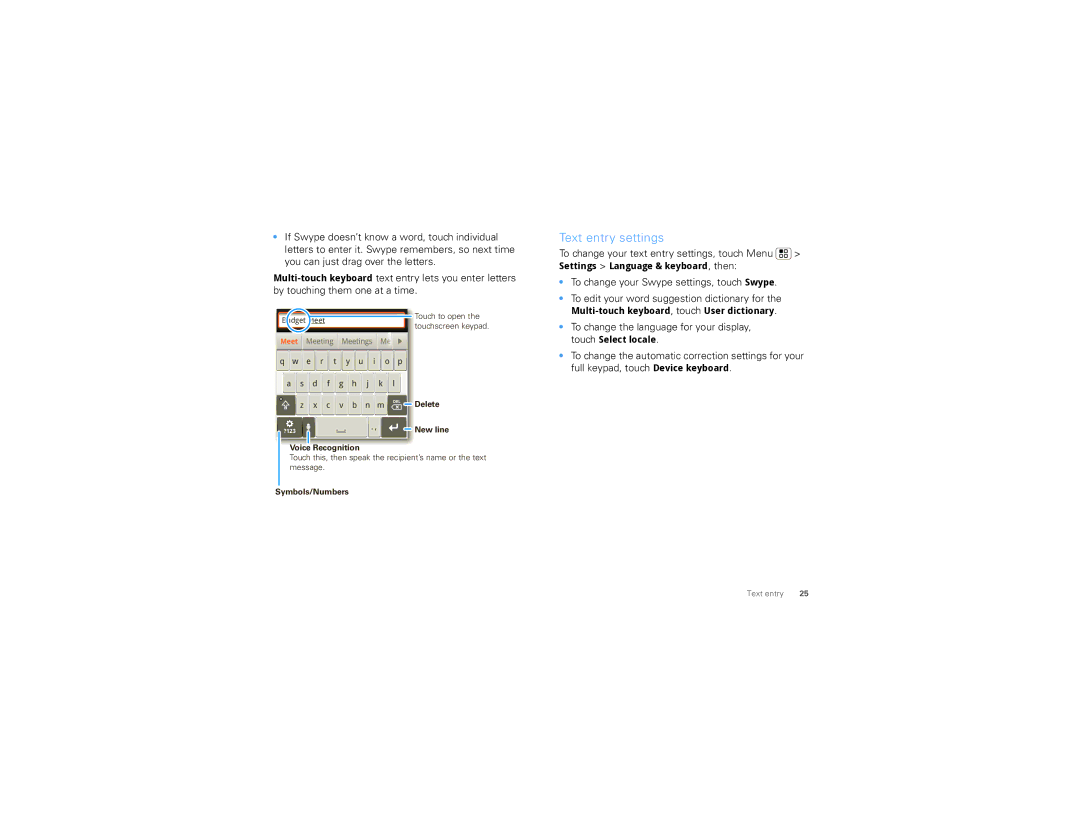•If Swype doesn’t know a word, touch individual letters to enter it. Swype remembers, so next time you can just drag over the letters.
Budget Meet |
|
|
|
|
|
| Touch to open the | |||
|
|
|
|
|
| touchscreen keypad. | ||||
|
|
|
|
|
|
|
|
|
| |
|
|
|
|
|
|
| ||||
Meet |
| Meeting | Meetings | MeM e |
|
| ||||
|
|
|
|
|
|
|
|
|
|
|
q | w | e r | t | y | u | i | o | p |
| |
a | s | d | f | g | h | j | k | l |
| |
| z | x | c | v | b | n | m | DEL | Delete | |
|
| |||||||||
?123 |
|
|
|
|
| . , |
|
| New line | |
|
|
|
|
|
|
|
| |||
|
|
|
|
|
|
|
|
|
|
|
Voice Recognition
Touch this, then speak the recipient’s name or the text message.
Symbols/Numbers
Text entry settings
To change your text entry settings, touch Menu ![]() > Settings > Language & keyboard, then:
> Settings > Language & keyboard, then:
•To change your Swype settings, touch Swype.
•To edit your word suggestion dictionary for the
•To change the language for your display, touch Select locale.
•To change the automatic correction settings for your full keypad, touch Device keyboard.
Text entry | 25 |