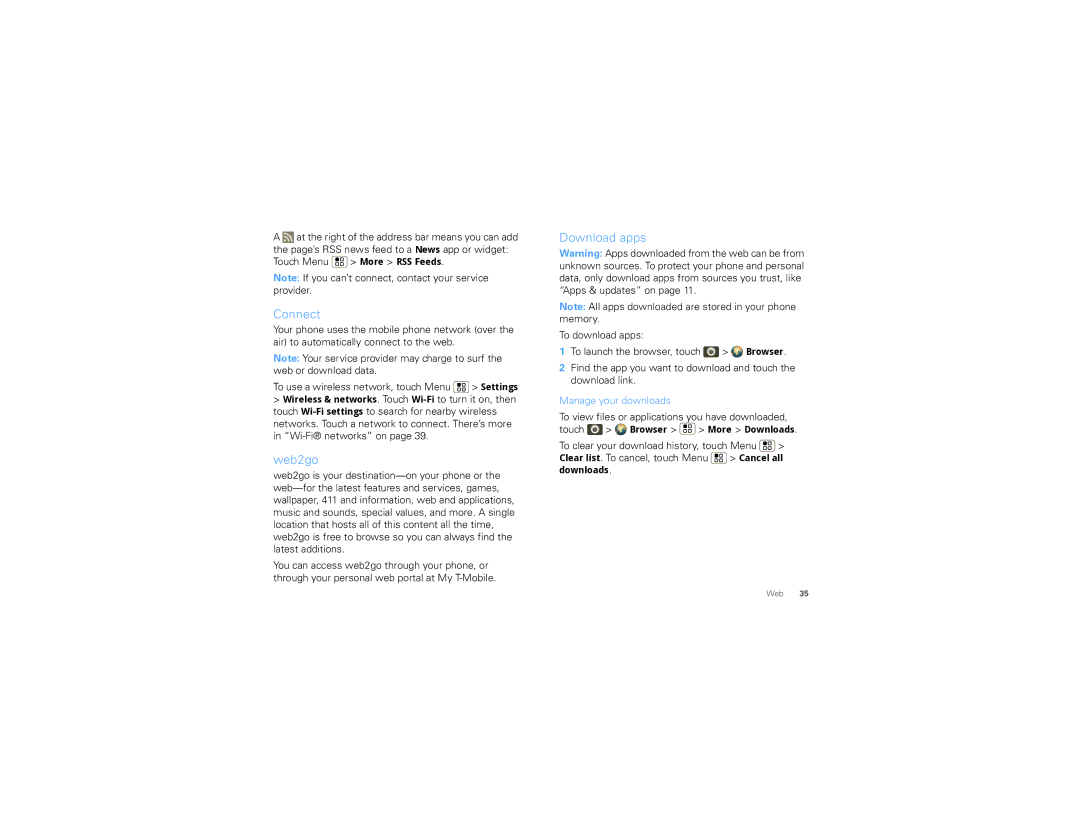A ![]() at the right of the address bar means you can add the page’s RSS news feed to a News app or widget: Touch Menu
at the right of the address bar means you can add the page’s RSS news feed to a News app or widget: Touch Menu ![]() > More > RSS Feeds.
> More > RSS Feeds.
Note: If you can’t connect, contact your service provider.
Connect
Your phone uses the mobile phone network (over the air) to automatically connect to the web.
Note: Your service provider may charge to surf the web or download data.
To use a wireless network, touch Menu ![]() > Settings
> Settings
>Wireless & networks. Touch
web2go
web2go is your
You can access web2go through your phone, or through your personal web portal at My
Download apps
Warning: Apps downloaded from the web can be from unknown sources. To protect your phone and personal data, only download apps from sources you trust, like “Apps & updates” on page 11.
Note: All apps downloaded are stored in your phone memory.
To download apps: |
|
|
1 To launch the browser, touch | > | Browser. |
2Find the app you want to download and touch the download link.
Manage your downloads
To view files or applications you have downloaded, touch ![]() > Browser >
> Browser > ![]() > More > Downloads.
> More > Downloads.
To clear your download history, touch Menu ![]() > Clear list. To cancel, touch Menu
> Clear list. To cancel, touch Menu ![]() > Cancel all downloads.
> Cancel all downloads.
Web 35