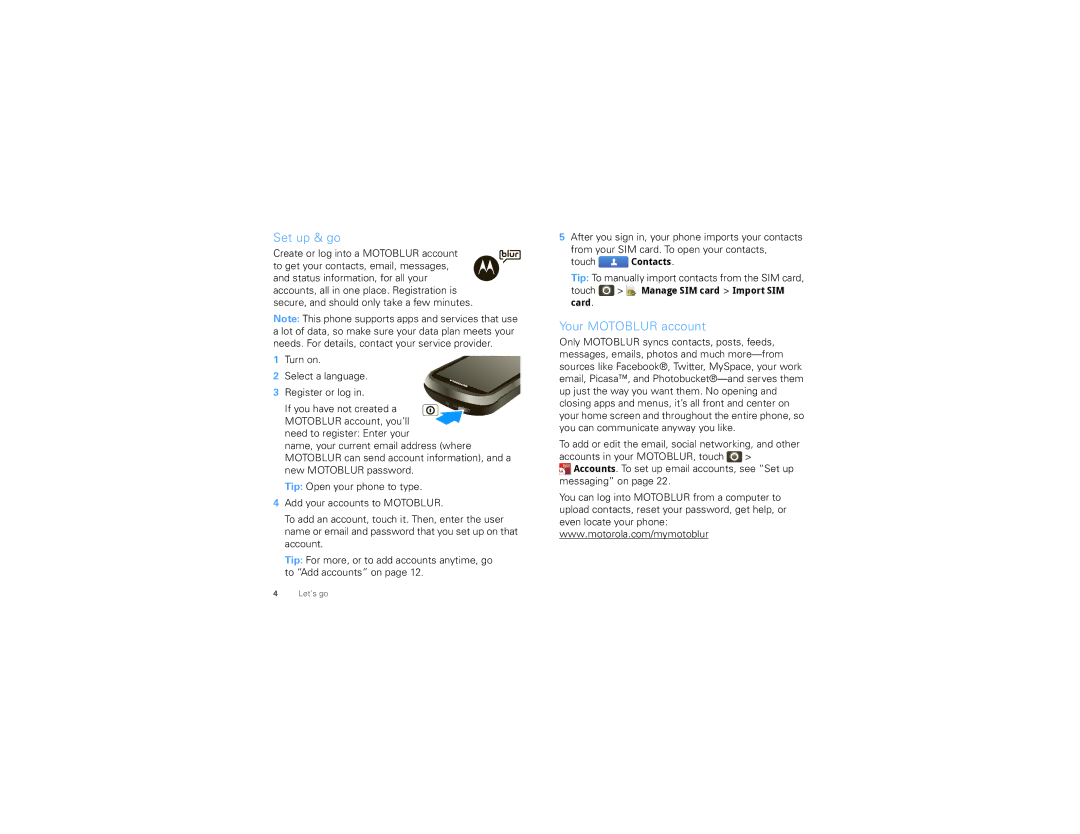Set up & go
Create or log into a MOTOBLUR account to get your contacts, email, messages, and status information, for all your accounts, all in one place. Registration is secure, and should only take a few minutes.
Note: This phone supports apps and services that use a lot of data, so make sure your data plan meets your needs. For details, contact your service provider.
1Turn on.
2Select a language.
3Register or log in.
If you have not created a MOTOBLUR account, you’ll
need to register: Enter your
name, your current email address (where MOTOBLUR can send account information), and a new MOTOBLUR password.
Tip: Open your phone to type.
4Add your accounts to MOTOBLUR.
To add an account, touch it. Then, enter the user name or email and password that you set up on that account.
Tip: For more, or to add accounts anytime, go to “Add accounts” on page 12.
5After you sign in, your phone imports your contacts from your SIM card. To open your contacts,
touch ![]() Contacts.
Contacts.
Tip: To manually import contacts from the SIM card,
touch ![]() >
> ![]() Manage SIM card > Import SIM card.
Manage SIM card > Import SIM card.
Your MOTOBLUR account
Only MOTOBLUR syncs contacts, posts, feeds, messages, emails, photos and much
To add or edit the email, social networking, and other accounts in your MOTOBLUR, touch ![]() >
>
![]() Accounts. To set up email accounts, see “Set up messaging” on page 22.
Accounts. To set up email accounts, see “Set up messaging” on page 22.
You can log into MOTOBLUR from a computer to upload contacts, reset your password, get help, or even locate your phone: www.motorola.com/mymotoblur
4Let’s go