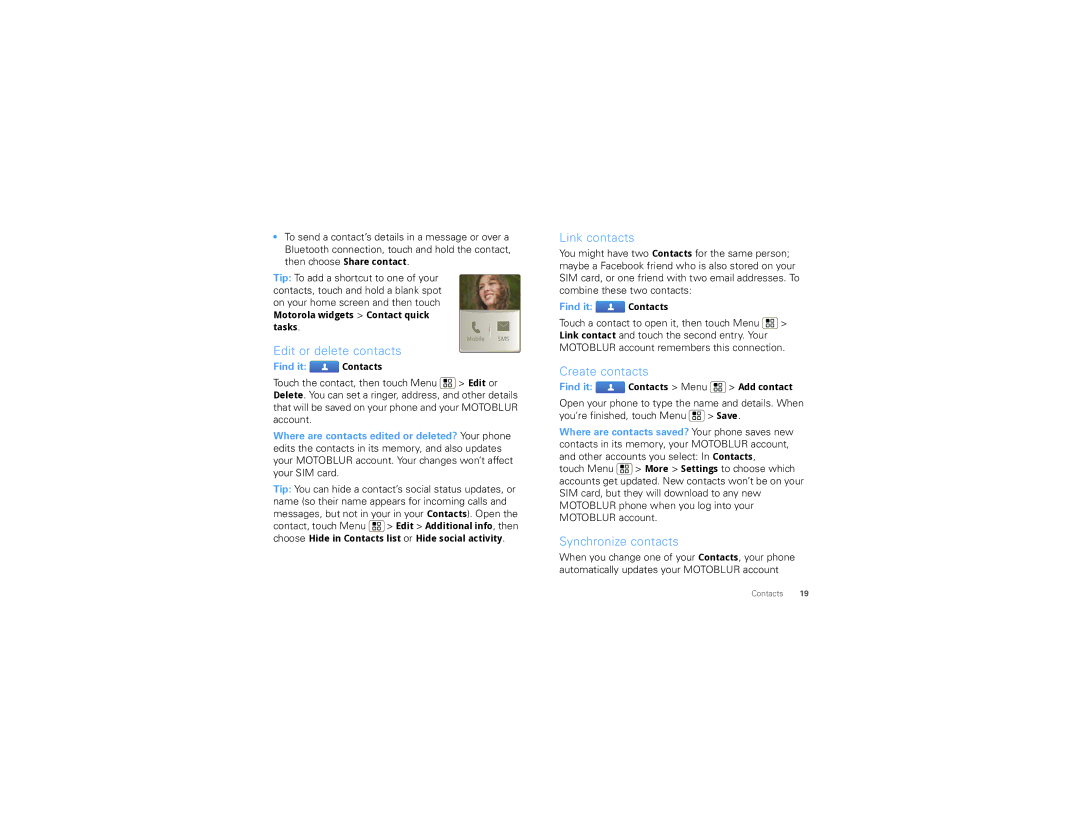•To send a contact’s details in a message or over a Bluetooth connection, touch and hold the contact, then choose Share contact.
Tip: To add a shortcut to one of your contacts, touch and hold a blank spot on your home screen and then touch
Motorola widgets > Contact quick tasks.
Mobile SMS
Edit or delete contacts
Find it:  Contacts
Contacts
Touch the contact, then touch Menu ![]() > Edit or Delete. You can set a ringer, address, and other details that will be saved on your phone and your MOTOBLUR account.
> Edit or Delete. You can set a ringer, address, and other details that will be saved on your phone and your MOTOBLUR account.
Where are contacts edited or deleted? Your phone edits the contacts in its memory, and also updates your MOTOBLUR account. Your changes won’t affect your SIM card.
Tip: You can hide a contact’s social status updates, or name (so their name appears for incoming calls and messages, but not in your in your Contacts). Open the contact, touch Menu ![]() > Edit > Additional info, then choose Hide in Contacts list or Hide social activity.
> Edit > Additional info, then choose Hide in Contacts list or Hide social activity.
Link contacts
You might have two Contacts for the same person; maybe a Facebook friend who is also stored on your SIM card, or one friend with two email addresses. To combine these two contacts:
Find it:  Contacts
Contacts
Touch a contact to open it, then touch Menu ![]() > Link contact and touch the second entry. Your MOTOBLUR account remembers this connection.
> Link contact and touch the second entry. Your MOTOBLUR account remembers this connection.
Create contacts
Find it: ![]() Contacts > Menu
Contacts > Menu ![]() > Add contact
> Add contact
Open your phone to type the name and details. When you’re finished, touch Menu ![]() > Save.
> Save.
Where are contacts saved? Your phone saves new contacts in its memory, your MOTOBLUR account, and other accounts you select: In Contacts,
touch Menu ![]() > More > Settings to choose which accounts get updated. New contacts won’t be on your SIM card, but they will download to any new MOTOBLUR phone when you log into your MOTOBLUR account.
> More > Settings to choose which accounts get updated. New contacts won’t be on your SIM card, but they will download to any new MOTOBLUR phone when you log into your MOTOBLUR account.
Synchronize contacts
When you change one of your Contacts, your phone automatically updates your MOTOBLUR account
Contacts 19