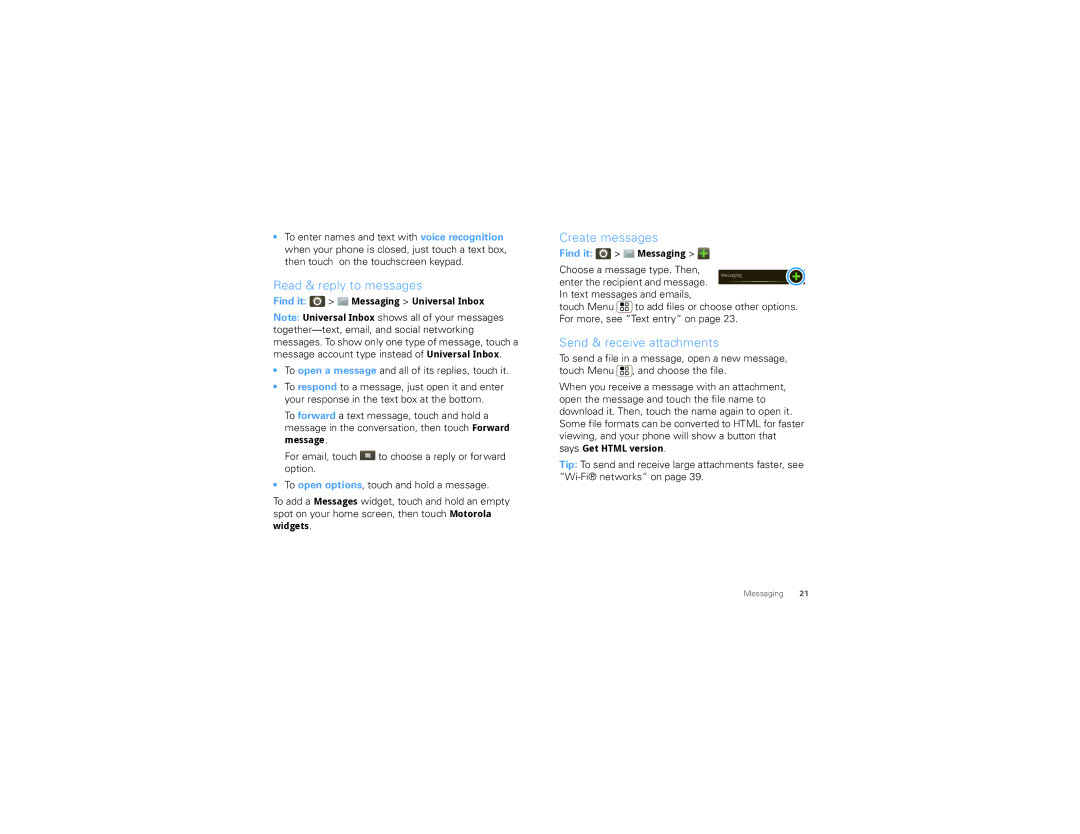•To enter names and text with voice recognition when your phone is closed, just touch a text box, then touch on the touchscreen keypad.
Read & reply to messages
Find it: ![]() >
> ![]() Messaging > Universal Inbox
Messaging > Universal Inbox
Note: Universal Inbox shows all of your messages
•To open a message and all of its replies, touch it.
•To respond to a message, just open it and enter your response in the text box at the bottom.
To forward a text message, touch and hold a message in the conversation, then touch Forward message.
For email, touch ![]() to choose a reply or forward option.
to choose a reply or forward option.
•To open options, touch and hold a message.
To add a Messages widget, touch and hold an empty spot on your home screen, then touch Motorola widgets.
Create messages
Find it: ![]() >
> ![]() Messaging >
Messaging > ![]()
Choose a message type. Then,
Messaging
enter the recipient and message. In text messages and emails,
touch Menu ![]() to add files or choose other options. For more, see “Text entry” on page 23.
to add files or choose other options. For more, see “Text entry” on page 23.
Send & receive attachments
To send a file in a message, open a new message, touch Menu ![]() , and choose the file.
, and choose the file.
When you receive a message with an attachment, open the message and touch the file name to download it. Then, touch the name again to open it. Some file formats can be converted to HTML for faster viewing, and your phone will show a button that says Get HTML version.
Tip: To send and receive large attachments faster, see
Messaging 21