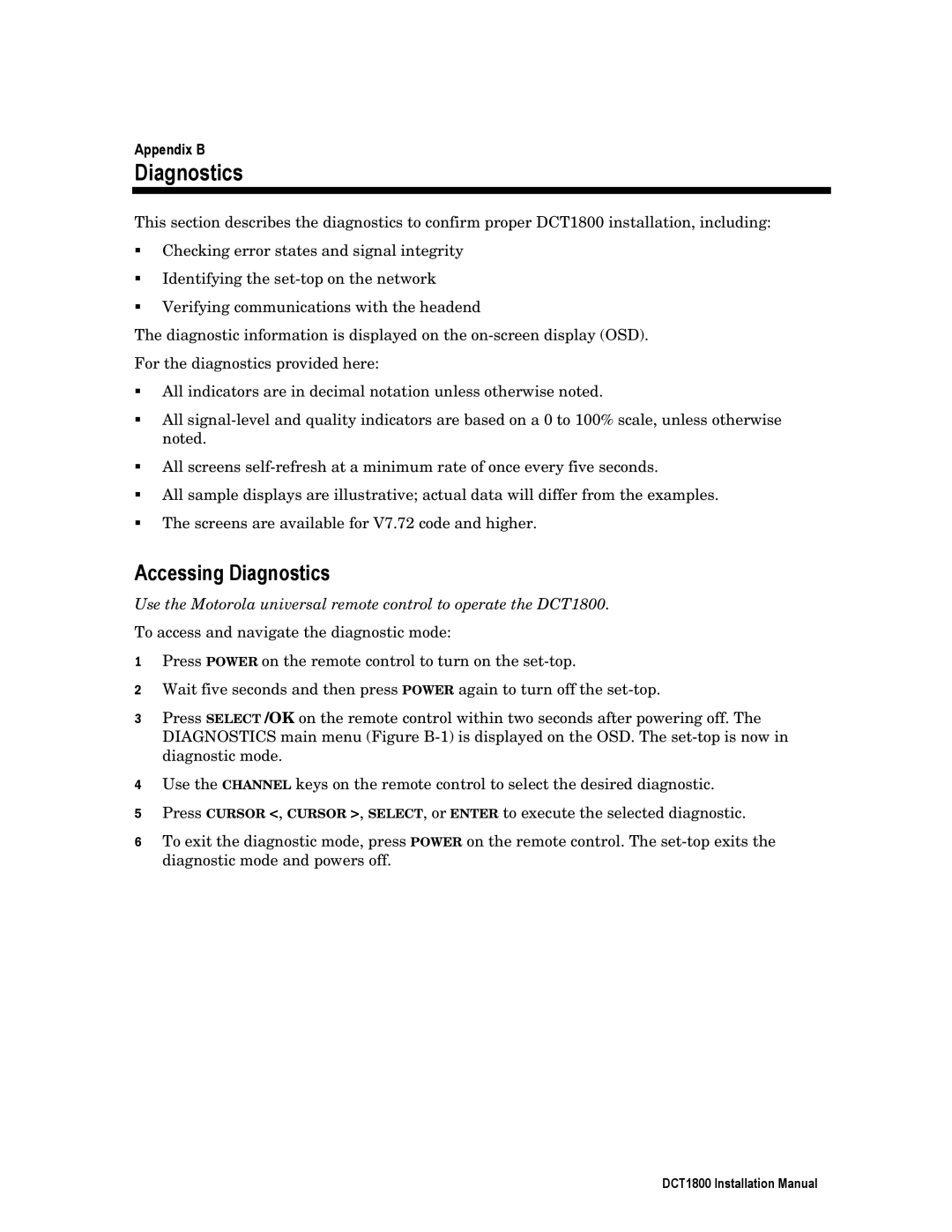Appendix B
Diagnostics
This section describes the diagnostics to confirm proper DCT1800 installation, including:
!Checking error states and signal integrity
!Identifying the
!Verifying communications with the headend
The diagnostic information is displayed on the
!All indicators are in decimal notation unless otherwise noted.
!All
!All screens
!All sample displays are illustrative; actual data will differ from the examples.
!The screens are available for V7.72 code and higher.
Accessing Diagnostics
Use the Motorola universal remote control to operate the DCT1800.
To access and navigate the diagnostic mode:
1Press POWER on the remote control to turn on the
2Wait five seconds and then press POWER again to turn off the
3Press SELECT /OK on the remote control within two seconds after powering off. The DIAGNOSTICS main menu (Figure
4Use the CHANNEL keys on the remote control to select the desired diagnostic.
5Press CURSOR <, CURSOR >, SELECT, or ENTER to execute the selected diagnostic.
6To exit the diagnostic mode, press POWER on the remote control. The
DCT1800 Installation Manual