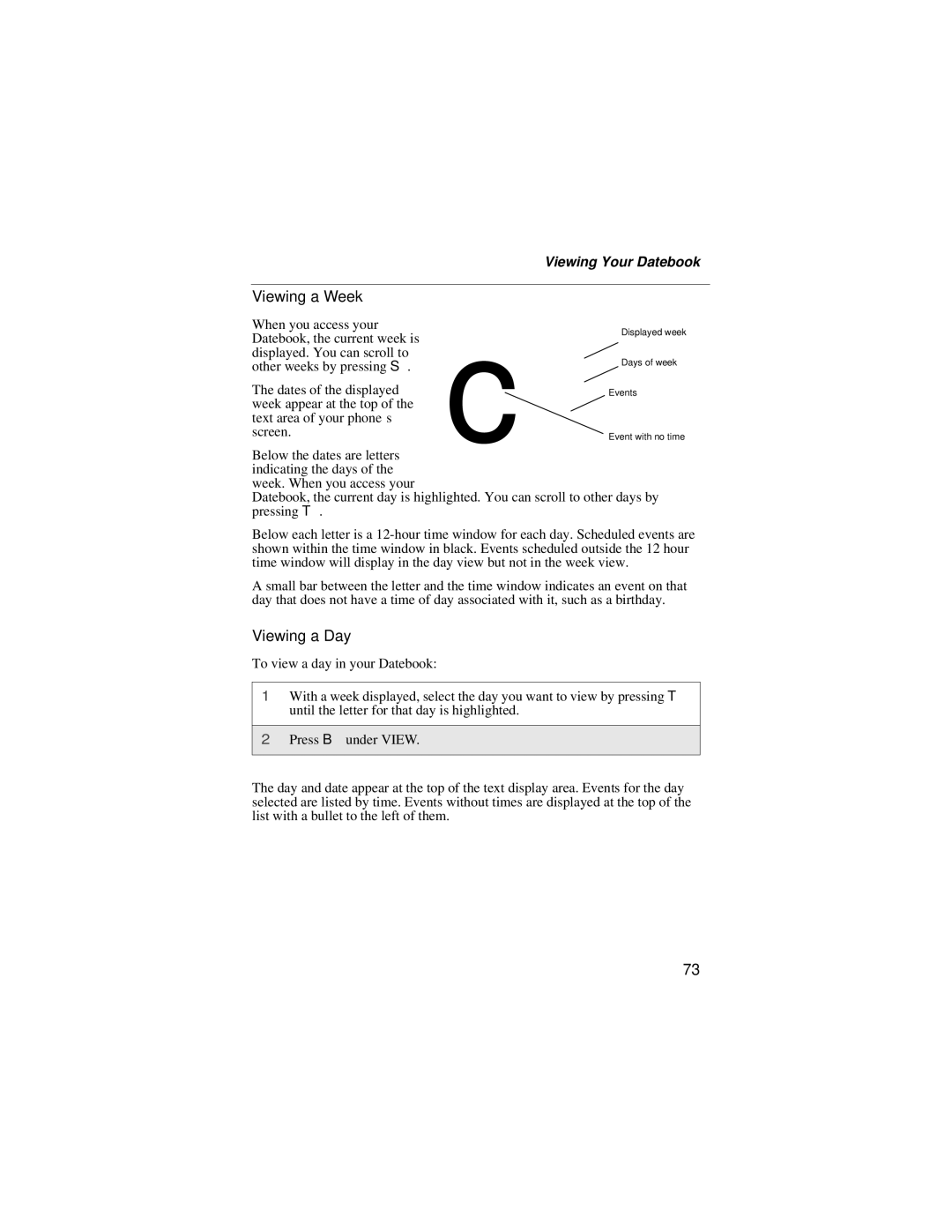Viewing Your Datebook
Viewing a Week |
|
| |
When you access your | c | Displayed week | |
Datebook, the current week is | |||
| |||
|
| ||
displayed. You can scroll to |
| Days of week | |
other weeks by pressing S. |
| ||
|
| ||
The dates of the displayed |
| Events | |
week appear at the top of the |
|
| |
text area of your phone’s |
|
| |
screen. |
| Event with no time |
Below the dates are letters indicating the days of the week. When you access your
Datebook, the current day is highlighted. You can scroll to other days by pressing T.
Below each letter is a
A small bar between the letter and the time window indicates an event on that day that does not have a time of day associated with it, such as a birthday.
Viewing a Day
To view a day in your Datebook:
1With a week displayed, select the day you want to view by pressing T until the letter for that day is highlighted.
2Press B under VIEW.
The day and date appear at the top of the text display area. Events for the day selected are listed by time. Events without times are displayed at the top of the list with a bullet to the left of them.
73