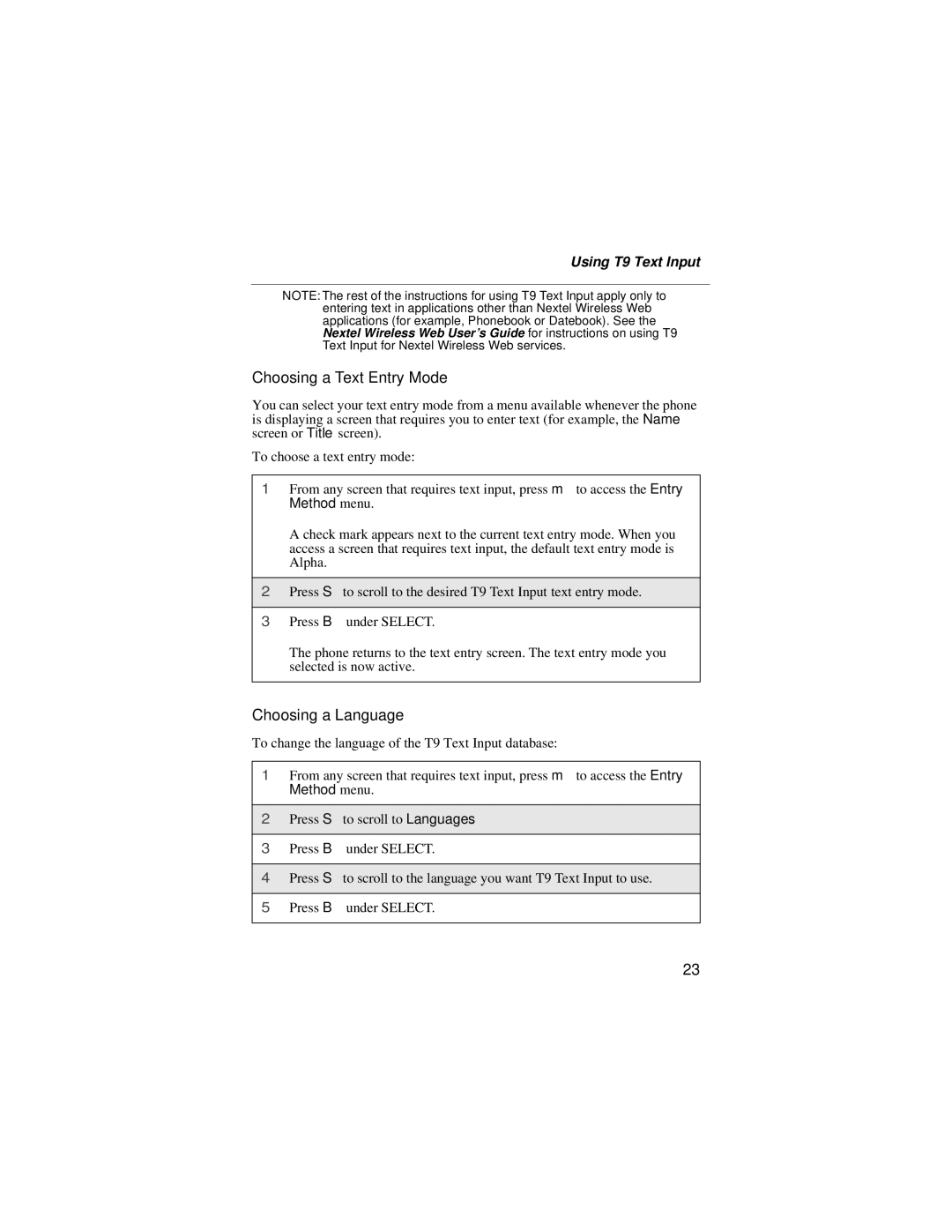Using T9 Text Input
NOTE: The rest of the instructions for using T9 Text Input apply only to entering text in applications other than Nextel Wireless Web applications (for example, Phonebook or Datebook). See the Nextel Wireless Web User’s Guide for instructions on using T9 Text Input for Nextel Wireless Web services.
Choosing a Text Entry Mode
You can select your text entry mode from a menu available whenever the phone is displaying a screen that requires you to enter text (for example, the Name screen or Title screen).
To choose a text entry mode:
1From any screen that requires text input, press m to access the Entry Method menu.
A check mark appears next to the current text entry mode. When you access a screen that requires text input, the default text entry mode is Alpha.
2Press S to scroll to the desired T9 Text Input text entry mode.
3Press B under SELECT.
The phone returns to the text entry screen. The text entry mode you selected is now active.
Choosing a Language
To change the language of the T9 Text Input database:
1From any screen that requires text input, press m to access the Entry Method menu.
2Press S to scroll to Languages.
3Press B under SELECT.
4Press S to scroll to the language you want T9 Text Input to use.
5Press B under SELECT.
23