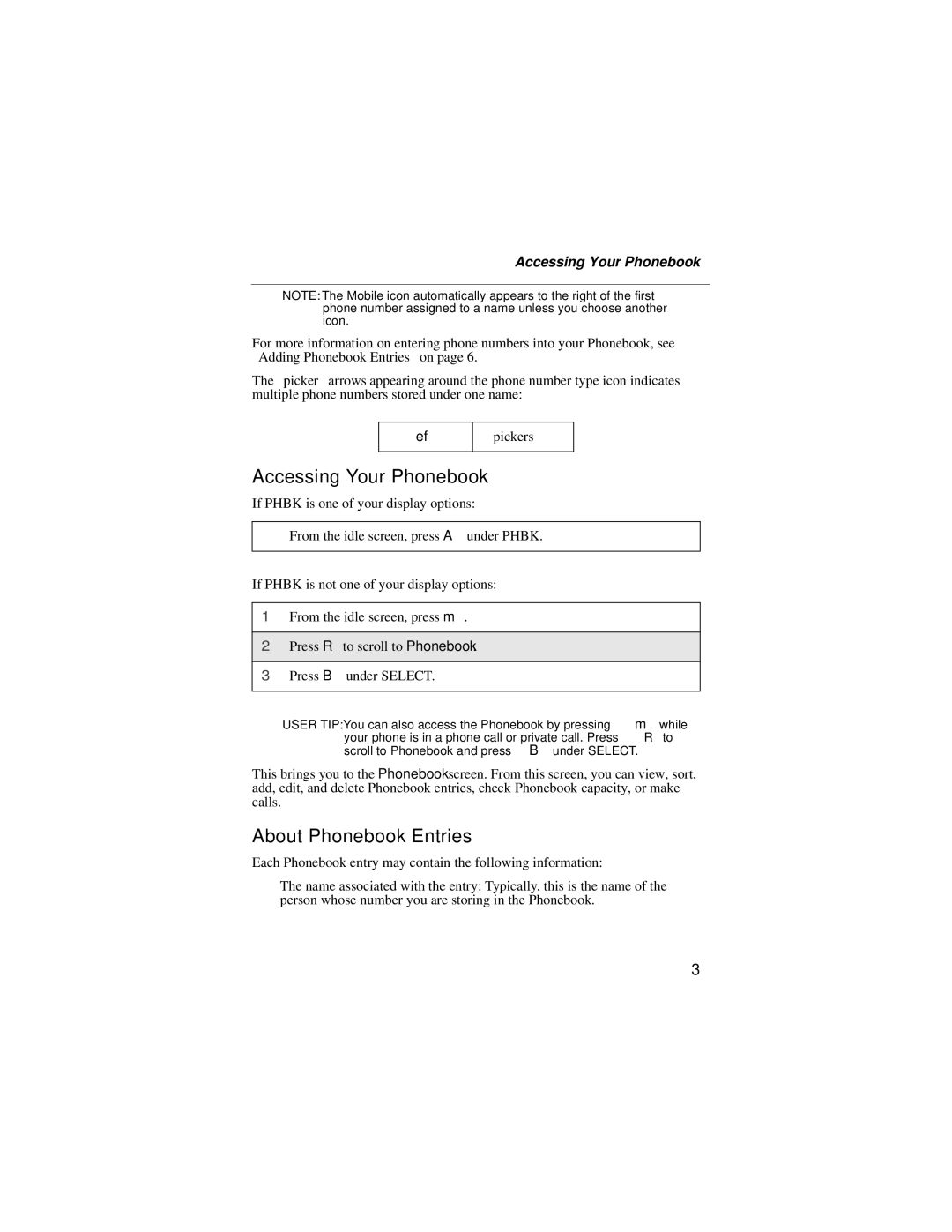Accessing Your Phonebook
NOTE: The Mobile icon automatically appears to the right of the first phone number assigned to a name unless you choose another icon.
For more information on entering phone numbers into your Phonebook, see “Adding Phonebook Entries” on page 6.
The “picker” arrows appearing around the phone number type icon indicates multiple phone numbers stored under one name:
ef
pickers
Accessing Your Phonebook
If PHBK is one of your display options:
From the idle screen, press A under PHBK.
If PHBK is not one of your display options:
1From the idle screen, press m.
2Press R to scroll to Phonebook.
3Press B under SELECT.
USER TIP:You can also access the Phonebook by pressing m while your phone is in a phone call or private call. Press R to scroll to Phonebook and press B under SELECT.
This brings you to the Phonebook screen. From this screen, you can view, sort, add, edit, and delete Phonebook entries, check Phonebook capacity, or make calls.
About Phonebook Entries
Each Phonebook entry may contain the following information:
•The name associated with the entry: Typically, this is the name of the person whose number you are storing in the Phonebook.
3