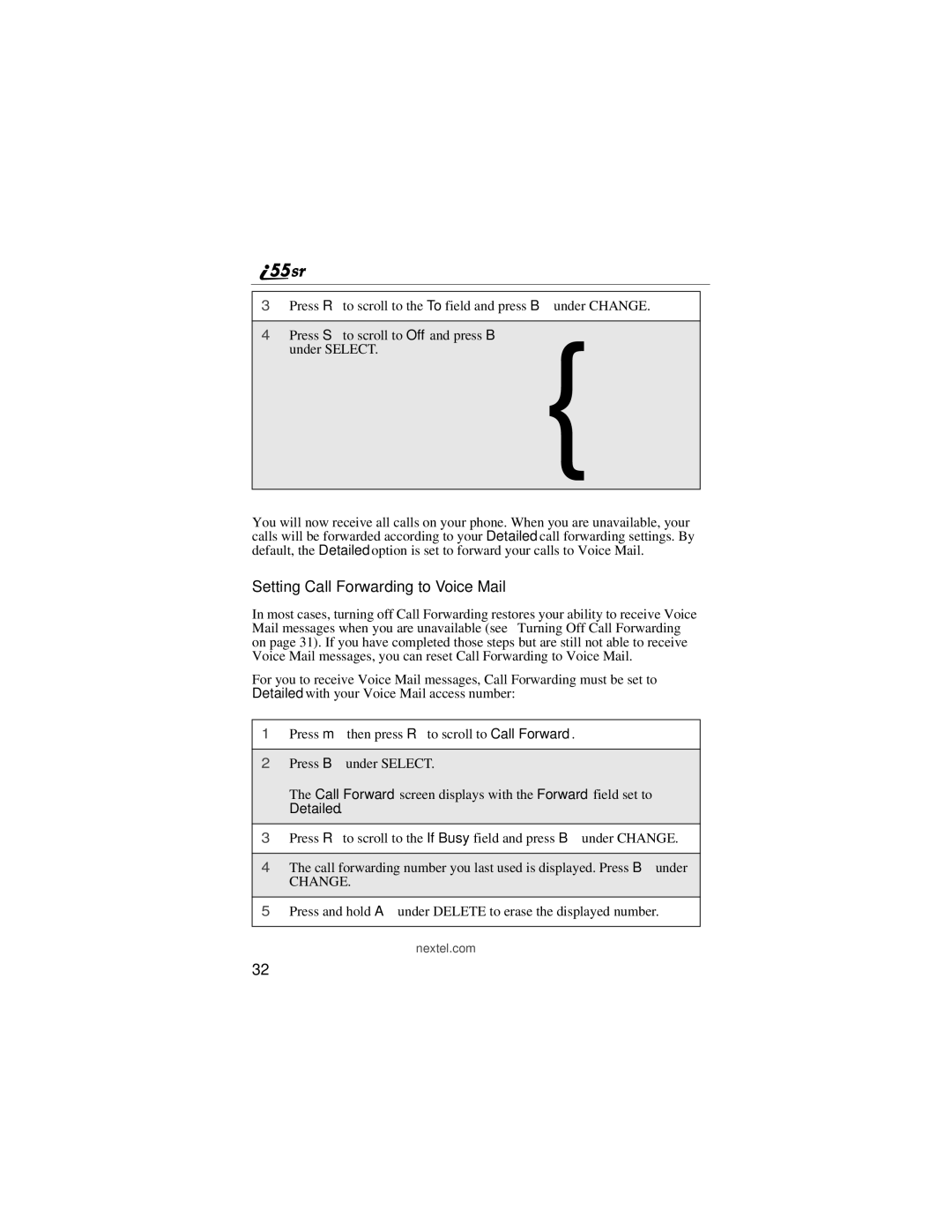3Press R to scroll to the To field and press B under CHANGE.
4Press S to scroll to Off and press B {under SELECT.
You will now receive all calls on your phone. When you are unavailable, your calls will be forwarded according to your Detailed call forwarding settings. By default, the Detailed option is set to forward your calls to Voice Mail.
Setting Call Forwarding to Voice Mail
In most cases, turning off Call Forwarding restores your ability to receive Voice Mail messages when you are unavailable (see “Turning Off Call Forwarding” on page 31). If you have completed those steps but are still not able to receive Voice Mail messages, you can reset Call Forwarding to Voice Mail.
For you to receive Voice Mail messages, Call Forwarding must be set to Detailed with your Voice Mail access number:
1Press m then press R to scroll to Call Forward.
2Press B under SELECT.
The Call Forward screen displays with the Forward field set to Detailed.
3Press R to scroll to the If Busy field and press B under CHANGE.
4The call forwarding number you last used is displayed. Press B under
CHANGE.
5Press and hold A under DELETE to erase the displayed number.
nextel.com
32