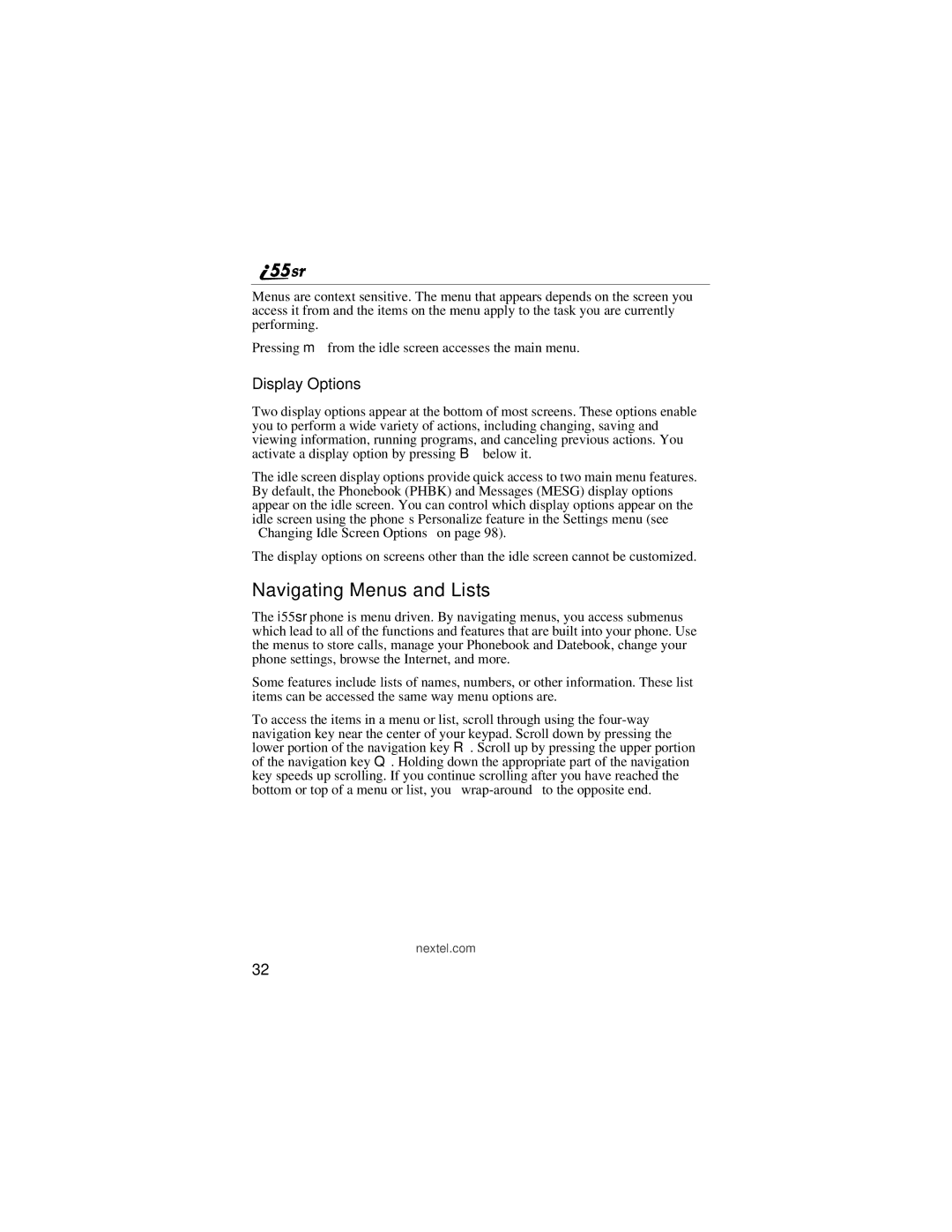Menus are context sensitive. The menu that appears depends on the screen you access it from and the items on the menu apply to the task you are currently performing.
Pressing m from the idle screen accesses the main menu.
Display Options
Two display options appear at the bottom of most screens. These options enable you to perform a wide variety of actions, including changing, saving and viewing information, running programs, and canceling previous actions. You activate a display option by pressing B below it.
The idle screen display options provide quick access to two main menu features. By default, the Phonebook (PHBK) and Messages (MESG) display options appear on the idle screen. You can control which display options appear on the idle screen using the phone’s Personalize feature in the Settings menu (see “Changing Idle Screen Options” on page 98).
The display options on screens other than the idle screen cannot be customized.
Navigating Menus and Lists
The i55sr phone is menu driven. By navigating menus, you access submenus which lead to all of the functions and features that are built into your phone. Use the menus to store calls, manage your Phonebook and Datebook, change your phone settings, browse the Internet, and more.
Some features include lists of names, numbers, or other information. These list items can be accessed the same way menu options are.
To access the items in a menu or list, scroll through using the
nextel.com
32