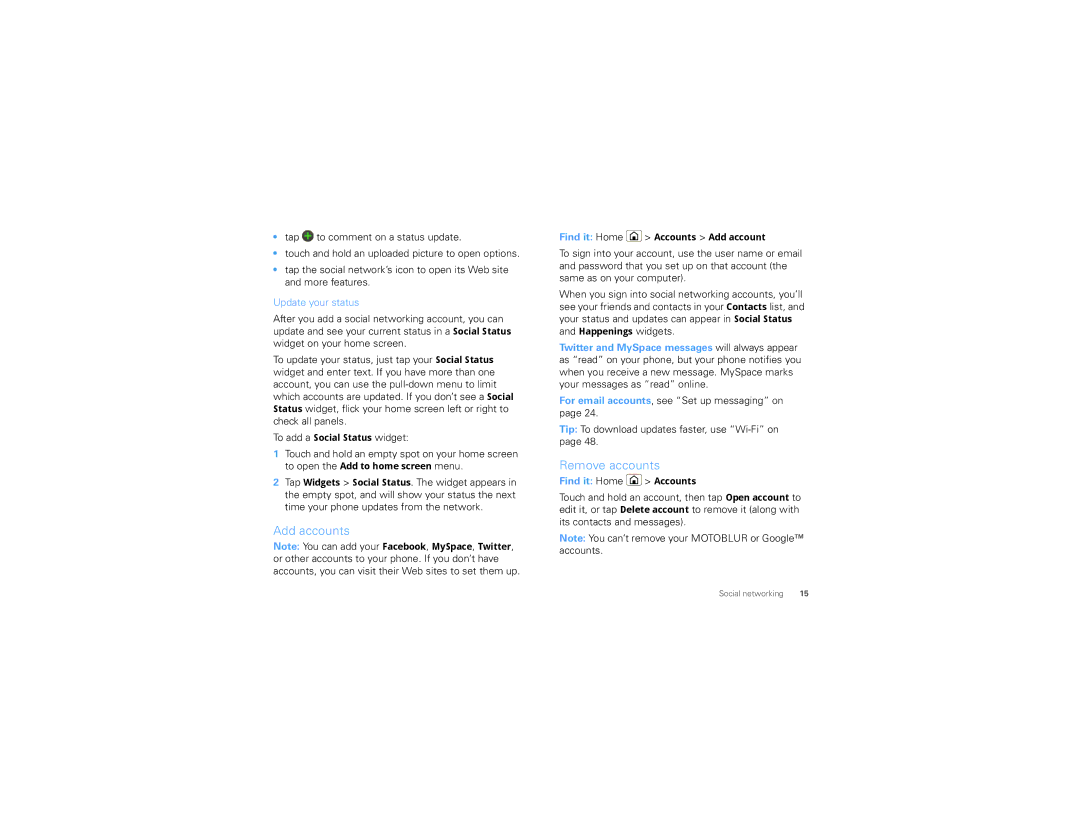•tap ![]() to comment on a status update.
to comment on a status update.
•touch and hold an uploaded picture to open options.
•tap the social network’s icon to open its Web site and more features.
Update your status
After you add a social networking account, you can update and see your current status in a Social Status widget on your home screen.
To update your status, just tap your Social Status widget and enter text. If you have more than one account, you can use the
To add a Social Status widget:
1Touch and hold an empty spot on your home screen to open the Add to home screen menu.
2Tap Widgets > Social Status. The widget appears in the empty spot, and will show your status the next time your phone updates from the network.
Add accounts
Note: You can add your Facebook, MySpace, Twitter, or other accounts to your phone. If you don’t have accounts, you can visit their Web sites to set them up.
Find it: Home ![]() > Accounts > Add account
> Accounts > Add account
To sign into your account, use the user name or email and password that you set up on that account (the same as on your computer).
When you sign into social networking accounts, you’ll see your friends and contacts in your Contacts list, and your status and updates can appear in Social Status and Happenings widgets.
Twitter and MySpace messages will always appear as “read” on your phone, but your phone notifies you when you receive a new message. MySpace marks your messages as “read” online.
For email accounts, see “Set up messaging” on page 24.
Tip: To download updates faster, use
Remove accounts
Find it: Home  > Accounts
> Accounts
Touch and hold an account, then tap Open account to edit it, or tap Delete account to remove it (along with its contacts and messages).
Note: You can’t remove your MOTOBLUR or Google™ accounts.
Social networking | 15 |