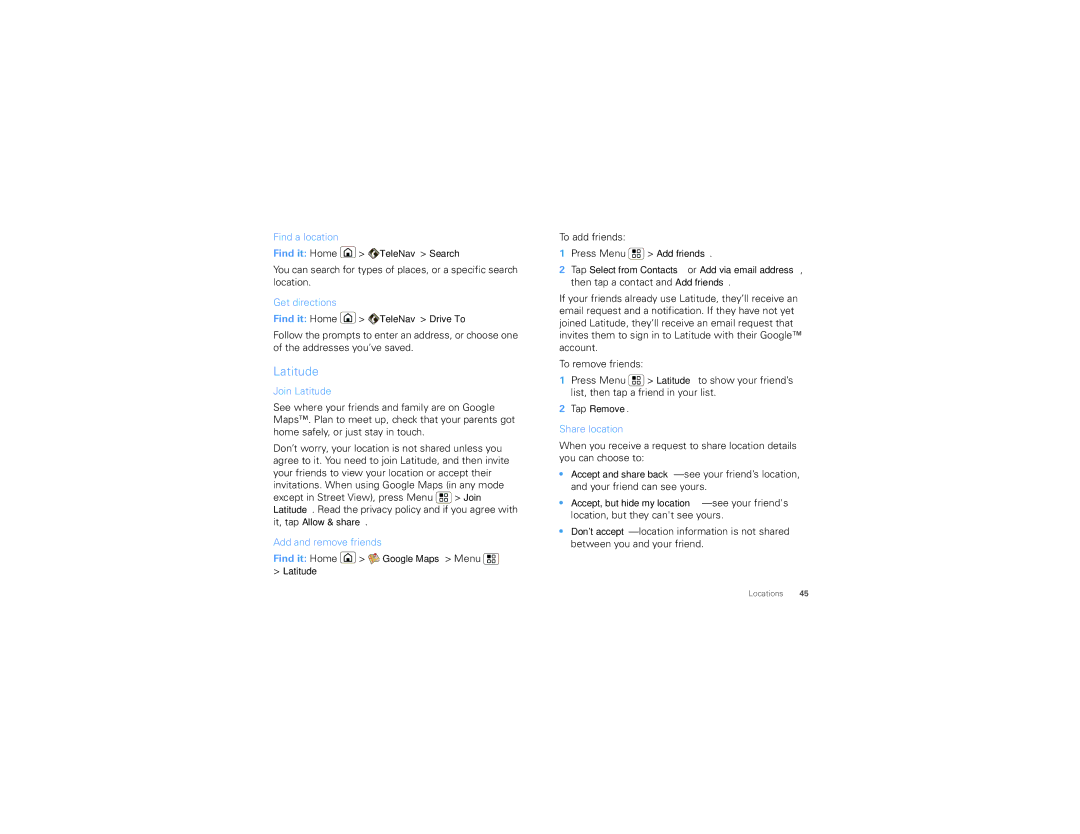Find a location
Find it: Home ![]() >
> ![]() TeleNav > Search
TeleNav > Search
You can search for types of places, or a specific search location.
Get directions
Find it: Home ![]() >
> ![]() TeleNav > Drive To
TeleNav > Drive To
Follow the prompts to enter an address, or choose one of the addresses you’ve saved.
Latitude
Join Latitude
See where your friends and family are on Google Maps™. Plan to meet up, check that your parents got home safely, or just stay in touch.
Don’t worry, your location is not shared unless you agree to it. You need to join Latitude, and then invite your friends to view your location or accept their invitations. When using Google Maps (in any mode except in Street View), press Menu ![]() > Join Latitude. Read the privacy policy and if you agree with
> Join Latitude. Read the privacy policy and if you agree with
it, tap Allow & share.
Add and remove friends
Find it: Home ![]() >
> ![]() Google Maps > Menu
Google Maps > Menu ![]()
>Latitude
To add friends:
1Press Menu ![]() > Add friends.
> Add friends.
2Tap Select from Contacts or Add via email address, then tap a contact and Add friends.
If your friends already use Latitude, they’ll receive an email request and a notification. If they have not yet joined Latitude, they’ll receive an email request that invites them to sign in to Latitude with their Google™ account.
To remove friends:
1Press Menu ![]() > Latitude to show your friend’s list, then tap a friend in your list.
> Latitude to show your friend’s list, then tap a friend in your list.
2Tap Remove.
Share location
When you receive a request to share location details you can choose to:
•Accept and share
•Accept, but hide my
•Don't
Locations 45