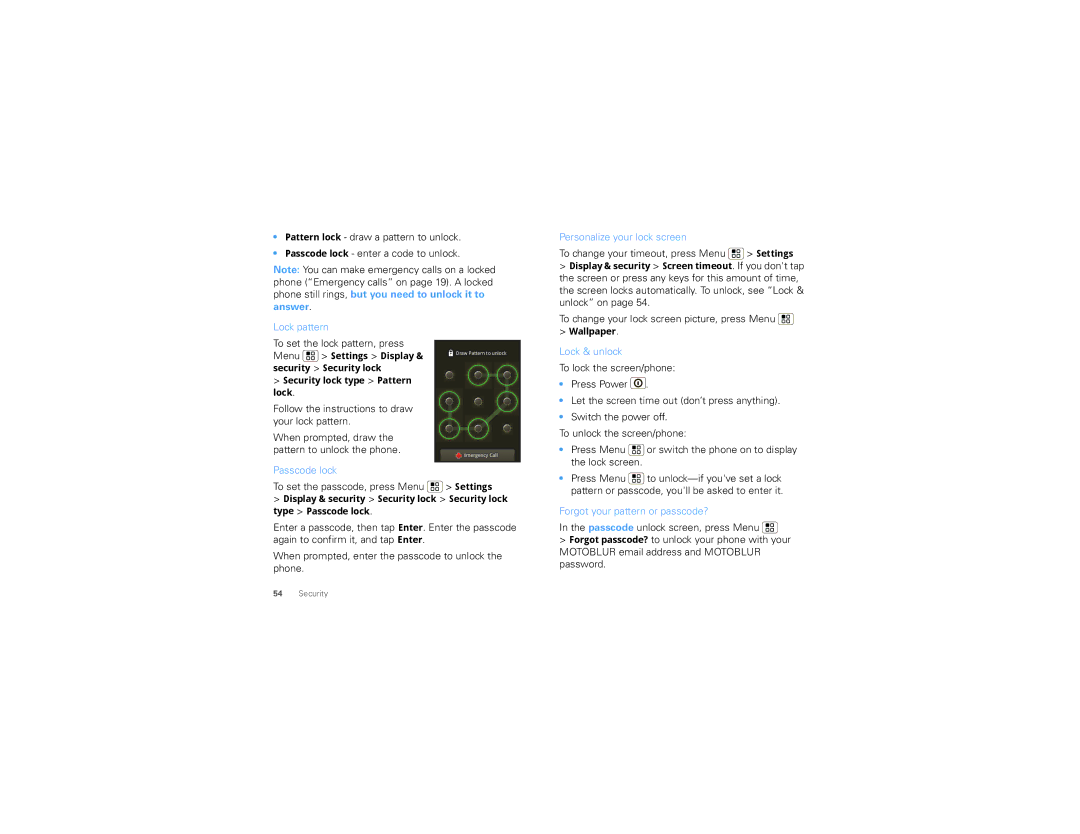•Pattern lock - draw a pattern to unlock.
•Passcode lock - enter a code to unlock.
Note: You can make emergency calls on a locked phone (“Emergency calls” on page 19). A locked phone still rings, but you need to unlock it to answer.
Personalize your lock screen
To change your timeout, press Menu  > Settings
> Settings
>Display & security > Screen timeout. If you don't tap the screen or press any keys for this amount of time, the screen locks automatically. To unlock, see “Lock & unlock” on page 54.
Lock pattern
To set the lock pattern, press Menu ![]() > Settings > Display & security > Security lock
> Settings > Display & security > Security lock
>Security lock type > Pattern lock.
Follow the instructions to draw your lock pattern.
When prompted, draw the pattern to unlock the phone.
Passcode lock
Draw Pattern to unlock
![]() Emergency Call
Emergency Call
To change your lock screen picture, press Menu ![]()
>Wallpaper.
Lock & unlock
To lock the screen/phone:
•Press Power ![]() .
.
•Let the screen time out (don’t press anything).
•Switch the power off.
To unlock the screen/phone:
• | Press Menu | or switch the phone on to display |
| the lock screen. |
|
• | Press Menu | to |
To set the passcode, press Menu ![]() > Settings
> Settings
>Display & security > Security lock > Security lock type > Passcode lock.
Enter a passcode, then tap Enter. Enter the passcode again to confirm it, and tap Enter.
When prompted, enter the passcode to unlock the phone.
pattern or passcode, you'll be asked to enter it. |
Forgot your pattern or passcode?
In the passcode unlock screen, press Menu ![]()
>Forgot passcode? to unlock your phone with your MOTOBLUR email address and MOTOBLUR password.
54Security