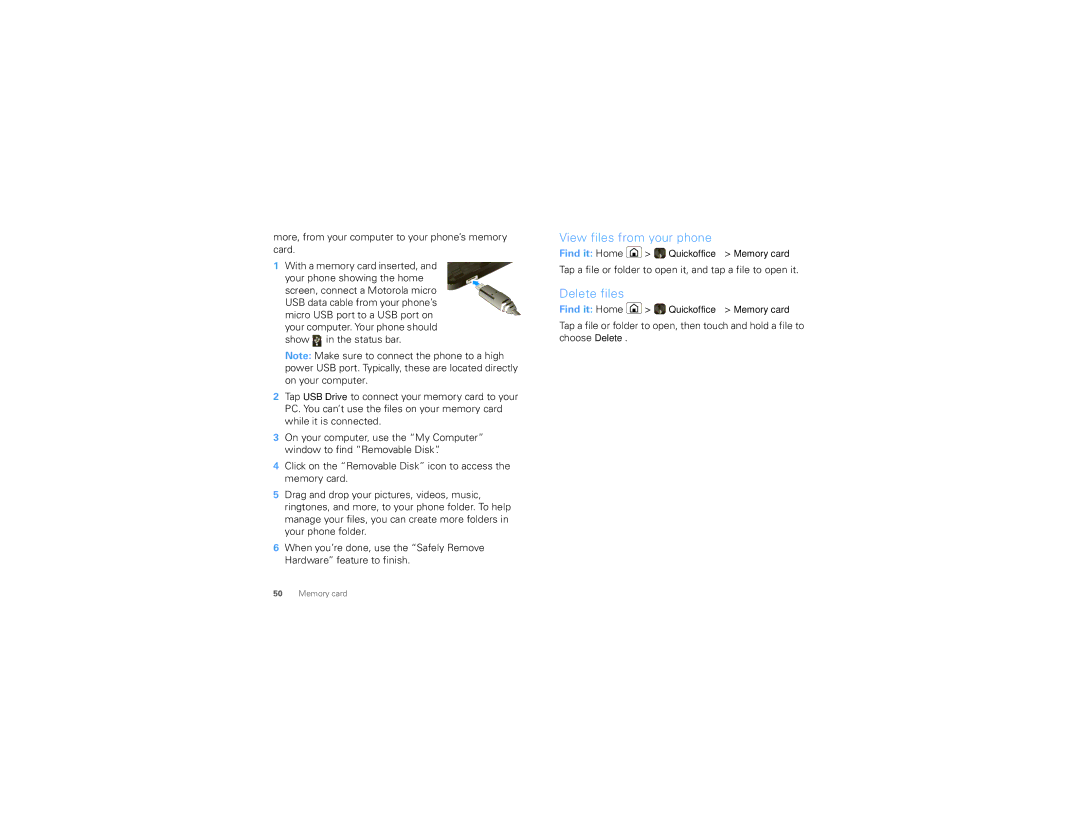more, from your computer to your phone’s memory card.
1 With a memory card inserted, and your phone showing the home screen, connect a Motorola micro USB data cable from your phone’s micro USB port to a USB port on your computer. Your phone should
show ![]() in the status bar.
in the status bar.
Note: Make sure to connect the phone to a high power USB port. Typically, these are located directly on your computer.
2Tap USB Drive to connect your memory card to your PC. You can’t use the files on your memory card while it is connected.
3On your computer, use the “My Computer” window to find “Removable Disk”.
4Click on the “Removable Disk” icon to access the memory card.
5Drag and drop your pictures, videos, music, ringtones, and more, to your phone folder. To help manage your files, you can create more folders in your phone folder.
6When you’re done, use the “Safely Remove Hardware” feature to finish.
View files from your phone
Find it: Home ![]() >
> ![]() Quickoffice > Memory card
Quickoffice > Memory card
Tap a file or folder to open it, and tap a file to open it.
Delete files
Find it: Home ![]() >
> ![]() Quickoffice > Memory card
Quickoffice > Memory card
Tap a file or folder to open, then touch and hold a file to choose Delete.
50Memory card