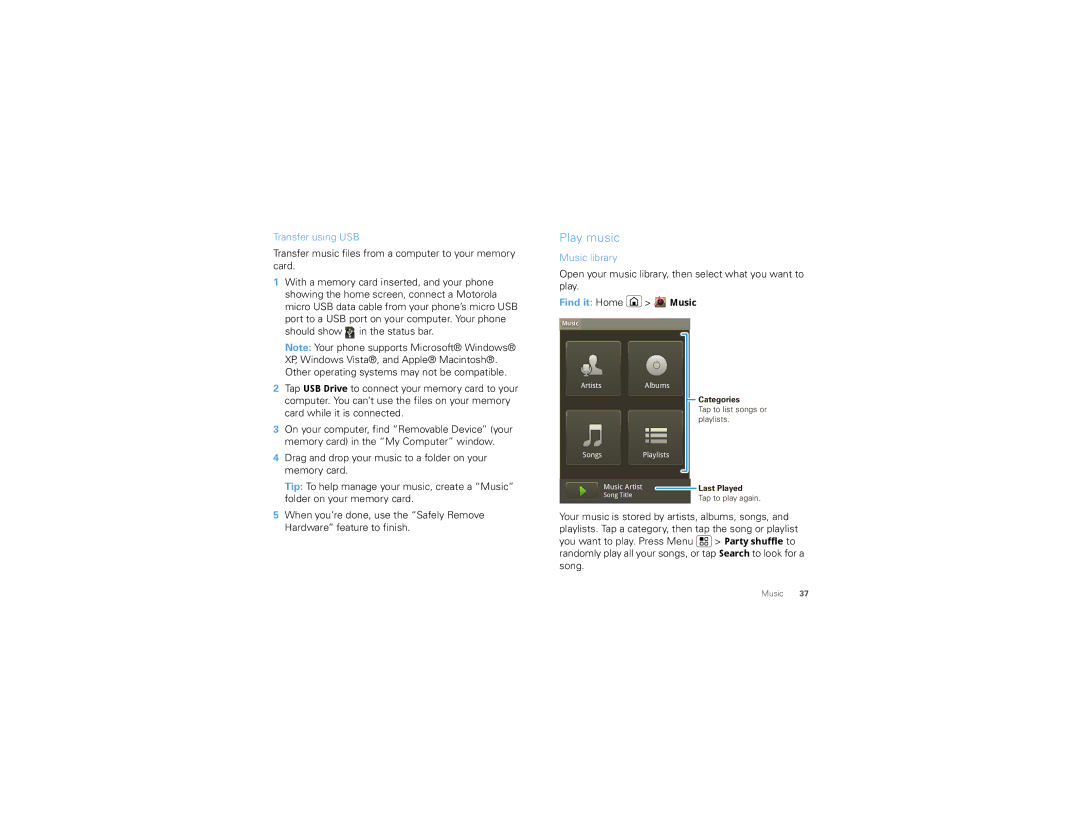Transfer using USB
Transfer music files from a computer to your memory card.
1 With a memory card inserted, and your phone |
showing the home screen, connect a Motorola |
micro USB data cable from your phone’s micro USB |
Play music
Music library
Open your music library, then select what you want to play.
Find it: Home  >
> 




 Music
Music
| port to a USB port on your computer. Your phone |
| should show in the status bar. |
| Note: Your phone supports Microsoft® Windows® |
| XP, Windows Vista®, and Apple® Macintosh®. |
| Other operating systems may not be compatible. |
2 | Tap USB Drive to connect your memory card to your |
| computer. You can’t use the files on your memory |
| card while it is connected. |
3 | On your computer, find “Removable Device” (your |
| memory card) in the “My Computer” window. |
4 | Drag and drop your music to a folder on your |
| memory card. |
| Tip: To help manage your music, create a “Music” |
| folder on your memory card. |
![]() Music
Music ![]()
ArtistsAlbums
SongsPlaylists
Music Artist
Song Title
Categories
Tap to list songs or playlists.
Last Played
Tap to play again.
5 When you’re done, use the “Safely Remove |
Hardware” feature to finish. |
Your music is stored by artists, albums, songs, and playlists. Tap a category, then tap the song or playlist you want to play. Press Menu ![]() > Party shuffle to randomly play all your songs, or tap Search to look for a song.
> Party shuffle to randomly play all your songs, or tap Search to look for a song.
Music 37