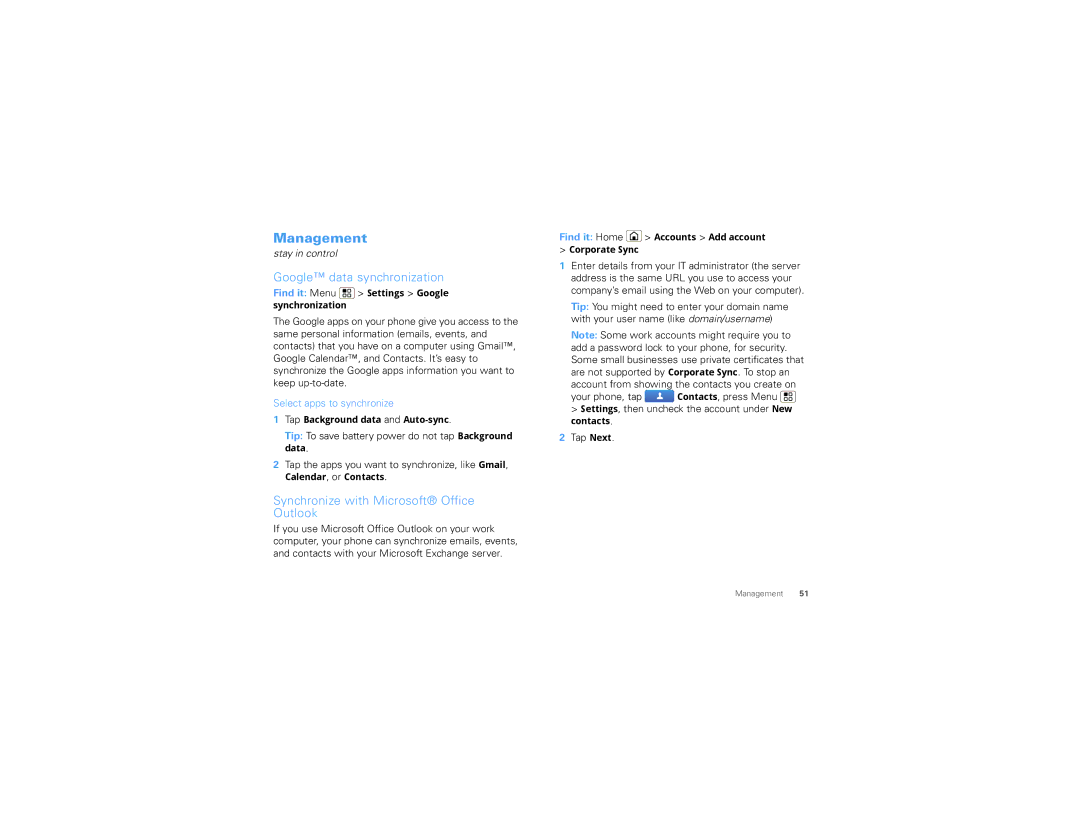Management
stay in control
Google™ data synchronization
Find it: Menu ![]() > Settings > Google synchronization
> Settings > Google synchronization
The Google apps on your phone give you access to the same personal information (emails, events, and contacts) that you have on a computer using Gmail™, Google Calendar™, and Contacts. It’s easy to synchronize the Google apps information you want to keep
Select apps to synchronize
1Tap Background data and
Tip: To save battery power do not tap Background data.
2Tap the apps you want to synchronize, like Gmail,
Calendar, or Contacts.
Synchronize with Microsoft® Office Outlook
If you use Microsoft Office Outlook on your work computer, your phone can synchronize emails, events, and contacts with your Microsoft Exchange server.
Find it: Home  > Accounts > Add account
> Accounts > Add account
>Corporate Sync
1Enter details from your IT administrator (the server address is the same URL you use to access your company’s email using the Web on your computer).
Tip: You might need to enter your domain name with your user name (like domain/username)
Note: Some work accounts might require you to add a password lock to your phone, for security. Some small businesses use private certificates that are not supported by Corporate Sync. To stop an
account from showing the contacts you create on
your phone, tap ![]() Contacts, press Menu
Contacts, press Menu ![]() > Settings, then uncheck the account under New contacts.
> Settings, then uncheck the account under New contacts.
2Tap Next.
Management 51